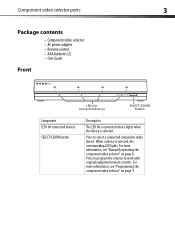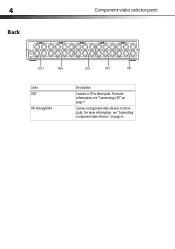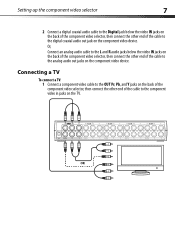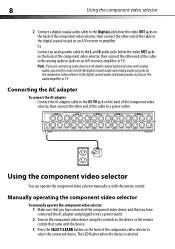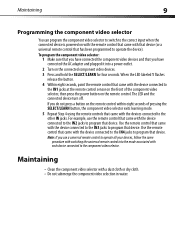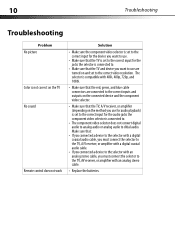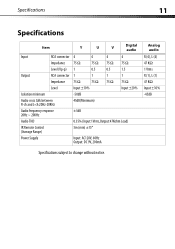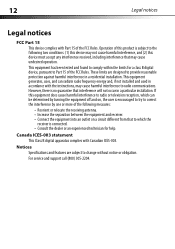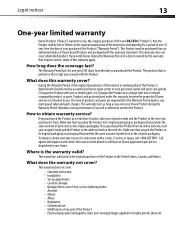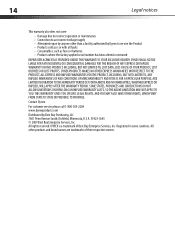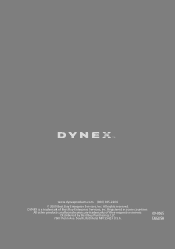Dynex DX-CVS4 Support and Manuals
Get Help and Manuals for this Dynex item

View All Support Options Below
Free Dynex DX-CVS4 manuals!
Problems with Dynex DX-CVS4?
Ask a Question
Free Dynex DX-CVS4 manuals!
Problems with Dynex DX-CVS4?
Ask a Question
Most Recent Dynex DX-CVS4 Questions
Connecting A Wii To A Sharp Tv
Can you please tell me where all the connections go on the back of the dynex so the wii will functio...
Can you please tell me where all the connections go on the back of the dynex so the wii will functio...
(Posted by psholder 10 years ago)
How Do I Set This Up On A Samsung Smart Tv?
(Posted by xinpkxx 11 years ago)
Cani See A Picture Of The Remote For Dynex Dx-cvs4?
(Posted by Anonymous-53338 12 years ago)
When I Hooked Up The Componet All I Got Was A Blinking Screen.
(Posted by Anonymous-46033 12 years ago)
Popular Dynex DX-CVS4 Manual Pages
Dynex DX-CVS4 Reviews
We have not received any reviews for Dynex yet.