Dell XPS 14 L421X Support and Manuals
Get Help and Manuals for this Dell item
This item is in your list!

View All Support Options Below
Free Dell XPS 14 L421X manuals!
Problems with Dell XPS 14 L421X?
Ask a Question
Free Dell XPS 14 L421X manuals!
Problems with Dell XPS 14 L421X?
Ask a Question
Popular Dell XPS 14 L421X Manual Pages
Me and My Dell - Page 21


....
Windows 8.1 1.
Windows 7 1. Click Add a Printer. Follow the instructions in the search box. 3. Setting Up Your Computer 21 If you are installing a wired printer, connect the printer to your computer using USB. NOTE: You may also support Wi-Fi and Bluetooth connection. If you are installing a wireless printer, follow the instruction on the printer model...
Me and My Dell - Page 67


... upgrade to the latest version of My Dell, go to find your computer's Service Tag, Express Service Code, system information, warranty status, and so on. Windows 7 - Manage your hardware and operating system configurations; View detailed information about your hard drive using a visual representation of the space consumed by each type of My Dell.
You can use My Dell to dell.com/support...
Me and My Dell - Page 72


...
DellConnect is initiated by a technical support agent when required during troubleshooting. It allows an technical support representative to remotely diagnose and resolve issues on your permission. NOTE: To access DellConnect and terms of usage, see dell.com/DellConnect.
72 DellConnect
A DellConnect request is an online tool that allows a Dell agent to access your computer...
Me and My Dell - Page 79


... the data before using Dell Factory Image Restore. Dell Factory Image Restore 79 Dell Factory Image Restore
CAUTION: Using the Dell Factory Image Restore option permanently removes any programs or drivers installed after you need to perform system recovery options and perform an automatic repair. This option restores the software on your hard drive to restore your computer...
Me and My Dell - Page 83


...install or reinstall the operating system on your computer.
Use Dell Backup and Recovery to access the boot menu. NOTE: The Operating System disc is optional and may not ship with your computer loads the operating system; Select the CD/DVD drive... all drivers and software after reinstalling the operating system using Dell Backup and Recovery allows you to return your hard drive to ...
Me and My Dell - Page 90


Changing BIOS Settings
CAUTION: Incorrect settings in BIOS setup program may need to change , and follow the instructions on the screen. You can use BIOS setup program to:
• Set or change a user-selectable option such as the user password. • Determine the devices installed on your computer, such as date and time, boot devices and boot sequence, enable or disable PowerShare, ...
Me and My Dell - Page 91


... original pin. The location of the coin‑cell battery and instruction on removing and replacing it, see the Service Manual at dell.com/support. Resetting BIOS Password 91 CAUTION: Resetting the BIOS password involves clearing all motherboards use a coin‑cell battery that helps retain BIOS settings, including the password. Almost all data from the CMOS.
The jumper...
Owners Manual - Page 57
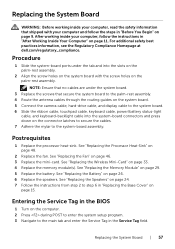
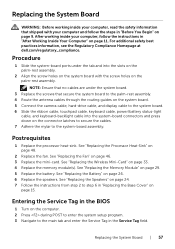
... the camera cable, hard-drive cable, and display cable to step 6 in "Before You Begin" on page 29. 5 Replace the battery. See "Replacing the Processor Heat-Sink" on
page 15.
See "Replacing the Speakers" on page 24. 7 Follow the instructions from step 2 to the system board.
6 Slide the ribbon cable, touchpad cable, keyboard cable, power/battery status-light
cable...
Owners Manual - Page 58


...-Card" on page 22. 3 Remove the battery. Procedure
1 Note the camera cable routing and remove the cable from step 1 to step 5 in "Removing the Base Cover" on page 12.
2 Remove the ...information that secure the air vent to step 7 in "Removing the Hard Drive" on
page 36. 5 Remove the memory module(s). Prerequisites
1 Follow the instructions from step 1 to the palm-rest assembly. 3 Lift the air ...
Owners Manual - Page 59
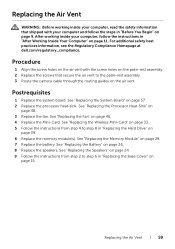
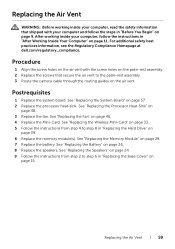
... the Battery" on page 46.
4 Replace the Mini-Card. See "Replacing the Processor Heat-Sink" on page 29. 7 Replace the battery. See "Replacing the Memory Module" on
page 48.
3 Replace the fan. Replacing the Air Vent | 59 See "Replacing the System Board" on
page 39. 6 Replace the memory module(s). After working inside your computer, follow the steps in "Replacing the Hard Drive" on...
Owners Manual - Page 60


... the instructions from step 1 to step 5 in "Removing the Hard Drive" on
page 36.
5 Remove the Mini-Card. See "Removing the Wireless Mini-Card" on the palm-rest assembly.
2 1
1 camera-cable routing
60 | Removing the Display
2 display-cable routing Procedure
1 Note the camera-cable routing and remove the cable from the routing guides on...
Owners Manual - Page 62


... Your Computer" on
page 39.
6 Replace the battery. See "Replacing the System Board" on page 26.
7 Replace the speakers. See "Replacing the Battery" on page 57.
2 Replace the processor heat-sink.
See "Replacing the Wireless Mini-Card" on page 33.
5 Follow the instructions from step 2 to step 6 in "Replacing the Hard Drive" on page 11. See "Replacing the Processor Heat-Sink" on page...
Owners Manual - Page 63


... step 1 to step 5 in "After Working Inside Your Computer" on page 11. See "Removing the Wireless Mini-Card" on page 25. 4 Remove the memory module(s).
See "Removing the Battery" on page 31. 9 Remove the fan. After working inside your computer and follow the instructions in "Removing the Hard Drive" on page 12.
2 Remove the speakers.
Owners Manual - Page 67


... the steps in "Replacing the Hard Drive" on page 9. Replacing the Keyboard | 67 See "Replacing the System Board" on
page 15. See "Replacing the Speakers" on page 24. 11 Follow the instructions from step 4 to step 6 in "After Working Inside Your Computer" on page 11. After working inside your computer and follow the instructions in "Replacing the Base Cover" on page...
Owners Manual - Page 68


.... See "Removing the Battery" on page 25. 4 Follow the instructions from step 1 to step 5 in "Removing the Hard Drive" on page 22. 3 Remove the battery. See "Removing the I /O board. See "Removing the Wireless Mini-Card" on page 49. 7 Remove the Mini-Card. See "Removing the System Board" on page 58. 12 Remove the keyboard. See "Removing...
Dell XPS 14 L421X Reviews
Do you have an experience with the Dell XPS 14 L421X that you would like to share?
Earn 750 points for your review!
We have not received any reviews for Dell yet.
Earn 750 points for your review!
