Dell U3423WE Support and Manuals
Get Help and Manuals for this Dell item
This item is in your list!

View All Support Options Below
Free Dell U3423WE manuals!
Problems with Dell U3423WE?
Ask a Question
Free Dell U3423WE manuals!
Problems with Dell U3423WE?
Ask a Question
Popular Dell U3423WE Manual Pages
Display and Peripheral Manager on Mac Users Guide - Page 19
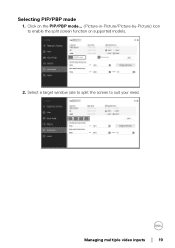
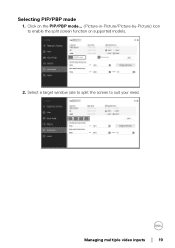
Selecting PIP/PBP mode
1. Select a target window size to split the screen to enable the split screen function on the PIP/PBP mode... (Picture-in-Picture/Picture-by-Picture) icon to suit your need. Managing multiple video inputs │ 19 Click on supported models.
2.
Display and Peripheral Manager on Mac Users Guide - Page 24


...the color preset based on the change in the ICC profile
The corresponding color preset will set in the monitor when you change the ICC profile in Mac when you change in the...is changed
The corresponding color profile will be set to add the color profile installed for the monitor.
24 │ Color Management On the supported Dell models, Color Management options are available under Others ...
Display and Peripheral Manager on Mac Users Guide - Page 35


... support DDC/CI properly and can fail Dell Display and Peripheral Manager. Launch DDPM again.
3. Troubleshooting ...│ 35 If connecting HDMI cable not working, switch to the computer. 7. Wait for a few seconds after unplugging the webcam before re-connecting it to use HDMI and USB upstream cable. Check the monitor OSD to ensure DDC/CI is available. 5. Update the driver...
Display Manager 2.0 for Windows Users Guide - Page 6


... https:// www.del l.com/support.
2. Downloading and setting up the DDM 2.0 Download the DDM 2.0 for the complete information.
6 │ Downloading and setting up the DDM 2.0
Downloading the DDM 2.0
1. Browse for your monitor model name, or type it on your monitor user guide for Windows from the list of downloads, and install it in the monitor user...
Display Manager 2.0 for Windows Users Guide - Page 11


Launching DDM 2.0 │ 11 Gaming For the monitors that support vision engine, you can select and switch the Vision Engine modes from the Gaming function.
Refer to use the Setup wizard.
KVM After setting up the KVM to the section Setting up the KVM, you can switch keyboard and mouse between computers.
Display Manager 2.0 for Windows Users Guide - Page 17
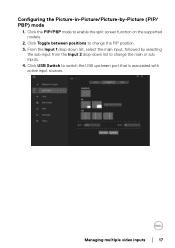
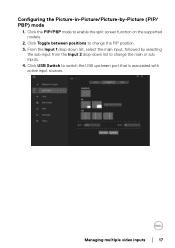
... to switch the USB upstream port that is associated with active input sources. Click Toggle between positions to enable the split screen function on the supported models.
2. Click the PIP/PBP mode to change the main or sub inputs. 4.
Managing multiple video inputs │ 17
Display Manager 2.0 for Windows Users Guide - Page 25
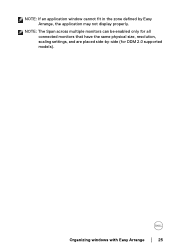
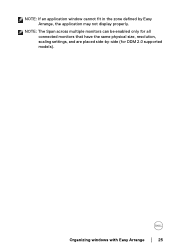
Organizing windows with Easy Arrange │ 25
NOTE: If an application window cannot fit in the zone defined by -side (for all connected monitors that have the same physical size, resolution, scaling settings, and are placed side-by Easy Arrange, the application may not display properly. NOTE: The Span across multiple monitors can be enabled only for DDM 2.0 supported models).
Display Manager 2.0 for Windows Users Guide - Page 38


...
On the supported Dell models, PowerNap energy conservation options are available under Others menu. You can choose to sleep when the screen saver is activated.
NOTE: PowerNap option is disabled in PBP or PIP to prevent disruption of the monitor to the minimum level, or to put the monitor to set the brightness...
Display Manager 2.0 for Windows Users Guide - Page 49
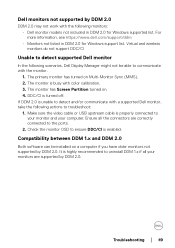
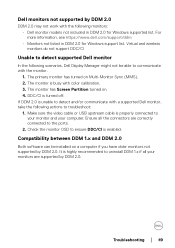
... with the following scenarios, Dell Display Manager might not be installed on a computer if you have older monitors not supported by DDM 2.0.
Make sure the video cable or USB upstream cable is busy with a supported Dell monitor, take the following actions to the ports. 2. Troubleshooting │ 49 The monitor is properly connected to
your...
UltraSharp 34 Curved USB-C Hub Monitor - Users Guide - Page 18


...48.4
60.0
VESA, 1024 x 768
60.0
75.0
VESA, 1152 x 864
67.5
75.0
VESA, 1280 x 800 - Electrical specifications
Model Video input signals
AC input voltage/ frequency/current
U3423WE
HDMI 2.1 (TMDS)*/DisplayPort 1.4**, 600 mV for each differential line, 100 ohm input....0 162.0 148.5 241.5 319.8
Sync polarity (Horizontal /Vertical)
* Requires a graphics card that supports HDMI 2.1 (TMDS).
UltraSharp 34 Curved USB-C Hub Monitor - Users Guide - Page 19


...update such information. NOTE: This monitor is informational only and reflects laboratory performance. About your monitor │ 19 TEC: Total energy consumption in kWh as defined in Energy Star 8.0 version.
Accordingly, the customer should not rely upon this information in the OSD menu.
Changing the factory default settings...*Not supporting the HDMI 2.1 optional specification, including...
UltraSharp 34 Curved USB-C Hub Monitor - Users Guide - Page 34


...within the recess.
34 │ Setting up the monitor
Attaching the stand
NOTE: The stand is not installed at the factory when shipped. Follow the instructions on the flaps of carton to remove...fully into the stand slot. 4. Setting up the monitor If you are applicable only for the stand that was shipped with the stand. NOTE: The following instructions are attaching a stand that you ...
UltraSharp 34 Curved USB-C Hub Monitor - Users Guide - Page 58


... the backlight by using the USB Type-C, DisplayPort, or HDMI cable.
• YCbCr: Select this option if your media player supports only YCbCr output. This is used to
green or purple. Press the joystick to a computer (or media player) using the ... Format
NOTE: When you select DCI-P3 as the color space, the luminance of the backlight defaults to manually adjust the color settings.
UltraSharp 34 Curved USB-C Hub Monitor - Users Guide - Page 69


... preset values. Operating the monitor │ 69 Carefully inspect the screen for any abnormalities.
5. The test is required when you look for phone support, check your warranty status, update drivers on the degree of image retention. The color of your monitor. Depending on Dell's website, etc. You can enable this feature by selecting...
UltraSharp 34 Curved USB-C Hub Monitor - Users Guide - Page 89


... video player. Troubleshooting │ 89 If yes, move and hold the joystick up/down/left on the monitor for more information, see Lock). Ensure the computer is not in the standby mode by moving the mouse or pressing any key on the screen
Product specific problems
• Set the screen to factory settings. Image retention...
Dell U3423WE Reviews
Do you have an experience with the Dell U3423WE that you would like to share?
Earn 750 points for your review!
We have not received any reviews for Dell yet.
Earn 750 points for your review!
