Dell SE1918HV Support and Manuals
Get Help and Manuals for this Dell item
This item is in your list!

View All Support Options Below
Free Dell SE1918HV manuals!
Problems with Dell SE1918HV?
Ask a Question
Free Dell SE1918HV manuals!
Problems with Dell SE1918HV?
Ask a Question
Popular Dell SE1918HV Manual Pages
Monitor Users Guide - Page 4


... Messages 47
Setting the Maximum Resolution 49
If you have a Dell desktop or a Dell portable computer with Internet access 50 If you have a non Dell desktop, portable computer, or graphics card . 50
Using the Tilt 51
Troubleshooting 52
Self-Test 52 Built-in Diagnostics 53 Common Problems 54 Product-Specific Problems 57 Dell Soundbar Problems 58
Appendix 60
Safety Instructions 60...
Monitor Users Guide - Page 5


... shown below. If any component is missing, contact Dell technical support. Some features or media may not be optional and... may be available in certain countries.
• Monitor
• Stand Riser
• Stand Base • VESA™ Screw Cover • Power Cable (varies with countries) • VGA Cable
• Quick Setup Guide...
Monitor Users Guide - Page 6


... for exible mounting solutions. • Plug and play capability if supported by your system. • On-Screen Display (OSD) adjustments for ease of set-up and screen
optimization. • Security lock slot. •...free display.
6 │ About Your Monitor Product Features
The Dell SE1918HV / SE2018HV / SE2018HR / SE2218HV at-panel display has an active matrix, Thin-Film Transistor, Liquid Crystal...
Monitor Users Guide - Page 9


slots
Monitor Specifications
Flat-Panel Specifications
Model number SE1918HV
Screen type Panel Type
Active matrix - Bottom View
Label Description
Use
1 AC power connector To connect the monitor power cable.
2 VGA connector
To connect your computer to the monitor using a VGA cable.
3 Dell soundbar mounting To attach the optional Dell Soundbar. TFT LCD
TN
SE2018HV / SE2018HR Active ...
Monitor Users Guide - Page 18


...
You can configure itself and optimize the monitor settings. The visible result is considered normal and within... warm cloth to see Dell Support site at: http://www.dell.com/support/monitors. For best practices, follow the safety instructions before cleaning the monitor.... compatible system. Plug and Play Capability
You can install the monitor in the list below while unpacking, ...
Monitor Users Guide - Page 34


....
Applies to adjust the Red, Green, and Blue values and create your monitor's color settings to the factory defaults.
34 │ Operating the Monitor Press the and keys to RGB... format only.
• Warm: Increases the color temperature. Blend the text background to manually adjust the color settings. The screen appears cooler with a red/yellow tint.
• Cool: Decreases the...
Monitor Users Guide - Page 46


...: Disables the DDC/CI option and the following message appears on the monitor, select LCD Conditioning to restore default other settings, such as DDC/CI. Enable (Default): Optimizes the performance of your computer to the factory preset values.
46 ... or burn-in.
NOTE: Use LCD Conditioning only when you experience a problem with image retention. If an image appears to be stuck on the screen.
Monitor Users Guide - Page 49


...(for SE2218HV) as an option, you have a Dell desktop or a Dell portable computer with Internet
access • If you may need to 1366 x 768 (for SE1918HV) or 1600 x 900 (for SE2018HV / SE2018HR)... set the display resolution to update your graphics driver. Setting the Maximum Resolution
For optimal display performance while using , and follow the provided • If you have a non Dell desktop...
Monitor Users Guide - Page 50


... window (e.g. Go to http://www.dell.com/support, enter your service tag, and download the latest driver for your graphics adapter, attempt to set the resolution to the graphics card provider website for updated driver (for example, http://www.ATI.com OR http://www.NVIDIA.com ). 6. Please refer to 1366 x 768 (for SE1918HV) or 1600 x 900 (for SE2018HV...
Monitor Users Guide - Page 54
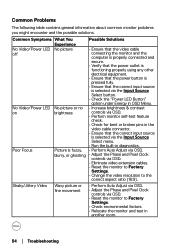
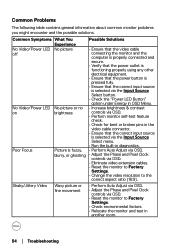
...; Change the video resolution to Factory
Settings. • Check environmental factors. • Relocate the monitor and test in
another room.
54 │ Troubleshooting Poor Focus
Picture is selected via the Input Source Select button.
• Check the "Power LED Button" option under Energy in diagnostics.
Common Problems
The following table contains general information...
Monitor Users Guide - Page 55


...Dell Monitor
Quality and Pixel Policy, see Dell
Support site at :
http://www.dell.com/support/
monitors. Horizontal/Vertical Lines
Screen has one or • Reset the monitor to Factory
more lines
Settings... can occur in the
video cable connector. Troubleshooting │ 55
Screen not
• Reset the monitor to Factory
too bright
Settings. • Auto Adjust via OSD.
...
Monitor Users Guide - Page 60


... connection, you .
60 │ Appendix
Visit www.dell.com/support/monitors To contact Dell for you can find contact information on the top left of controls, adjustments, or procedures other regulatory information, see the Product Information Guide.
Select the appropriate service or support link based on safety instructions, see the regulatory compliance website located at the top...
Display Manager Users Guide - Page 1
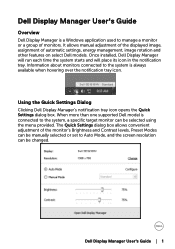
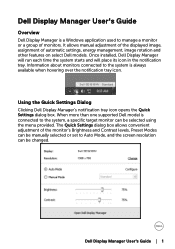
... tray.
It allows manual adjustment of the displayed image, assignment of monitors. Dell Display Manager User's Guide
Overview
Dell Display Manager is always available when hovering over the notification tray icon. When more than one supported Dell model is connected to the system, a specific target monitor can be selected using the menu provided. The Quick Settings dialog box allows...
Display Manager Users Guide - Page 2


The Quick Settings dialog box also provides access to Dell Display Manager's advanced user interface which is used to be applied automatically when specific applications are active. Alternatively, Auto Mode can be directly adjusted from the Basic tab.
2 │ Dell Display Manager User's Guide The selected monitor's Brightness and Contrast can be manually applied using the menu...
Display Manager Users Guide - Page 4


When the screensaver activates, the monitor's Brightness can automatically be set to minimum level or the monitor can be available to save additional power.
4 │ Dell Display Manager User's Guide Applying Energy Conservation Features
On supported Dell models, the Options tab will be put to sleep in order to provide PowerNap energy conservation options.
Dell SE1918HV Reviews
Do you have an experience with the Dell SE1918HV that you would like to share?
Earn 750 points for your review!
We have not received any reviews for Dell yet.
Earn 750 points for your review!
