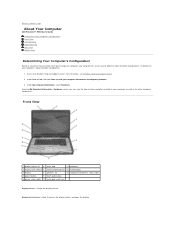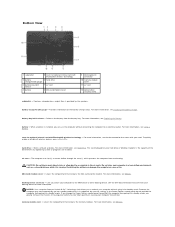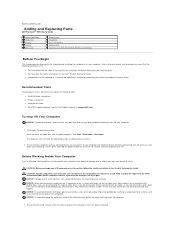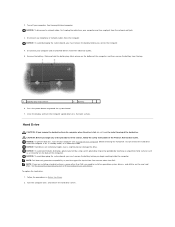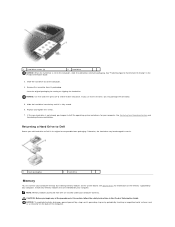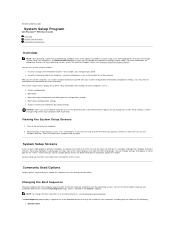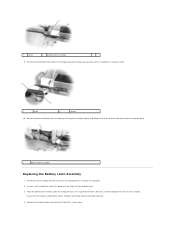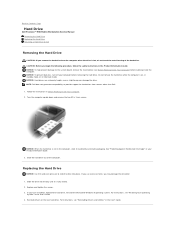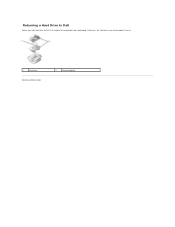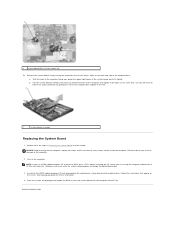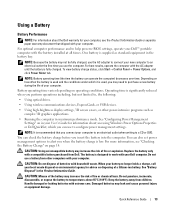Dell Precision M90 Support and Manuals
Get Help and Manuals for this Dell item

View All Support Options Below
Free Dell Precision M90 manuals!
Problems with Dell Precision M90?
Ask a Question
Free Dell Precision M90 manuals!
Problems with Dell Precision M90?
Ask a Question
Most Recent Dell Precision M90 Questions
My Dell Precision M90 Comes On But The Screen Doesnt Come On But I Can Here Hard
(Posted by d2byoung 9 years ago)
Dell Precision M90 Videos
Popular Dell Precision M90 Manual Pages
Dell Precision M90 Reviews
We have not received any reviews for Dell yet.