Dell P318S Support and Manuals
Get Help and Manuals for this Dell item

Dell P318S Videos
Popular Dell P318S Manual Pages
Dell P318S Reviews
We have not received any reviews for Dell yet.
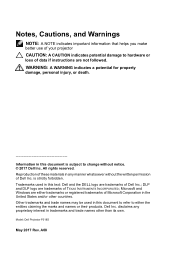
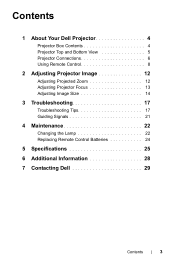
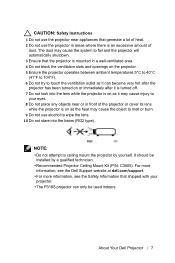
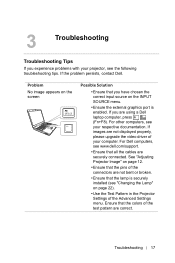
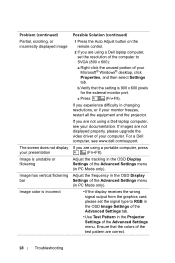
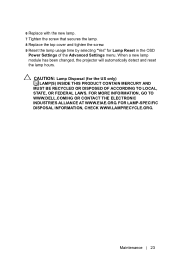
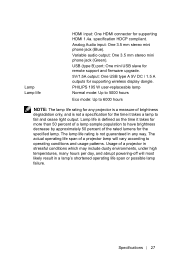
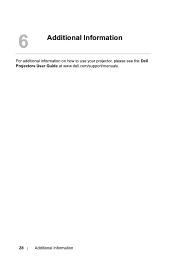
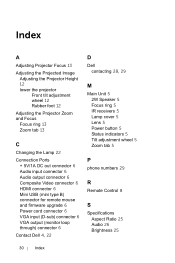
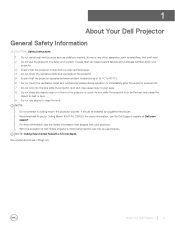
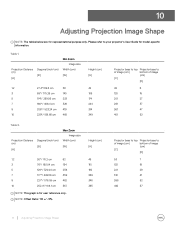
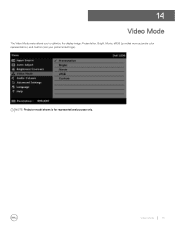
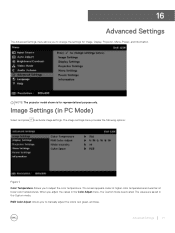
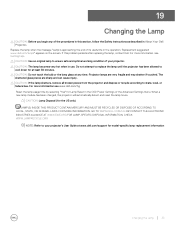
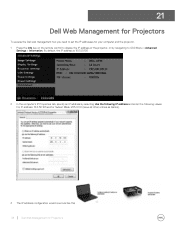
Find free Dell P318S manuals and user guides available at ManualOwl.com. Try out our unique manual viewer allowing you to interact with manuals from directly within your browser!
View thousands of Dell P318S user reviews and customer ratings available at ReviewOwl.com.
Complete Dell customer service contact information including steps to reach representatives, hours of operation, customer support links and more from ContactHelp.com.
See detailed Dell customer service rankings, employee comments and much more from our sister site.
Find comprehensive Dell recall information updated hourly on RecallOwl.com.