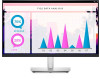Dell P2721Q Support and Manuals
Popular Dell P2721Q Manual Pages
Users Guide - Page 8
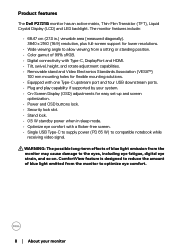
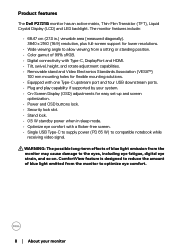
....
8 │ About your system. • On-Screen Display (OSD) adjustments for easy set-up and screen
optimization. • Power and OSD buttons lock. • Security lock slot.... when in .) viewable area (measured diagonally). 3840 x 2160 (16:9) resolution, plus full-screen support for lower resolutions.
• Wide viewing angle to allow viewing from a sitting or standing position...
Users Guide - Page 25
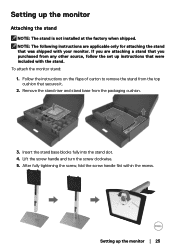
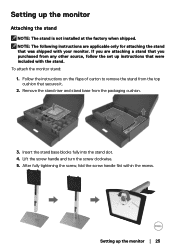
... remove the stand from any other source, follow the set up instructions that were included with your monitor. NOTE: The following instructions are attaching a stand that you purchased from the top...stand riser and stand base from the packaging cushion.
3. Setting up the monitor
Attaching the stand
NOTE: The stand is not installed at the factory when shipped.
To attach the monitor stand:...
Users Guide - Page 29
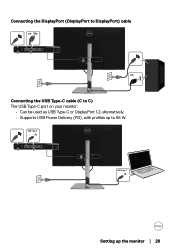
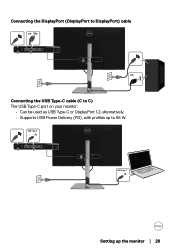
USB Type-C
USB Type-C
Setting up to 65 W.
Connecting the DisplayPort (DisplayPort to DisplayPort) cable
DP
DP
Connecting the USB Type-C cable (C to C) The USB Type-C port on your monitor:
• Can be used as USB Type-C or DisplayPort 1.2, alternatively. • Supports USB Power Delivery (PD), with profiles up the monitor │ 29
Users Guide - Page 40


... or wet your eyes. 2. Look away from your own preset color mode.
40 │ Setting up the monitor Blink frequently to adjust the three colors (R, G, B) values and create your ... cooler with water after prolonged usage of the monitor. 3. Set the distance of the screen between 20 to manually adjust the color settings. Icon Menu and Description Submenus Preset Modes To reduce the risk...
Users Guide - Page 41
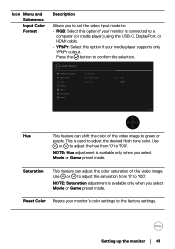
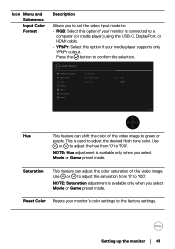
...Color Resets your monitor's color settings to a computer (or media player) using the USB-C, DisplayPort, or HDMI cable.
• YPbPr: Select this option if your media player supports only YPbPr output.
Dell 27... the selection.
NOTE: Hue adjustment is used to adjust the desired flesh tone color.
Setting up the monitor │ 41 Press the button to green or
purple. This is available ...
Users Guide - Page 44
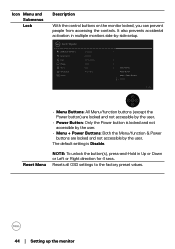
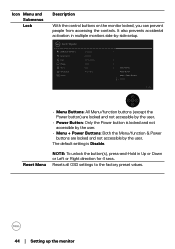
...prevents accidental activation in Up or Down or Left or Right direction for 4 secs. Resets all OSD settings to the factory preset values.
44 │ Setting up the monitor Icon Menu and Submenus Lock
Description
With the control buttons on the monitor locked, you ...8226; Menu Buttons: All Menu/function buttons (except the Power button) are locked and not accessible by -side setup.
Users Guide - Page 46
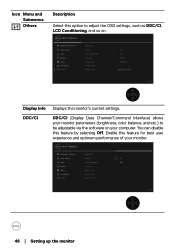
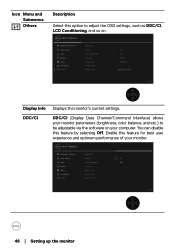
... on your computer.
Dell 27 Monitor
Brightness/Contrast
Display Info
Input Source
DDC/CI
On
Color
LCD Conditioning
Display
Firmware
Menu
Service Tag
Personalize Others
Reset Others Factory Reset
Exit
46 │ Setting up the monitor Icon Menu and Submenus Others
Description
Select this option to be adjustable via the software on .
You...
Users Guide - Page 47
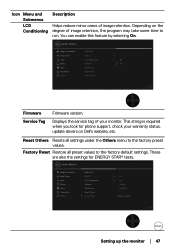
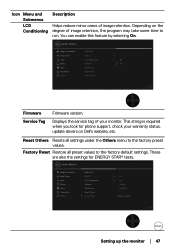
... the settings for phone support, check your monitor. Service Tag
Displays the service tag of your warranty status, update drivers on the degree of image retention. Factory Reset Restore all settings under the Others menu to the factory default settings.
Dell 27 Monitor
Brightness/Contrast
Display Info
Input Source
DDC/CI
Color
LCD Conditioning
On
Display
Firmware
Menu...
Users Guide - Page 48
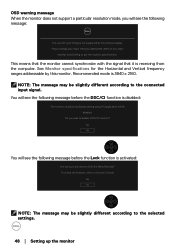
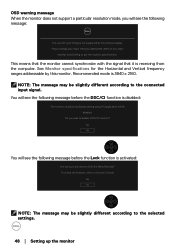
... message before the DDC/CI function is disabled:
The function of adjusting display setting using PC application will be disabled. Do you want to lock the Menu ...the Buttons, refer to the User's Guide. See Monitor specifications for the Horizontal and Vertical frequency ranges addressable by this monitor. OSD warning message When the monitor does not support a particular resolution mode, you will...
Users Guide - Page 50
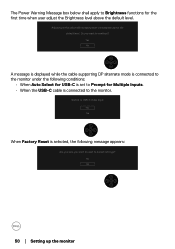
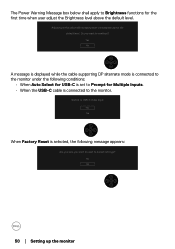
...while the cable supporting DP alternate mode is connected to the monitor under the following message appears:
Are you sure you want to reset to default settings?
Yes No
50 │ Setting up the ...Factory Reset is selected, the following conditions:
• When Auto Select for USB-C is set to Prompt for the first time when user adjust the Brightness level above the default level...
Users Guide - Page 52


... support site for your computer and download the latest graphic drivers. • Go to update your graphics card website and download the latest graphic drivers.
52 │ Setting up... click Display settings. 2. For Windows® 8 and Windows® 8.1 only, select the Desktop tile to switch to www.dell.com/support, enter your service tag, and download the latest driver for the monitor...
Users Guide - Page 61
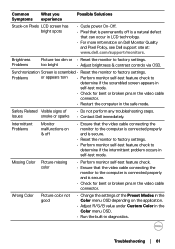
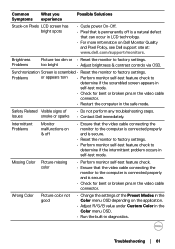
...settings. Wrong Color
Picture color not good
• Change the settings of • Do not perform any troubleshooting steps.
too bright
• Adjust brightness & contrast controls via OSD. Intermittent Problems... Policy, see Dell support site at: www.dell.com/support/monitors. Brightness Problems
Picture too dim or • Reset the monitor to factory settings. Synchronization Screen is ...
Users Guide - Page 63
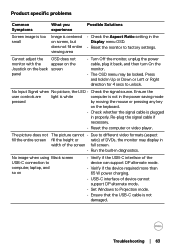
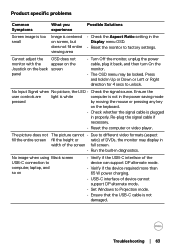
... the monitor to factory settings.
Re-plug the signal cable if
necessary.
• Reset the computer or video player. Troubleshooting │ 63 No Input Signal when No picture, the LED • Check the signal source. The picture does not The picture cannot • Due to unlock.
Product specific problems
Common Symptoms
What you experience...
Display Manager Users Guide - Page 5
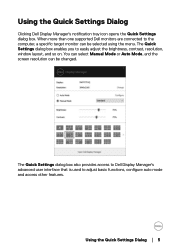
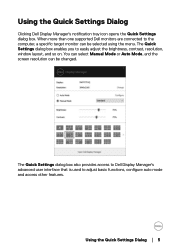
... than one supported Dell monitors are connected to the computer, a specific target monitor can be selected using the menu.
The Quick Settings dialog box enables you to adjust basic functions, configure auto mode and access other features. Using the Quick Settings Dialog
Clicking Dell Display Manager's notification tray icon opens the Quick Settings dialog box...
Display Manager Users Guide - Page 6
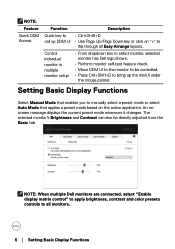
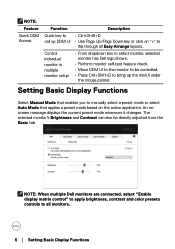
...color presets controls to all Easy Arrange layouts. Control individual monitor in multiple monitor setup
• From dropdown box to select monitor, selected monitor has Dell logo ...6 │ Setting Basic Display Functions An onscreen message displays the current preset mode whenever it changes. Setting Basic Display Functions
Select Manual Mode that enables you to manually select a preset...
Dell P2721Q Reviews
Do you have an experience with the Dell P2721Q that you would like to share?
Earn 750 points for your review!
We have not received any reviews for Dell yet.
Earn 750 points for your review!