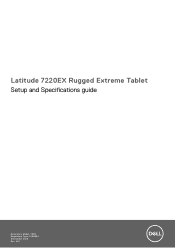Dell Latitude 7220EX Rugged Extreme Tablet Support and Manuals
Get Help and Manuals for this Dell item
This item is in your list!

View All Support Options Below
Free Dell Latitude 7220EX Rugged Extreme Tablet manuals!
Problems with Dell Latitude 7220EX Rugged Extreme Tablet?
Ask a Question
Free Dell Latitude 7220EX Rugged Extreme Tablet manuals!
Problems with Dell Latitude 7220EX Rugged Extreme Tablet?
Ask a Question
Popular Dell Latitude 7220EX Rugged Extreme Tablet Manual Pages
Service Manual - Page 3
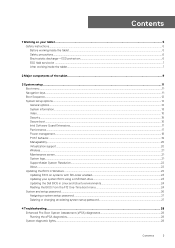
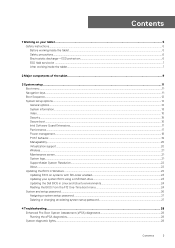
... systems with BitLocker enabled 23 Updating your system BIOS using a USB flash drive 23 Updating the Dell BIOS in Linux and Ubuntu environments 24 Flashing the BIOS from the F12 One-Time boot menu 24 System and setup password...26 Assigning a system setup password...27 Deleting or changing an existing system setup password 27
4 Troubleshooting...28 Enhanced Pre-Boot System...
Service Manual - Page 11
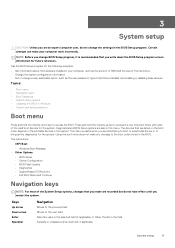
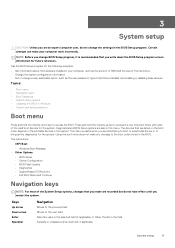
... information about the hardware installed in Windows • System and setup password
Boot menu
Press and hold the Volume up key to bring up the diagnostics for the system. Use the BIOS Setup program for future reference. Topics:
• Boot menu • Navigation keys • Boot Sequence • System setup options • Updating the BIOS in...
Service Manual - Page 15


... depending up on any module bay HDDs that may be set . Bypass the password prompts on from services such as Microsoft Windows Update and Linux Vendor Firmware Service (LVFS)
Allows you to control whether the Trusted Platform Module (TPM) is set using the slider. This option is installed into the system. Option
Description
• Enable User-Facing Camera...
Service Manual - Page 23
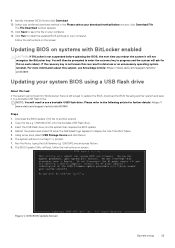
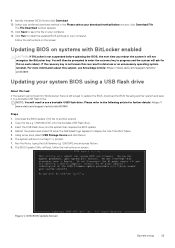
... and the system will ask for further details: https:// www.dell.com/support/article/sln143196/
Steps 1. The system will load, follow the instructions on systems with BitLocker enabled
CAUTION: If BitLocker is not known this subject, see Knowledge Article: https://www.dell.com/support/article/ sln153694
Updating your computer. 12. O9010A12.exe and press Return. 8. Select...
Re-imaging guide for Microsoft Windows - Page 1
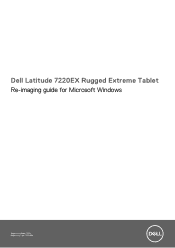
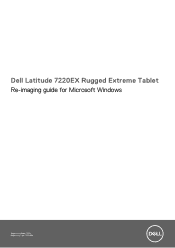
Dell Latitude 7220EX Rugged Extreme Tablet
Re-imaging guide for Microsoft Windows
Regulatory Model: T03H Regulatory Type: T03H004
Re-imaging guide for Microsoft Windows - Page 4
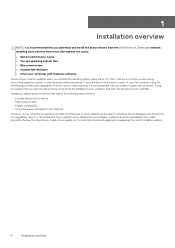
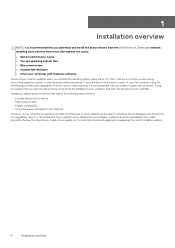
... Device drivers must be updated when you reinstall the operating system using either CD, DVD, USB drive, or when you are facing networking, graphics, sound or other hardware-related problems. If you download and install the device drivers from a non-Dell website can cause:
• System performance issues • Corrupt operating system files • Blue screen errors...
Re-imaging guide for Microsoft Windows - Page 6
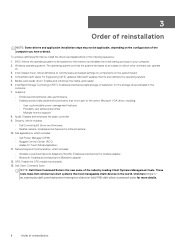
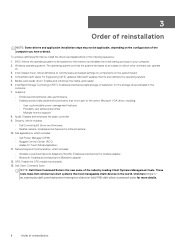
...client-command-suite for the storage drives installed in the
computer. 7. Critical Microsoft Quick Fix Engineering (QFE) updates: Microsoft updates that is the new name of the industry-leading Client Systems Management tools. Networking and Communication, which includes:
• Dell ControlVault3 Driver and Firmware • Realtek camera : Enables and enhances the infrared camera 10.
Intel...
Re-imaging guide for Microsoft Windows - Page 7
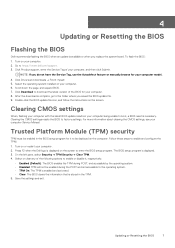
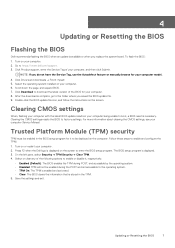
... it to enter the BIOS setup program.
Follow these steps to enable and configure the TPM: 1. Turn on or restart your computer. 2. Select the operating system installed on the screen. Double-click the BIOS update file icon, and follow the instructions on your computer Service Manual. For more information about clearing the CMOS settings, see your computer. 6.
Re-imaging guide for Microsoft Windows - Page 9


...://www.dell.com/support. 3.
NOTE: If you download the device drivers for most devices, but device-specific drivers may have the Service Tag, use the Autodefect feature or manually browse for your computer, and then click Submit. Turn on your Dell computer from the Dell Download Center. Dell recommends that you do not have to be downloaded and installed separately. Click Drivers...
Re-imaging guide for Microsoft Windows - Page 10


...the screen. Double-click the chipset driver files icon, and follow the instructions on your Dell computer.
Click Product support, enter the Service Tag of your computer model.
4. Scroll down the page, and select Chipset in the correct sequence for your computer, and then click Submit. Downloading and installing these chipset drivers
1. 7
Reinstallation sequence for your computer...
Re-imaging guide for Microsoft Windows - Page 11
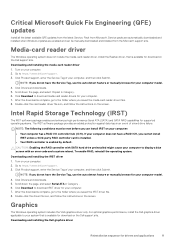
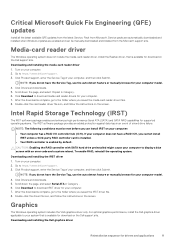
... the media card reader driver files. 8. Turn on the Dell support site. Go to download media card reader drivers for download on your computer, and then click Submit. Double-click the driver file icon, and follow the instructions on your computer model.
4. Service packs are automatically downloaded and installed when Windows Updates are enabled and can install IRST on the screen...
Re-imaging guide for Microsoft Windows - Page 13
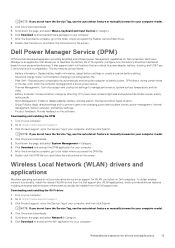
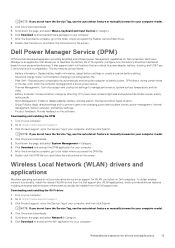
... and battery settings. • Product Feedback: Provide feedback on Dell computers. NOTE: If you do not have the Service Tag, use the auto detect feature or manually browse for your computer model.
4. Go to https://www.dell.com/support. 3. It also supports alert notifications that allows you saved the Realtek Camera Flash driver. 8. Click Drivers and downloads. 5.
Dell Power...
Re-imaging guide for Microsoft Windows - Page 14
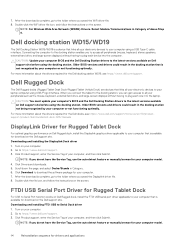
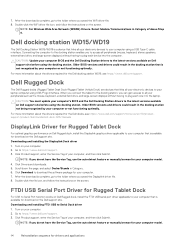
... the instructions on Dell support site before using USB/Pogo interface.
Select Modem/Communications in the docking station not being recognized by your computer or not functioning optimally. CAUTION: Update your computer. 7.
Turn on the Dell support site. Go to download the software package for Rugged Tablet Dock
For USB to Serial Port function works on Dell Rugged dock, install the...
Re-imaging guide for Microsoft Windows - Page 15


Click Download to switch Rugged specific touch modes (Finger/Water/Glove). The application allows you to download the software package for your computer model.
4. Go to https://www.dell.com/support. 3. NOTE: If you saved the eGalax application file. 8. Click Drivers and downloads. 5. Double-click the file icon, and follow the instructions on your computer. 7. Go to https...
Dell Latitude 7220EX Rugged Extreme Tablet Reviews
Do you have an experience with the Dell Latitude 7220EX Rugged Extreme Tablet that you would like to share?
Earn 750 points for your review!
We have not received any reviews for Dell yet.
Earn 750 points for your review!