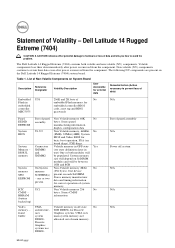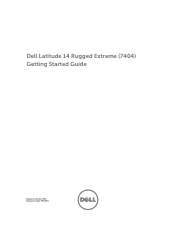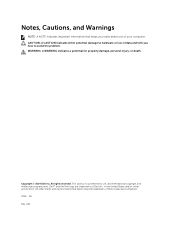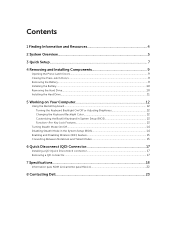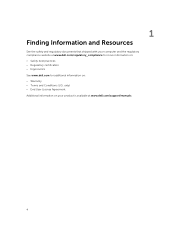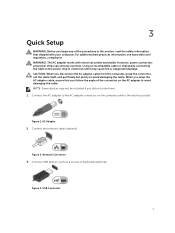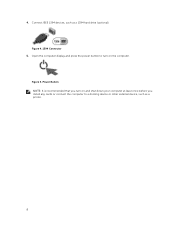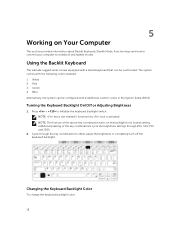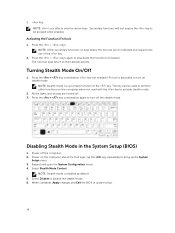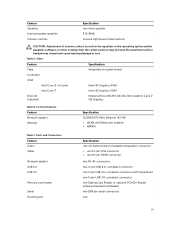Dell Latitude 14 Rugged Extreme Support and Manuals
Get Help and Manuals for this Dell item

View All Support Options Below
Free Dell Latitude 14 Rugged Extreme manuals!
Problems with Dell Latitude 14 Rugged Extreme?
Ask a Question
Free Dell Latitude 14 Rugged Extreme manuals!
Problems with Dell Latitude 14 Rugged Extreme?
Ask a Question
Dell Latitude 14 Rugged Extreme Videos
Popular Dell Latitude 14 Rugged Extreme Manual Pages
Dell Latitude 14 Rugged Extreme Reviews
We have not received any reviews for Dell yet.