Dell Latitude 13 2-in-1 Support and Manuals
Get Help and Manuals for this Dell item
This item is in your list!

View All Support Options Below
Free Dell Latitude 13 2-in-1 manuals!
Problems with Dell Latitude 13 2-in-1?
Ask a Question
Free Dell Latitude 13 2-in-1 manuals!
Problems with Dell Latitude 13 2-in-1?
Ask a Question
Popular Dell Latitude 13 2-in-1 Manual Pages
Latitude 13 Quick Start Guide - Page 3
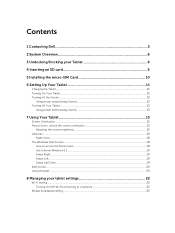
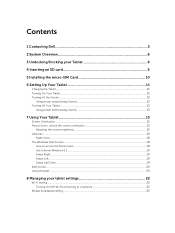
Contents
1 Contacting Dell...5
2 System Overview 6
3 Undocking/Docking your Tablet 8
4 Inserting an SD card 9
5 Installing the micro-SIM Card 10
6 Setting Up Your Tablet 11
Charging the Tablet...11 Turning On Your Tablet...12 Turning off the Screen...13
Using power buttonUsing Charms 13 Turning off Your Tablet...13
Using power buttonUsing charms 13
7 Using Your Tablet 15
Screen...
Latitude 13 Quick Start Guide - Page 4


... account...27 Copying music, photos, and videos 27
10 Cleaning Your Tablet 28
11 Troubleshooting 29
Battery problem...29 System problem...30 Touchscreen problem...31 Checking Your Wireless Network Card 31 Setting Up a WLAN using a Wireless Router and a Broadband Modem 32 Network problem...32
12 System Setup...34
Updating the BIOS ...34 System Setup (BIOS) Options...35 Specifications...44
Latitude 13 Quick Start Guide - Page 5
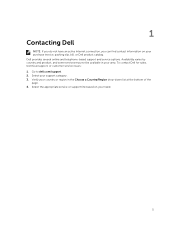
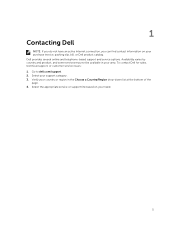
Verify your country or region in your area. Dell provides several online and telephone-based support and service options. Select the appropriate service or support link based on your purchase invoice, packing slip, bill, or Dell product catalog. 1
Contacting Dell
NOTE: If you do not have an active Internet connection, you can find contact information on your need...
Latitude 13 Quick Start Guide - Page 20
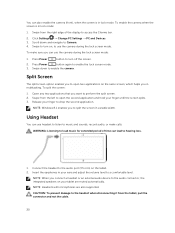
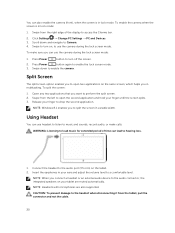
... a comfortable level. Open any two applications that you in multitasking. Release your tablet are also supported. Connect the headset to the audio port (3.5 mm) on , to turn on the tablet....enable the camera (front), when the screen is in lock mode:
1. Click Settings → Change PC Settings → PC and Devices 3. Press Power
button to use the camera during the lock screen...
Latitude 13 Quick Start Guide - Page 23
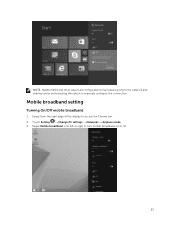
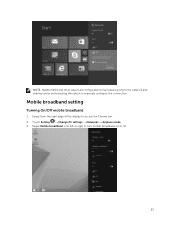
... going to the network and sharing center and selecting the option to access the Charms bar. 2. Swipe from the right edge of the display to manually configure the connection. Swipe Mobile broadband icon left or right to turn mobile broadband on or off.
23 Mobile broadband setting
Turning On/Off mobile broadband
1.
Latitude 13 Quick Start Guide - Page 24
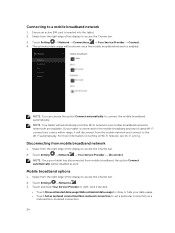
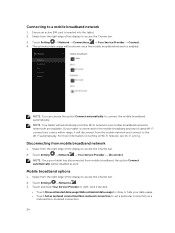
...-Fi networks over mobile broadband networks, when both are available. NOTE: You can choose the option Connect automatically to a mobile broadband network
1. Touch Setting → Network → Your Service Provider → Disconnect. NOTE: Once your tablet has disconnected from the mobile network and connect to access the Charms bar. 2. Connecting to connect...
Latitude 13 Quick Start Guide - Page 25
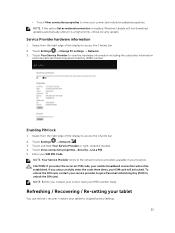
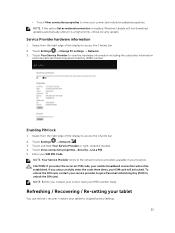
... / Re-setting your tablet
You can refresh / recover / restore your service provider to get a Personal Unblocking Key (PUK) to unlock the SIM card. NOTE: Your Service Provider refers to the network service providers available in your SIM PIN Code. NOTE: Before you unsuccessfully enter the code three times, your mobile broadband connection will not download updates automatically...
Latitude 13 Quick Start Guide - Page 30
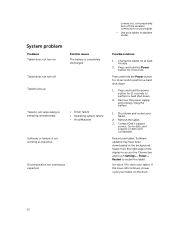
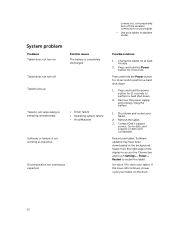
... to access the Charms bar and touch Settings→ Power→ Restart to dell.com/ support or dell.com/ contactdell.
Shut down .
1. Restart your tablet. Un-dock / Re-dock your tablet. Possible solutions
1. Press and hold the Power button for at least 4 hours.
2. Refresh the tablet. 3. Contact Dell's support
service. Software updates may have been downloaded in airplane...
Latitude 13 Quick Start Guide - Page 32
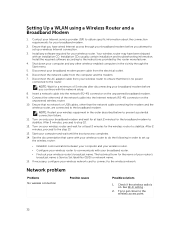
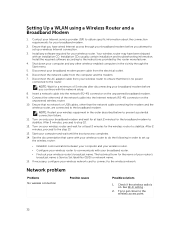
...through your wireless equipment in order to set up
the wireless router:
• Establish communication between your computer and your wireless router. • Configure your wireless router to stabilize. Installation CDs usually contain installation and troubleshooting information. Install the required software according to the step 13.
13. Disconnect your wireless network card to connect...
Latitude 13 Quick Start Guide - Page 34
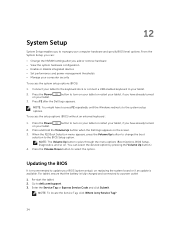
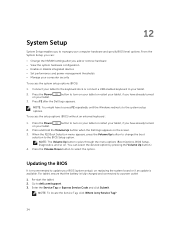
... on your tablet.
Press the Volume Down button to dell.com/support. 3. For tablet, ensure that the battery is my Service Tag?
34 Re-start the tablet. 2.
To access the setup options (BIOS) without an external keyboard :
1. You can :
• Change the NVRAM settings after the Dell logo appears.
Go to select the option. NOTE: To...
Latitude 13 Quick Start Guide - Page 35


....
Select your product model and the Product Support page of your tablet. 12. On the Drivers and Downloads screen, under the General Support.
5. click Download File. Click Run to install the updated BIOS settings on your tablet. Follow the instructions on the tablet. Displays the memory installed on the screen.
Click Save to locate or find the Service Tag, you...
Latitude 13 Quick Start Guide - Page 40
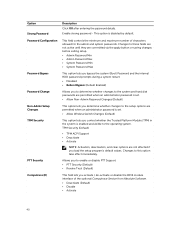
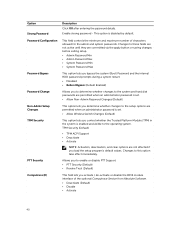
... TPM ACPI Support • Deactivate • Activate
NOTE: Activation, deactivation, and clear options are permitted when an administrator password is disabled by default.
Option Strong Password Password Configuration
Password Bypass Password Change Non-Admin Setup Changes TPM Security
PTT Security Computrace (R)
Description
Click OK after entering the password details. This option is set...
Latitude 13 Quick Start Guide - Page 41
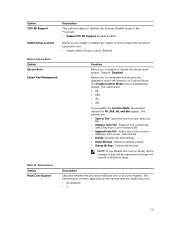
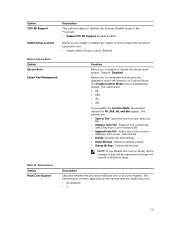
...The performance of the Processor. • Enable CPU XD Support (Default Enable)
Allows you to enable or disable the option to default setting • Delete All Keys- Adds a key to enable... setup when an admin password is disabled by default. The options are : • Save to a user-selected
file • Replace from a user-selected file • Delete- Option CPU XD Support
Admin Setup...
Latitude 13 Quick Start Guide - Page 43


...: Some of the battery settings may not be available for Direct I/O...(MVMM) can still access the BIOS Setup, by bypassing some compatibility steps. •...Dell logo screen appears. You can utilize the additional hardware capabilities provided by Intel Trusted Execution Technology. Virtualization Support...13. To enable this option, you should disable the Advanced Battery Charge Configuration Mode.
Latitude 13 Quick Start Guide - Page 44


...view information about the configuration of your computer. Description Displays the service tag of your computer, go to Help and Support in your Windows operating system and select the option to ship... Switch Table 15. This option is not already set by region.
The following specifications are only those required by the wireless switch. For more information about your ...
Dell Latitude 13 2-in-1 Reviews
Do you have an experience with the Dell Latitude 13 2-in-1 that you would like to share?
Earn 750 points for your review!
We have not received any reviews for Dell yet.
Earn 750 points for your review!
