Dell LTO-4-120 - PowerVault Tape Drive Support and Manuals
Get Help and Manuals for this Dell item
This item is in your list!

View All Support Options Below
Free Dell LTO-4-120 manuals!
Problems with Dell LTO-4-120?
Ask a Question
Free Dell LTO-4-120 manuals!
Problems with Dell LTO-4-120?
Ask a Question
Dell LTO-4-120 Videos
Popular Dell LTO-4-120 Manual Pages
LTO Media Handbook - Page 3
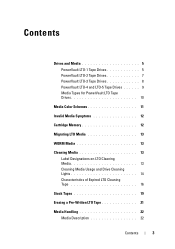
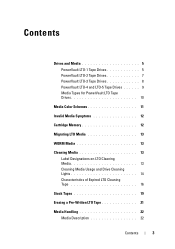
... and Media 5 PowerVault LTO-1 Tape Drives 5 PowerVault LTO-2 Tape Drives 7 PowerVault LTO-3 Tape Drives 8 PowerVault LTO-4 and LTO-5 Tape Drives 9 Media Types for PowerVault LTO Tape Drives 10
Media Color Schemes 11
Invalid Media Symptoms 12
Cartridge Memory 12
Migrating LTO Media 13
WORM Media 13
Cleaning Media 13 Label Designations on LTO Cleaning Media 13 Cleaning...
LTO Media Handbook - Page 6
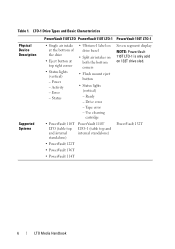
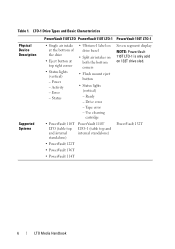
... - Drive error - Status
• Ultrium-1 label on drive bezel
• Split air intakes on 132T drive sled.
• PowerVault 110T LTO (table top and internal standalone)
PowerVault 110T LTO-1 (table top and internal standalone)
PowerVault 132T
• PowerVault 122T
• PowerVault 136T
• PowerVault 114T
6
LTO Media Handbook Ready - Tape error - Use cleaning cartridge...
LTO Media Handbook - Page 8
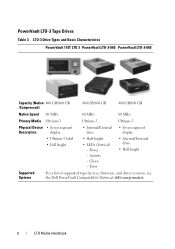
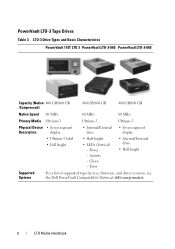
...
drive
display
• Ultrium-3 label • Full height
• Half height
• LEDs (Vertical) - Error
• Internal/External drive
• Half height
Supported Systems
For a list of supported tape devices, firmware, and driver versions, see the Dell PowerVault Compatibility Matrix at dell.com/pvmatrix.
8
LTO Media Handbook Activity - PowerVault LTO-3 Tape Drives...
LTO Media Handbook - Page 9
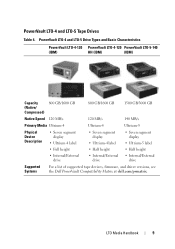
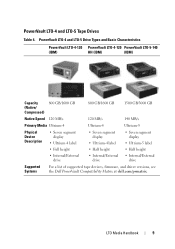
PowerVault LTO-4 and LTO-5 Tape Drives
Table 4. PowerVault LTO-4 and LTO-5 Drive Types and Basic Characteristics
PowerVault LTO-4-120 PowerVault LTO-4-120 PowerVault LTO-5-140
(IBM)
HH (IBM)
(IBM)
Capacity
800 GB/1600 GB
(Native/
Compressed)
800 GB/1600 GB
1500 GB/3000 GB
Native Speed 120 MB/s
120 MB/s
140 MB/s
Primary Media Ultrium-4
Ultrium-4
Ultrium-5
Physical
...
LTO Media Handbook - Page 10
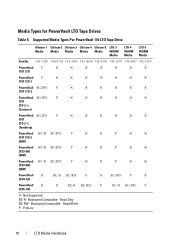
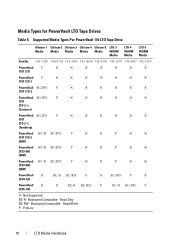
...10005;
✕
✕
✕
110T
LTO-2- Backward Compatible - Backward Compatible - Read/Write P - Primary
10
LTO Media Handbook Read Only BC-RW - Supported Media Types Per PowerVault 110 LTO Tape Drive
Ultrium-1 Ultrium-2 Ultrium-3 Ultrium-4 Ultrium-5 LTO-3 Media Media Media Media Media WORM
Media
LTO-4 WORM Media
LTO-5 WORM Media
Part No. 340-7240 340-8701...
LTO Media Handbook - Page 11
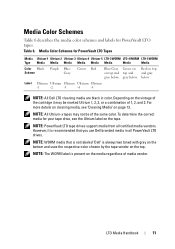
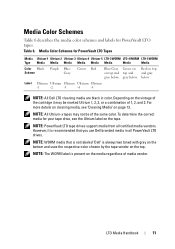
... the cartridge it is recommended that is not labeled "Dell" is present on the media regardless of media vendor. Table 6. To determine the correct media for your tape drive, see "Cleaning Media" on page 13. Media Color Schemes
Table 6 describes the media color schemes and labels for PowerVault LTO Tapes
Media Ultrium-1 Ultrium-2 Ultrium-3 Ultrium-4 Ultrium-5 LTO-3 WORM LTO-4 WORM LTO-5 WORM...
LTO Media Handbook - Page 12
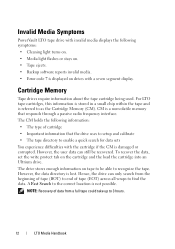
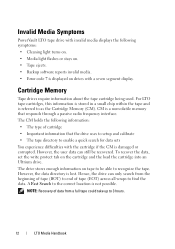
... is a nonvolatile memory that the drive uses to setup and calibrate • The tape directory to find the data. The CM holds the following symptoms: • Cleaning light turns on. • Media light flashes or stays on. • Tape ejects. • Backup software reports invalid media. • Error code 7 is displayed on drives with the cartridge if the CM is damaged or...
LTO Media Handbook - Page 13
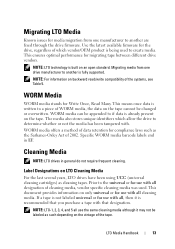
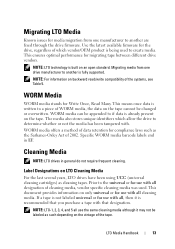
.... Specific WORM media barcode labels end in general do not require frequent cleaning.
The media also stores unique identifiers which vendor/OEM product is recommended that designation. Label Designations on an open standard. This document provides information on the tape. LTO Media Handbook
13 Use the latest available firmware for migrating tape between different drive vendors...
LTO Media Handbook - Page 14
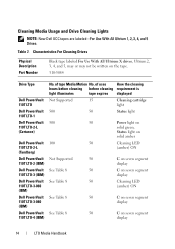
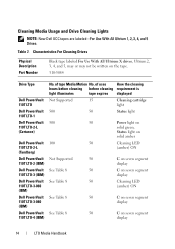
...110T LTO-1
Dell PowerVault 110T LTO-2-L (Certance)
Dell PowerVault 110T LTO-2-L (Tandberg)
Dell PowerVault 110T LTO-2 (IBM)
Dell PowerVault 110T LTO-3 (IBM)
Dell PowerVault 110T LTO-3-060 (IBM)
Dell PowerVault 110T LTO-3-080 (IBM)
Dell PowerVault 110T LTO-4 (IBM)
No.
Table 7. Characteristics For Cleaning Drives
Physical Description
Part Number
Black tape labeled For Use With All Ultrium...
LTO Media Handbook - Page 15
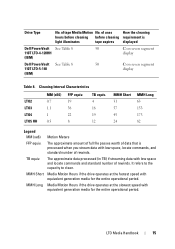
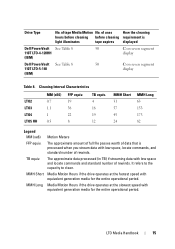
... Motion Hours if the drive operates at the slowest speed with equivalent generation media for the entire operational period.
Media Motion Hours if the drive operates at the fastest speed with equivalent generation media for the entire operational period. LTO Media Handbook
15 It refers to the capacity to clean. Cleaning Interval Characteristics
LTO2 LTO3 LTO4 LTO5 HH
MM (xE6...
LTO Media Handbook - Page 16
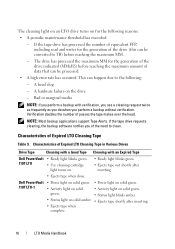
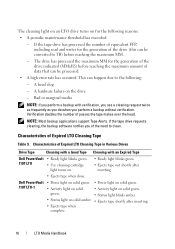
... with an Expired Tape
Dell PowerVault • Ready light blinks green.
110T LTO
• Use cleaning cartridge
light turns on solid amber. • Ejects tape shortly after
inserting.
• Ejects tape when done.
Characteristics of passes the tape makes over the head.
NOTE: Most backup applications support Tape Alerts. The cleaning light on an LTO drive turns on for the...
LTO Media Handbook - Page 17
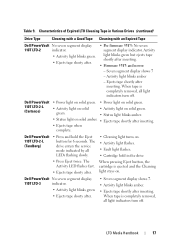
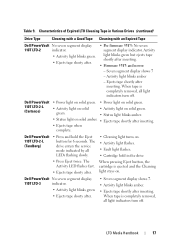
.... Dell PowerVault 110T LTO-2-L
(Tandberg)
• Press and hold in Various Drives (continued)
Drive Type
Cleaning with a Good Tape Cleaning with an Expired Tape
Dell PowerVault No seven segment display
110T LTO-2
indicator.
• Activity light blinks green.
• Ejects tape shorty after inserting.
• Firmware 53Y3 and newer: - Characteristics of Expired LTO Cleaning Tape...
LTO Media Handbook - Page 18
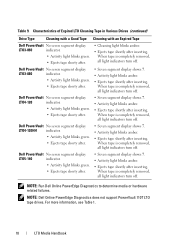
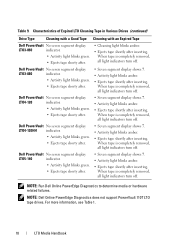
..., all light indicators turn off . Dell PowerVault No seven segment display
LTO4-120
indicator.
• Activity light blinks green.
• Ejects tape shorty after.
• Seven segment display shows 7. • Activity light blinks amber. • Ejects tape shortly after inserting.
NOTE: Dell Online PowerEdge Diagnostics does not support PowerVault 110T LTO tape drives. Table 9.
LTO Media Handbook - Page 19
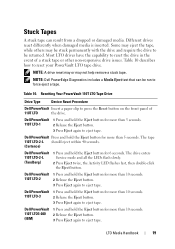
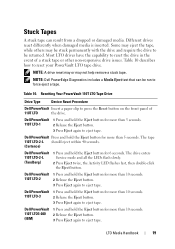
... again to reset your PowerVault LTO tape drive.
NOTE: Dell PowerEdge Diagnostics includes a Media Eject test that can result from a dropped or damaged media. The tape 110T LTO-2-L should eject within 40 seconds. (Certance)
Dell PowerVault 110T LTO-2-L
(Tandberg)
1 Press and hold the Eject button for 6 seconds.
LTO Media Handbook
19 Different drives react differently when damaged...
LTO Media Handbook - Page 20
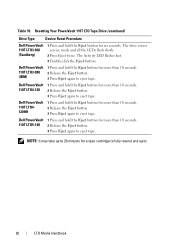
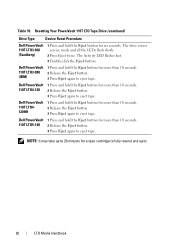
.... Resetting Your PowerVault 110T LTO Tape Drive (continued)
Drive Type
Device Reset Procedure
Dell PowerVault 110T LTO3-060 (Tandberg)
1 Press and hold the Eject button for six seconds. Dell PowerVault 110T LTO4-
120HH
1 Press and hold the Eject button for more than 10 seconds. 2 Release the Eject button. 3 Press Eject again to eject tape. Dell PowerVault 110T LTO4-120
1 Press and...
Dell LTO-4-120 Reviews
Do you have an experience with the Dell LTO-4-120 that you would like to share?
Earn 750 points for your review!
We have not received any reviews for Dell yet.
Earn 750 points for your review!

