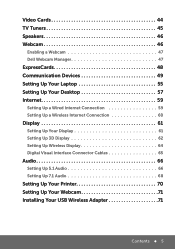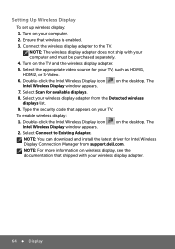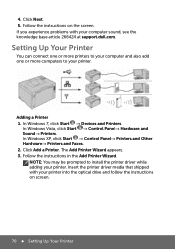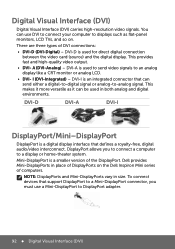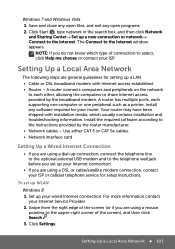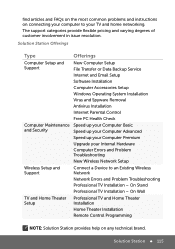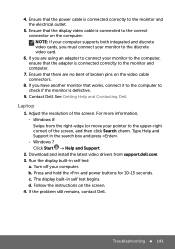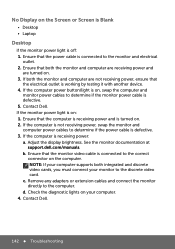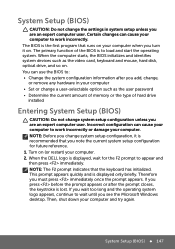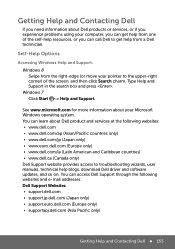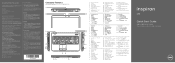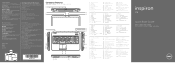Dell Inspiron 17R SE 7720 Support and Manuals
Get Help and Manuals for this Dell item

View All Support Options Below
Free Dell Inspiron 17R SE 7720 manuals!
Problems with Dell Inspiron 17R SE 7720?
Ask a Question
Free Dell Inspiron 17R SE 7720 manuals!
Problems with Dell Inspiron 17R SE 7720?
Ask a Question
Dell Inspiron 17R SE 7720 Videos
Popular Dell Inspiron 17R SE 7720 Manual Pages
Dell Inspiron 17R SE 7720 Reviews
We have not received any reviews for Dell yet.