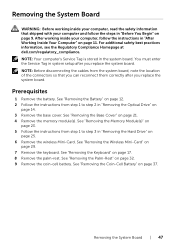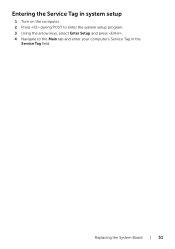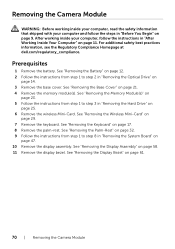Dell Inspiron 14R 5437 Support and Manuals
Get Help and Manuals for this Dell item

View All Support Options Below
Free Dell Inspiron 14R 5437 manuals!
Problems with Dell Inspiron 14R 5437?
Ask a Question
Free Dell Inspiron 14R 5437 manuals!
Problems with Dell Inspiron 14R 5437?
Ask a Question
Most Recent Dell Inspiron 14R 5437 Questions
I Have New Inspiron 5437 System
My question is , how much hard drive can this system support?
My question is , how much hard drive can this system support?
(Posted by karencaren 10 years ago)
Dell Inspiron 14R 5437 Videos
Popular Dell Inspiron 14R 5437 Manual Pages
Dell Inspiron 14R 5437 Reviews
We have not received any reviews for Dell yet.