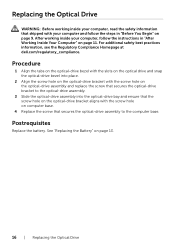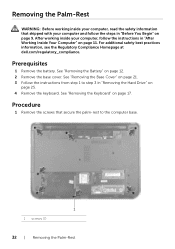Dell Inspiron 14R 5437 Support Question
Find answers below for this question about Dell Inspiron 14R 5437.Need a Dell Inspiron 14R 5437 manual? We have 4 online manuals for this item!
Question posted by karencaren on July 26th, 2013
I Have New Inspiron 5437 System
My question is , how much hard drive can this system support?
Current Answers
Related Dell Inspiron 14R 5437 Manual Pages
Similar Questions
Inspiron N5010 Does Removing Hard Drive Void Warranty
(Posted by itisttam 10 years ago)
Dell Inspiron N7010 Where Is Hard Drive Indicator Light
(Posted by mougldocr 10 years ago)
Dell Inspiron Duo Upgrading The Hard Drive How To Video
(Posted by LARRYHarle 10 years ago)