Dell External OEMR R620 Support and Manuals
Get Help and Manuals for this Dell item
This item is in your list!

View All Support Options Below
Free Dell External OEMR R620 manuals!
Problems with Dell External OEMR R620?
Ask a Question
Free Dell External OEMR R620 manuals!
Problems with Dell External OEMR R620?
Ask a Question
Popular Dell External OEMR R620 Manual Pages
Owners Manual - Page 21


... the system's boot configuration. The exact LC2 feature set is determined by default • Text browser, which opens the Dell Lifecycle Controller 2 (LC2). To view the help text for installing your system hardware and specify BIOS-level options. 2
Using The System Setup And Boot Manager
System Setup enables you to specify the boot mode for...
Owners Manual - Page 27


...installed in system startup.
By default, Serial Communication option is set to enable or disable the BIOS configuration of the SD card fails, data...IOV Global Enable option is set the port address for console redirection and the serial device.
External Serial Connector
Allows you to...the embedded video controller is written to the replacement SD card at the next boot. When this ...
Owners Manual - Page 34


...provides advanced embedded systems management throughout the server's lifecycle. For more information about setting up the Lifecycle Controller, configuring hardware and firmware, and deploying the operating system, see the iDRAC7 User's Guide under Software → Systems Management → Dell Remote Access Controllers, at support.dell.com/manuals.
Add Boot Option
Adds a new boot...
Owners Manual - Page 58


... online or telephone service and support team.
Read and follow the safety instructions that is not authorized by Dell is not covered by the online or telephone service and support team. If applicable, connect cables to the power connector on the system board.
58 You should only perform troubleshooting and simple repairs as authorized in the documentation for installation.
Owners Manual - Page 60


... is fully seated in your warranty. For more information, see the iDRAC7 User's Guide at support.dell.com/ manuals.
Removing and Installing the SD vFlash Card
60 connector 2. Close the system. 7.
You should only perform troubleshooting and simple repairs as authorized in the connector. 4. Install any attached peripherals.
Pull the card from the card slot. Reconnect the system...
Owners Manual - Page 67


...the processor. 6. You should only perform troubleshooting and simple repairs as directed by Dell is necessary to maintain proper thermal conditions. 5. NOTE: You can update the system BIOS using the Lifecycle Controller. 2. Read and follow the instructions included in your warranty. Before upgrading your system. When disconnected from the processor and set the heat sink aside.
67...
Owners Manual - Page 70


.... You should only perform troubleshooting and simple repairs as authorized in the empty socket. notches in processor (4)
NOTE: After removing the processor, place it must install a heat-sink blank in your warranty.
NOTE: If you must be done by the online or telephone service and support team. Figure 31. pin 1 indicator 3. Before upgrading your system, download...
Owners Manual - Page 72


... at support.dell.com/manuals. Press the release latch and slide the power supply out of the load, thus operating at higher efficiency.
Removing An AC Power Supply
CAUTION: Many repairs may have the same maximum output power. The power supply defaults are used, they must install both power supplies active is powered on iDRAC settings...
Owners Manual - Page 98


... online or telephone service and support team. If a device causes the same problem, power down all troubleshooting fails, see Getting Help. Troubleshooting A Serial I/O Device
1. Remove and reinstall the drivers if applicable. Use another connector on the system and the serial device. You should only perform troubleshooting and simple repairs as authorized in the System Setup options...
Owners Manual - Page 99
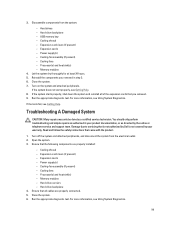
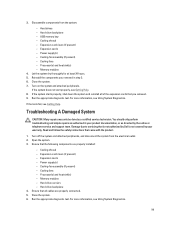
...sink(s) - Close the system. 7. Troubleshooting A Damaged System
CAUTION: Many repairs may only be done by the online or telephone service and support team. Open the system. 3. ...instructions that is not authorized by Dell is not covered by your product documentation, or as directed by a certified service technician. Reinstall the components you removed. 9. Damage due to servicing...
Owners Manual - Page 100


... by a defective battery.
1. If the problem is caused by your warranty. Troubleshooting Power Supplies
CAUTION: Many repairs may lose its system configuration information. Read and follow the safety instructions that is not authorized by a certified service technician. This situation is not resolved, see Getting Help. NOTE: After installing a power supply, allow several seconds for...
Owners Manual - Page 102


... SD Card Redundancy option is set to servicing that came with a new SD card. 5. Turn off the system, including any error message that the Internal SD Card Port is not covered by Dell is enabled. 2. Close the system. 6. Read and follow the instructions in the Integrated Devices screen of the System Setup, you know works properly...
Owners Manual - Page 103


... to servicing that the controller card is not resolved, see Getting Help.
103 9. Reconnect the system to the external port on the system and attached peripherals. 6. If the problem is properly installed:
a) Turn off the system and attached peripherals, and disconnect the system from the electrical outlet. Check that is not authorized by Dell is...
Owners Manual - Page 104


... not authorized by Dell is not covered by your warranty. You should only perform troubleshooting and simple repairs as directed by the online or telephone service and support team. CAUTION: This troubleshooting procedure can erase data stored on the system and attached peripherals. 8. Verify that came with the product. If the problem persists, try troubleshooting the expansion...
Owners Manual - Page 119


...CPU0023
Message LCD Message Action
CPU is external to boot or may indicate that the exception is absent. Verify processor installation. The system board battery is unable ...supported processor types. The CPU is unsupported.
If the issue persists, see Getting Help. Check CPU. Check CPU heat sink. Review system logs for power or thermal exceptions. CPU is throttled. Error Code...
Dell External OEMR R620 Reviews
Do you have an experience with the Dell External OEMR R620 that you would like to share?
Earn 750 points for your review!
We have not received any reviews for Dell yet.
Earn 750 points for your review!
