Dell 320N Support and Manuals
Dell 320N Videos
Popular Dell 320N Manual Pages
Quick Reference Guide - Page 5
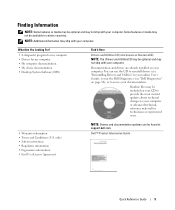
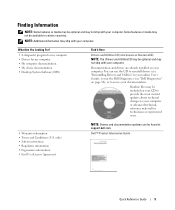
...Drivers and documentation updates can use the CD to reinstall drivers (see "Dell Diagnostics" on page 30), or to access your documentation. Dell™ Product Information Guide
Quick Reference Guide
5 You can be included on your CD to provide the most current updates...files may be found at support.dell.com.
Documentation and drivers are already installed on your computer.
Some ...
Quick Reference Guide - Page 7
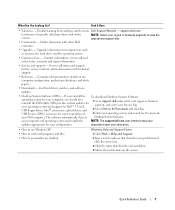
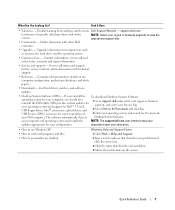
...customers
• Upgrades - Certified drivers, patches, and software updates
• Desktop System Software (DSS) - USB devices. dependent upon your problem. 4 Follow the instructions on my computer configuration, product specifications, and white papers
• Downloads -
DSS provides critical updates for your operating system and support for the keyword
your Service Tag.
2 Select...
Quick Reference Guide - Page 10


...correct operating voltage.
10
Quick Reference Guide Power Connections
NOTICE: To avoid damaging a computer with a voltage selection switch on the back panel must be manually set to the 115-V position even though the AC power available in your location. Your computer has a manual voltage-selection switch. Computers with a manual voltage-selection switch, set the switch for the voltage that...
Quick Reference Guide - Page 11
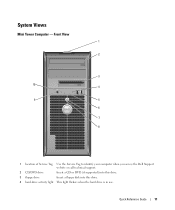
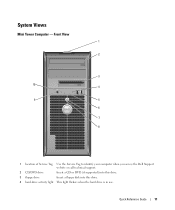
... of Service Tag Use the Service Tag to identify your computer when you access the Dell Support website or call technical support.
2 CD/DVD drive
Insert a CD or DVD (if supported) into this drive.
3 floppy drive
Insert a floppy disk into this drive.
4 hard-drive activity light This light flickers when the hard drive is in use. System Views
Mini Tower Computer - Quick Reference Guide
11...
Quick Reference Guide - Page 14
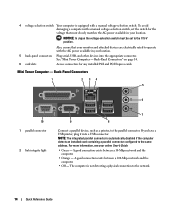
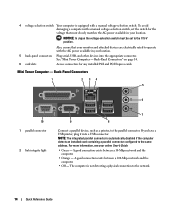
... detecting a physical connection to the 115-V position. For more information, see your location.
Also, ensure that most closely matches the AC power available in your location.
5 back-panel connectors Plug serial, USB, and other devices into a USB connector. NOTICE: In Japan the voltage-selection switch must be set the switch for any installed PCI and PCI...
Quick Reference Guide - Page 16
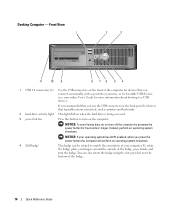
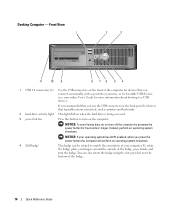
... panel for devices that you connect occasionally, such as printers and keyboards.
2 hard-drive activity light This light flickers when the hard drive is recommended that typically remain connected, such as joysticks or cameras, or for 6 seconds or longer. You can be rotated to turn off the computer by pressing the power button for bootable USB devices...
Quick Reference Guide - Page 18
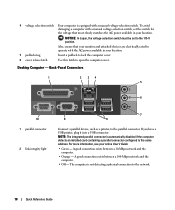
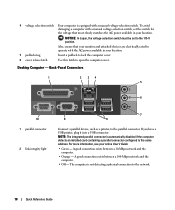
... and attached devices are electrically rated to operate with the AC power available in your location. 4 voltage selection switch Your computer is equipped with a manual voltage-selection switch, set to the parallel connector.
Back-Panel Connectors
1
2 34
5
6
10 1 parallel connector
2 link integrity light
7
9
8
Connect a parallel device, such as a printer, to the 115-V position...
Quick Reference Guide - Page 27
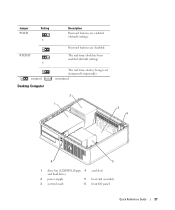
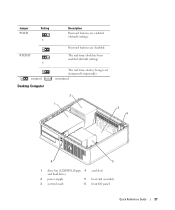
...unjumpered
Desktop Computer
2
1
3 4
6
5
1 drive bay (CD/DVD, floppy, 4 card slots and hard drive)
2 power supply
5 heat sink assembly
3 system board
6 front I/O panel
Quick Reference Guide
27 Jumper PSWD
Setting 1
Description
Password features are disabled.
RTCRST 1
The real-time clock has been enabled (default setting).
Password features are enabled (default setting).
Quick Reference Guide - Page 29
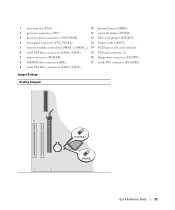
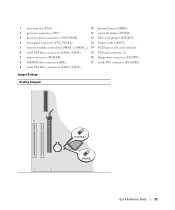
...)
13 battery socket (BATT)
5 memory module connectors (DIMM_1, DIMM_2) 14 PCI Express x16 card connector
6 serial ATA drive connectors (SATA0, SATA1)
15 PCI card connector (2)
7 power connector (POWER)
16 floppy drive connector (FLOPPY)
8 CD/DVD drive connector (IDE)
17 serial/ PS/2 connector (PS2/SER2)
9 serial ATA drive connectors (SATA2, SATA3)
Jumper Settings
Desktop Computer...
Quick Reference Guide - Page 31
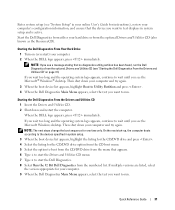
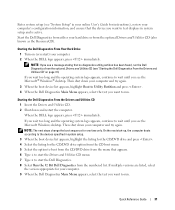
... Utilities CD. 2 Shut down your hard drive or from the optional Drivers and Utilities CD (also known as the ResourceCD). Quick Reference Guide
31 On the next start the Dell Diagnostics. 8 Select Run the 32 Bit Dell Diagnostics from the numbered list. Enter system setup (see "System Setup" in your online User's Guide for instructions), review your computer's configuration information, and...
Quick Reference Guide - Page 35
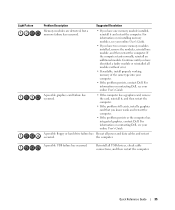
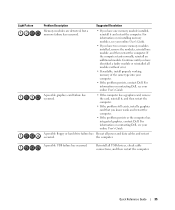
... or hard drive failure has Reseat all USB devices, check cable connections, and then restart the computer. the computer.
Quick Reference Guide
35
Reinstall all power and data...error.
• If available, install properly working memory of the same type into your computer.
• If the problem persists, contact Dell. For information on contacting Dell, see your online User's Guide...
Quick Reference Guide - Page 36
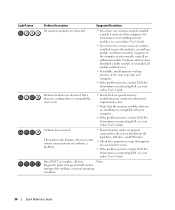
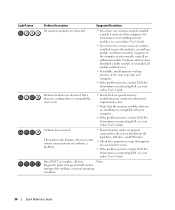
... on contacting Dell, see your online User's Guide. After POST is complete, all modules without error.
• If available, install properly working memory of the same type into your computer.
• If the problem persists, contact Dell. diagnostic lights turn green briefly before
turning off to the system board from the hard drive, CD drive, and DVD drive.
• Check...
Quick Reference Guide - Page 40
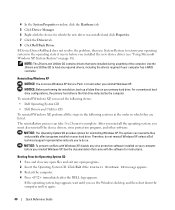
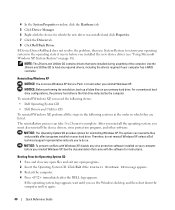
... sections in the order in before you installed the new device driver (see the Windows desktop, and then shut down the computer and try again.
40
Quick Reference Guide Therefore, do not reinstall Windows XP unless a Dell technical support representative instructs you see "Using Microsoft Windows XP System Restore" on your hard drive. See the documentation that were...
Quick Reference Guide - Page 41
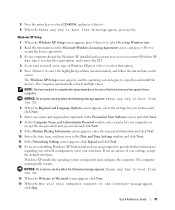
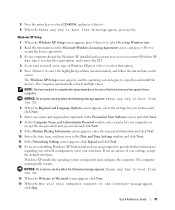
... the How will this computer connect to the Internet? The Windows XP Setup screen appears, and the operating...settings, accept the default selections.
Windows XP installs the operating system components and configures the computer. message appears,
click Skip. NOTE: The time required to select the highlighted partition (recommended), and follow the instructions on the size of the hard drive...
Quick Reference Guide - Page 44
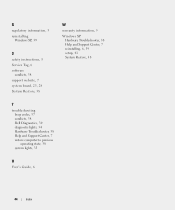
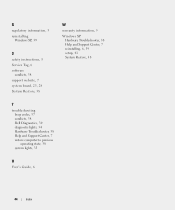
..., 5 reinstalling
Windows XP, 39
S
safety instructions, 5 Service Tag, 6 software
conflicts, 38 support website, 7 system board, 25, 28 System Restore, 38
W
warranty information, 5
Windows XP Hardware Troubleshooter, 38 Help and Support Center, 7 reinstalling, 6, 39 setup, 41 System Restore, 38
T
troubleshooting beep codes, 37 conflicts, 38 Dell Diagnostics, 30 diagnostic lights, 34 Hardware...
Dell 320N Reviews
Do you have an experience with the Dell 320N that you would like to share?
Earn 750 points for your review!
We have not received any reviews for Dell yet.
Earn 750 points for your review!


