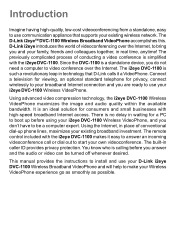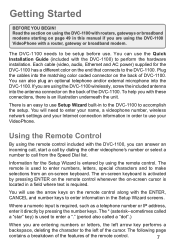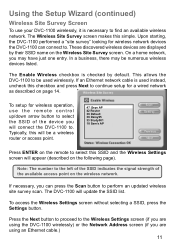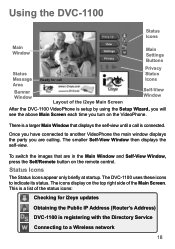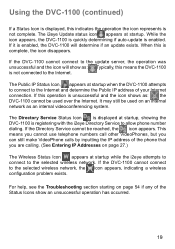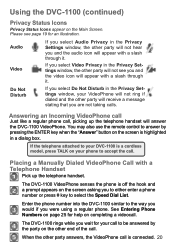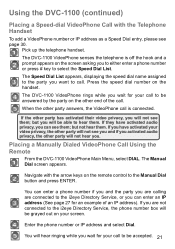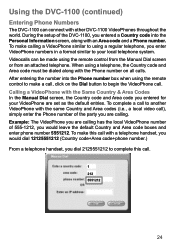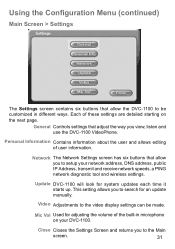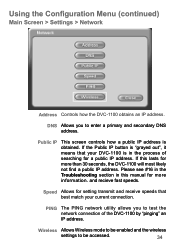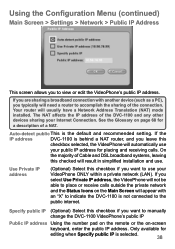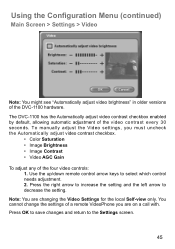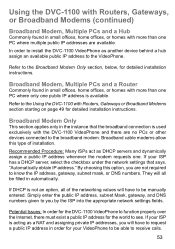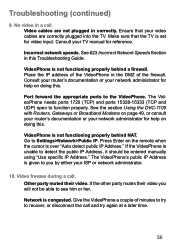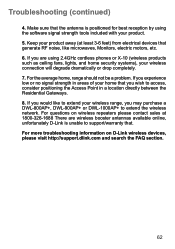D-Link DVC-1100 Support and Manuals
Get Help and Manuals for this D-Link item

View All Support Options Below
Free D-Link DVC-1100 manuals!
Problems with D-Link DVC-1100?
Ask a Question
Free D-Link DVC-1100 manuals!
Problems with D-Link DVC-1100?
Ask a Question
D-Link DVC-1100 Videos
Popular D-Link DVC-1100 Manual Pages
D-Link DVC-1100 Reviews
We have not received any reviews for D-Link yet.