D-Link DPH-540 - Wireless VoIP Phone Support and Manuals
Get Help and Manuals for this D-Link item
This item is in your list!

View All Support Options Below
Free D-Link DPH-540 manuals!
Problems with D-Link DPH-540?
Ask a Question
Free D-Link DPH-540 manuals!
Problems with D-Link DPH-540?
Ask a Question
Popular D-Link DPH-540 Manual Pages
User Manual - Page 2
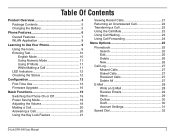
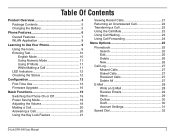
...English Mode 10 Using Numeric Mode 11 Using IP Mode 11 While Making a Call 11 LED Indicators 12 Checking the Status 12
Configuration 13
First Time Use 13 Firmware Upgrade 16
Basic Functions 19
Switching the Phone On or Off 19 Power Saving Mode 19... 28 Write an E-Mail 28 Receive Emails 29 Inbox 29 Outbox 30 Draft 30 Account Settings 31
Speed Dial 32
D-Link DPH-540 User Manual
User Manual - Page 3
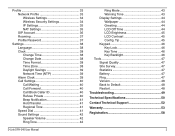
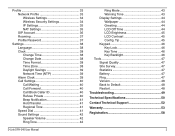
... Hold Transfer 41 Regional Tone 41 Speed Dial 41 Sound Settings 42 Speaker Volume 42 Ring Tone 42
D-Link DPH-540 User Manual
Ring Mode 43 Warning Tone 43 Display Settings 44 Wallpaper 44 Greeting 44 LCD Off Time 44 LCD ... 47 Version 48 Back to Default 48 Restart 48 Troubleshooting 49
Technical Specifications 50
Contact Technical Support 52
Warranty 53
Registration 58
User Manual - Page 4


... DPH-540 connects to display call over IP service. The DPH-540 also supports several advanced calling features, including last number redial, mute, and hold. When used with an Internet (VoIP) phone service plan. Do not expose your mobile phone may affect nearby inadequately shielded electronic equipment.
D-Link DPH-540 User Manual
You must choose an Internet (VoIP) Phone Service...
User Manual - Page 7
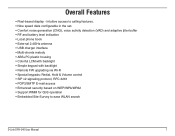
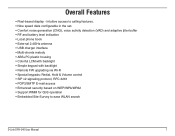
... backlight • Simple keypad with backlight • Remote FW upgrading via Wi-Fi • Special keypads: Redial, Hold & Volume control • SIP v2 signaling protocol, RFC-3261 • POP3/SMTP E-mail access • Enhanced security based on WEP/WPA/WPA2 • Support WMM for QoS operation • Embedded Site-Survey to ease WLAN search
D-Link DPH-540 User Manual
User Manual - Page 8


... You do not need to as well as you are within range of a wireless network Telephony Service Provider (ITSP). Your Wi-Fi phone can call any landline or mobile telephone that a traditional PSTN telephone can connect to know if the recipient's connection type is an IP, cellular, or landline-based service. Calls received from the traditional telephone service. D-Link DPH-540 User Manual
User Manual - Page 11
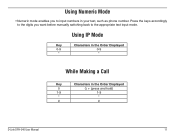
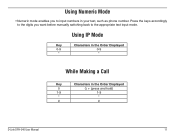
Using IP Mode
Key
Characters in the Order Displayed
0-9
0-9
*
*
While Making a Call
Key
Characters in your text, such as phone number.
Using Numeric Mode
• Numeric mode enables you want before manually switching back to input numbers in the Order Displayed
0
0, + (press and hold)
1-9
1-9
*
*
#
#
D-Link DPH-540 User Manual
11 Press the keys accordingly to the ...
User Manual - Page 12


...see the following information: BSSID, IP Address, and MAC Address. Checking the Status
• You can view the following information: SIP Server, User Agent, and Status. Press Status:
Wireless SIP Phone
Phone Status
You can always check your phone's connection status (Wireless and SIP phone) by using this option. D-Link DPH-540 User Manual
12
When the phone is powered on and the...
User Manual - Page 13


... password to requires encryption, press Back, select Security, and then press Select.
11. Select ESSID and then press Select.
8. Press Menu, scroll to choose from.
4. Rename the profile then press OK.
6. Select Rename and press Select. After the profile's password is now configured for the first time, it will be labeled Default. D-Link DPH-540 User Manual...
User Manual - Page 14
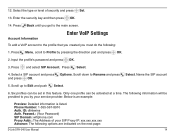
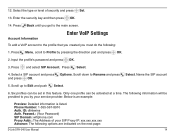
... the next page:
D-Link DPH-540 User Manual
14 ID: dlinkwins Auth. Select the type or level of your service provider. Six profiles can be activated at a time. 12. Input the profile's password and press OK.
3. Scroll down to the profile that you created you must do the following information will be set in this feature. Phone Number: 1-555...
User Manual - Page 15
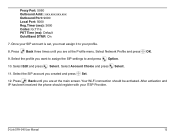
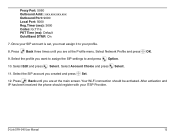
... activation and IP has been received the phone should be activated. Select Edit and press Select. Press Back until you must assign it to and press Option.
10. Timer (sec): 3600 Codec: G.711a PKT Time (ms): Default OutofBand DTMF: On 7. Once your SIP account is set, you are at the Profile menu.
D-Link DPH-540 User Manual
15...
User Manual - Page 16
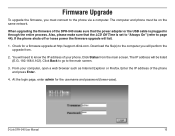
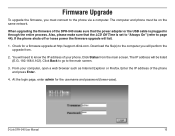
...the username and password (lower-case).
Click Back to go to the phone via a computer. You will be on the same network. Click Status from .
2. D-Link DPH-540 User Manual
16 At the login page, enter admin for a firmware upgrade at http://support.dlink.com. Firmware Upgrade
To upgrade the firmware, you will perform the upgrade from the main screen. The IP address will need...
User Manual - Page 20
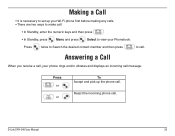
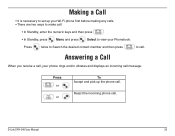
Making a Call
• It is necessary to set up the phone call .
Reject the incoming phone call .
D-Link DPH-540 User Manual
20 Press or
or
To Accept and pick up your Wi-Fi phone first before making any calls. • There are two ways to make call:
• In Standby, enter the numeric keys and then press
• In ...
User Manual - Page 21
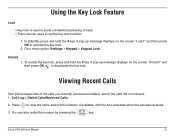
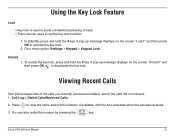
...2. To unlock the key lock, press and hold the # key. Viewing Recent Calls
Your phone keeps lists of keys. • There are two ways to view the name and/or the....
2. You can also redial the number by pressing the
key. D-Link DPH-540 User Manual
21 A pop-up message displays on the screen "Unlock?"
Or in menu option: Settings > Keypad > Keypad Lock. and then press OK to deactivate the...
User Manual - Page 33
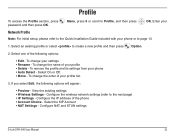
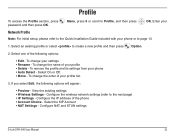
... or select to page 13.
1. Select one of your profile list.
3. Configure the IP address of your profile • Delete - Profile
To access the Profile section, press password and then press OK. Select On or Off. • Move - To change the order of the phone • Account Choice - Configure NAT and STUN settings
D-Link DPH-540 User Manual
33
User Manual - Page 52
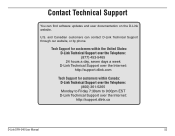
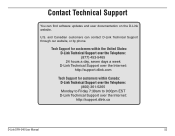
... Support over the Internet: http://support.dlink.com
Tech Support for customers within Canada: D-Link Technical Support over the Telephone: (800) 361-5265 Monday to Friday 7:30am to 9:00pm EST D-Link Technical Support over the Internet: http://support.dlink.ca
D-Link DPH-540 User Manual
52 U.S. Contact Technical Support
You can contact D-Link Technical Support through our website, or by phone...
D-Link DPH-540 Reviews
Do you have an experience with the D-Link DPH-540 that you would like to share?
Earn 750 points for your review!
We have not received any reviews for D-Link yet.
Earn 750 points for your review!
