D-Link DKVM-2KU Support and Manuals
Get Help and Manuals for this D-Link item
This item is in your list!

View All Support Options Below
Free D-Link DKVM-2KU manuals!
Problems with D-Link DKVM-2KU?
Ask a Question
Free D-Link DKVM-2KU manuals!
Problems with D-Link DKVM-2KU?
Ask a Question
Popular D-Link DKVM-2KU Manual Pages
Manual - Page 3


D-Link DKVM-16 16-Port Keyboard, Video, and Mouse Switch
! 1 DC12V, 1A Power Adapter ! 3 sets of the above items are missing, please contact your reseller.
One PS/2 (6-pin mini-DIN) ! One PS/2 keyboard or AT (5-pin DIN) keyboard port
Console ! System Requirements:
Computer ! One VGA, SVGA, or Multisync monitor ! Manual ! 2 Rack Mount Brackets 8 Screws If any of 3 in1 KVM Cable Kits
(1 ...
Manual - Page 4


...attached PCs and the user-friendly on the front panel give you to control up to 1920 X 1440 resolution. It is a Keyboard, Video and Mouse KVM switch that allows you one keyboard, mouse, and monitor. Each DKVM-16 port has a dedicated microprocessor to intelligently manage port traffic and allows simultaneous boot-ups for all of your DKVM-16 switch's settings. The advanced microprocessor...
Manual - Page 5


...have serial mouse ports
! No software is required; each computer
! Keyboard and mouse emulation for switching between PCs
! Automatically recalls CAPS LOCK, NUM LOCK and SCROLL LOCK key
status for all your attached PCs
! Supports VGA, SVGA and MultiSync monitors
! PS/2
adapter included)
! Uses standard KVM cables 5 Supports eight character password protection
! Allows users to...
Manual - Page 7


...-15 female port, labeled with your monitor, to the DKVM-16. When mounting to a rack, attach the included brackets to the side panels of the DKVM-16.
7 Hardware Installation (Continued)
WARNING Make sure that your computers, DKVM-16, keyboard, mouse, and monitor are powered off before attempting to connect the cabling to avoid damage to your DKVM-16
Step...
Manual - Page 10


... monitor.
Back of PC
Step 8 Double-check all of the computers. Make sure that the keyboard and mouse cables are connected to AT keyboard adapter included with the DKVM-16.
Step 9 Repeat steps 5 through 8 for Port 1 light up and hear a beep, switch on the back panel of the computer, and the other end into an electrical receptacle...
Manual - Page 11


... functionality in the boot-up all cables for proper connections before going to the trouble-shooting section of the KVM switch or run Hot Key) while the computers are in the same manner. Hardware Installation (Continued)
Step 11 Now power up process. The first computer will communicate with the keyboard and mouse.
Note: Please do not press...
Manual - Page 12


... you power on , the selected port LED is lit.
12 Please enter eight zeros and enter the same value in the retype field. Otherwise, if you forget your set password, you for the password; When you select one of the sixteen PC ports and the PC is powered on the KVM switch, it will prompt you will...
Manual - Page 13


... key mode within 2 seconds
Scroll
Scroll
Lock + Lock +
= Previous Port
Scroll
Scroll
Lock + Lock +
= Next Port
Note: You can also manage and switch the DKVM-16 through simple hot key sequences.
Hot Key Commands
within 2 seconds, the keyboard will reset the KVM switch. If you add a new DKVM-16 as a slave bank, please use the reset button of...
Manual - Page 16


... the console port (white color block) of the master KVM bank (bank1). Bank 1
MASTER (Bank 1)
Bank 2
Slave (Bank 2)
Bank 3
Slave (Bank 3)
Bank 8
Slave (Bank 8)
16 Daisy-Chaining the DKVM-16
Please closely follow the steps below to daisy-chain your keyboard, mouse, and monitor to the console port (white color block) of the 2nd KVM switch. Step 1 Connect...
Manual - Page 17


You may unplug the mouse or the keyboard from the console port and plug it is not the master daisy-chain port. 2. If you can switch back to the master port. 3. Hot Plug
The DKVM-16 supports the "Hot Plug" function for easy addition or removal of the DKVM-16 without having to use the Hot Plug function, please make...
Manual - Page 18
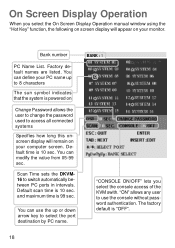
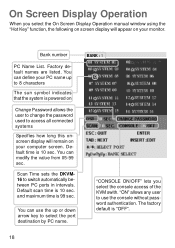
... Screen Display Operation manual window using the "Hot Key" function, the following on screen display will remain on your computer screen. You can use the console without password authentication. and maximum time is 10 sec.
Default time is 99 sec. The factory default is 10 sec. "ON" allows any user to switch automatically between PC ports in intervals...
Manual - Page 22


... adapter is plugged in and is working properly. Check to make sure that the power switch is on. erly to a DKVM-16.
Check the cables and make sure that they are connected prop- Troubleshooting (Continued)
Keyboard Problems
Q: The keyboard is not detected or a keyboard error is reported during boot up correctly, but use only 101, 102, or 104-key...
Manual - Page 23


... I switch from one port to
the correct ports.
! Problems with Computers Using Serial Mouse Output
Note: The DKVM-16 has integrated mouse conversion technology. A serial-only mouse with a combo mouse adapter WILL NOT work .
Q: The comptuer boots up correctly, but the serial mouse port of the PC does not
work .
! A:
!
A combo mouse will work . Troubleshooting (Continued...
Manual - Page 24


... supply enough power for the switch, but the switch still works. Troubleshooting (Continued)
Q: The wheel on the mouse does not work on laptops) are able to support enough power to the switch, the DKVM-16 requires a power adapter to daisychain more banks.
24 The DKVM-16 does not support special wheel functions of certain mice. A:
!
Problems with the Power Supply...
Manual - Page 25


Specifications
Computer Connections Display LED Indication Keyboard Mouse Monitor Cascade Cascade Port On Screen Display 19" Rack Mount Cascade (Level) Max. Access Pcs Manual Selection Hot Key Switching Configuration Keyboard State Keyboard Mouse Resolution Bandwidth Enclosure Storage (Celsius) Dimensions Weight (lbs) Power Supply
: 16 : 3 : 6-pin Mini-DIN Female : 6-pin Mini-DIN Female : 15-pin...
D-Link DKVM-2KU Reviews
Do you have an experience with the D-Link DKVM-2KU that you would like to share?
Earn 750 points for your review!
We have not received any reviews for D-Link yet.
Earn 750 points for your review!
