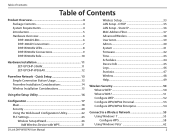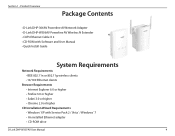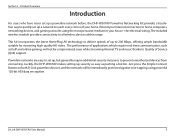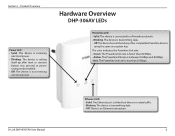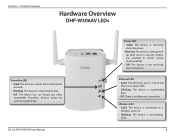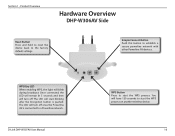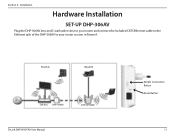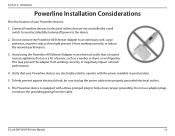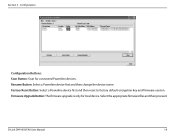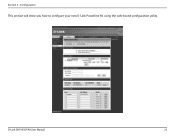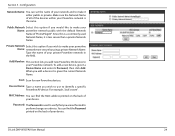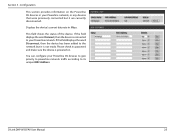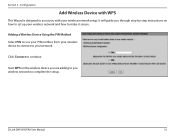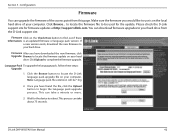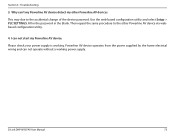D-Link DHP-W307AV Support and Manuals
Get Help and Manuals for this D-Link item

View All Support Options Below
Free D-Link DHP-W307AV manuals!
Problems with D-Link DHP-W307AV?
Ask a Question
Free D-Link DHP-W307AV manuals!
Problems with D-Link DHP-W307AV?
Ask a Question
Most Recent D-Link DHP-W307AV Questions
Dhpw307av Units Wont Work With My New Router,before Replacement Worked Perfectly
My SKY broadband router failed and SKY have replaced with a new router.My Dlink worked perfectly wit...
My SKY broadband router failed and SKY have replaced with a new router.My Dlink worked perfectly wit...
(Posted by jim10965 11 years ago)
Cannot Connect To Web Ui
Hi, the manual states default ip of 192.168.0.50 but I cannot connect. My network is configured to u...
Hi, the manual states default ip of 192.168.0.50 but I cannot connect. My network is configured to u...
(Posted by email44882 11 years ago)
Lack Of Signal
power light is on - OK, ethernet light is on - OK, home plug light is not on. hit reset - still no s...
power light is on - OK, ethernet light is on - OK, home plug light is not on. hit reset - still no s...
(Posted by barry398 11 years ago)
Dropping The Network
I just unpacked the DHP-W307AV and did some testing. After a while it worked, BUT later the network ...
I just unpacked the DHP-W307AV and did some testing. After a while it worked, BUT later the network ...
(Posted by petersterwe 11 years ago)
D-Link DHP-W307AV Videos
Popular D-Link DHP-W307AV Manual Pages
D-Link DHP-W307AV Reviews
We have not received any reviews for D-Link yet.