D-Link DGS-1100-16 Support and Manuals
Get Help and Manuals for this D-Link item
This item is in your list!

View All Support Options Below
Free D-Link DGS-1100-16 manuals!
Problems with D-Link DGS-1100-16?
Ask a Question
Free D-Link DGS-1100-16 manuals!
Problems with D-Link DGS-1100-16?
Ask a Question
D-Link DGS-1100-16 Videos
Popular D-Link DGS-1100-16 Manual Pages
Product Manual - Page 2


... ...17 Reset System ...17 Firmware Backup & Upgrade ...17 Configuration Backup & Restore ...18 Function Tree ...19 Device Information...19
i D-Link EasySmart Switch User Manual
Table of Contents
Table of Contents ...i About This Guide...1
Terms/Usage...1 Copyright and Trademarks ...1 Product Introduction ...2 DGS-1100-16 ...2
Front Panel ...2 Rear Panel...2 DGS-1100-24 ...3 Front Panel ...3 Rear...
Product Manual - Page 3


... C - Rack mount Instructions ...37
ii Ethernet Technology...34 Gigabit Ethernet Technology ...34 Fast Ethernet Technology...34 Switching Technology ...34 Appendix B - D-Link EasySmart Switch User Manual
System > System Settings ...20 System > Port Settings...21 System > Trap Settings For SmartConsole 21 System > Password Access Control ...22 L2 Features > Port Trunking...22 L2 Features > IGMP...
Product Manual - Page 4


...Web-based Management step-by -step hardware installation procedures.
2.
All rights reserved. D-Link EasySmart Switch User Manual
About This Guide
This guide provides instructions to install the D-Link Gigabit Ethernet EasySmart Switch DGS-1100-16/24, how to use of Microsoft Corporation. Refer to the central management system.
4. Note: The model you have purchased may be used in...
Product Manual - Page 5


... detecting short cable and link-down devices.
D-Link EasySmart Switch User Manual
1 Product Introduction
Thank you and congratulations on your purchase of time, ports on DGS-1100 switch get into power saving mode automatically. All models are born to legacy devices which do not support IEEE 802.3az, D-Link Green Technologies can reduce power consumption by...
Product Manual - Page 6


...
Power: Connect the supplied AC power cable to the default settings. Blinking: Indicates that the port is running at 1000M. Reset: Press the reset button for 5 seconds to reset the Switch back to this port.
3 Amber: Indicates that the Switch is connected to the port. DGS-1100-24 Front Panel
Power LED: The Power LED lights...
Product Manual - Page 14


Click OK to exit
Figure 16 - Click View Trap to show the events of the SmartConsole Utility and the device. Date/Time ...Click Clear Trap to clear all entries. Figure 15 - D-Link EasySmart Switch User Manual
NOTE: If the Group Interval is set to 0, IGMP Snooping must be disabled in the SmartConsole Settings will not be discovered.
Click View Log to launch the Trap window. Click ...
Product Manual - Page 16
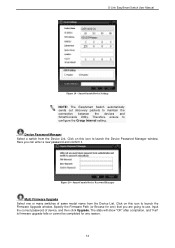
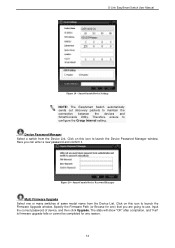
..." after completion, and "Fail" is firmware upgrade fails or cannot be completed for one or many switches of device, and then click Upgrade. Therefore, ensure to maintain the connection between the devices and SmartConsole Utility. Input the correct password of same model name from the Device List.
Figure 20 - D-Link EasySmart Switch User Manual
Figure 19 -
Product Manual - Page 18


...for PoE models of this...upgrading firmware again.
15 Firmware version: Displays the current Firmware...setting of the device. LLDP: Displays the LLDP (Link Layer Discovery Protocol) status of the device. D-Link EasySmart Switch User Manual...
Figure 24 - NOTE: If the devices are marked red in seconds). The icon will be sent to have the device keep updating.... SNMP: Displays the SNMP status...
Product Manual - Page 19


... can change all the settings in the Main Configuration Screen.
Finally, by clicking the model name on top of ...the screen you close the web browser without clicking the Logout button, it will be configured for essential utility functions like firmware...redirected to end this to the local D-Link website.
16 Web-based Management After a successful login you can be...
Product Manual - Page 21


... Menu > Firmware backup & upgrade
CAUTION: Do not disconnect the PC or remove the power cord from the file. Click Backup to save the current settings to restore.
Figure 33 -
Note: Switch will be saved to a file (not including the password), and if necessary, you want to your disk. D-Link EasySmart Switch User Manual
Figure 32...
Product Manual - Page 25


... IP of the source PC Twisted pair Port Link Up/Link Down: Copper port connection information Firmware Upgrade State: Information of each supporting up information Illegal Login - After entering the old password and the new password two times, click Apply for managers to four ports. System > Password Access Control
L2 Features > Port Trunking The Trunking function allows the switch to combine...
Product Manual - Page 28


..., the quality and the security of camera or storages/servers, manual settings are guaranteed. For other brands of surveillance traffic are required in error. There are necessary components for an IP surveillance service. ‧Description: Put description for surveillance VLAN. D-Link EasySmart Switch User Manual
TxOK: Number of packets received successfully.
If it matches specified...
Product Manual - Page 29
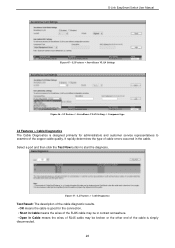
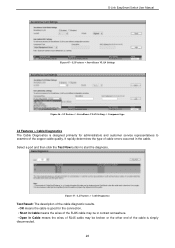
L2 Features > Surveillance VLAN Settings > Component type
L2 ...Manual
Figure 45 - Select a port and then click the Test Now button to examine of cable errors occurred in Cable means the wires of RJ45 cable may be broken or the other end of the cable is designed primarily for administrators and customer service representatives to start the diagnosis. L2 Features > Surveillance VLAN Settings...
Product Manual - Page 32


... the appliances.
The following figure displays the status of Quality of Service priority levels of VLAN. Figure 52 - By default, all ports are the simplest and most common form of each port to select VLAN ports. D-Link EasySmart Switch User Manual
Based VLAN settings will be set to reserve bandwidth for important functions that require a larger bandwidth...
Product Manual - Page 38


...Mirroring Port Trunking Surveiilance VLAN Cable Diagnostics
VLAN 802.1Q VLAN standard (VLAN Tagging) Port-Based VLAN
35 DGS-1100-16: 23.8Mbps - Supports Full/half-Duplex operations at 1000Mbps
Physical & Environment AC input, 100~240 VAC, 50/60Hz, internal universal power supply Acoustic Value: - IEEE 802.3 - D-Link EasySmart Switch User Manual
Appendix B - DGS-1100-16: 32Gbps - DGS-1100-24...
D-Link DGS-1100-16 Reviews
Do you have an experience with the D-Link DGS-1100-16 that you would like to share?
Earn 750 points for your review!
We have not received any reviews for D-Link yet.
Earn 750 points for your review!

