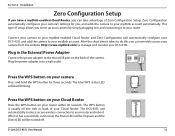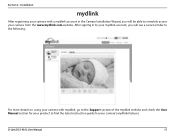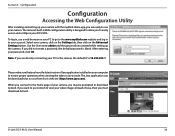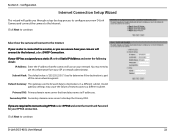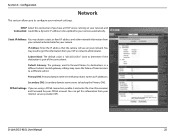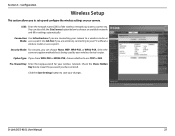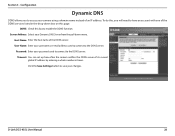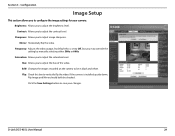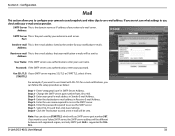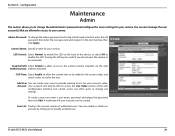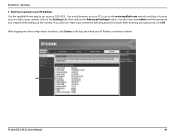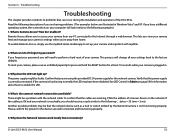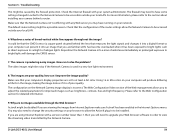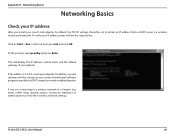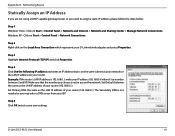D-Link DCS-935L Support and Manuals
Get Help and Manuals for this D-Link item

View All Support Options Below
Free D-Link DCS-935L manuals!
Problems with D-Link DCS-935L?
Ask a Question
Free D-Link DCS-935L manuals!
Problems with D-Link DCS-935L?
Ask a Question
D-Link DCS-935L Videos
Popular D-Link DCS-935L Manual Pages
D-Link DCS-935L Reviews
We have not received any reviews for D-Link yet.