Coby CAM4505 Support and Manuals
Get Help and Manuals for this Coby item
This item is in your list!

View All Support Options Below
Free Coby CAM4505 manuals!
Problems with Coby CAM4505?
Ask a Question
Free Coby CAM4505 manuals!
Problems with Coby CAM4505?
Ask a Question
Most Recent Coby CAM4505 Questions
Popular Coby CAM4505 Manual Pages
User Manual - Page 3
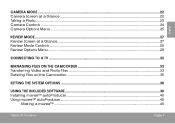
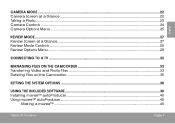
......23 Camera Controls ...24 Camera Options Menu...25
Review Mode...27 Review Screen at a Glance...27 Review Mode Controls...28 Review Options Menu...29
Connecting to a TV...32
Managing Files on the Camcorder 33 Transferring Video and Photo Files 33 Deleting Files on the Camcorder 35
Setting the System Options...36
Using the Included Software 39 Installing muvee™...
User Manual - Page 4
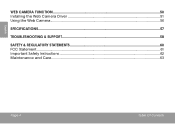
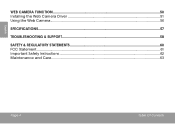
English
Web Camera Function...50 Installing the Web Camera Driver 51 Using the Web Camera...56
Specifications...57
Troubleshooting & Support 58
Safety & Regulatory Statements 60 FCC Statement...61 Important Safety Instructions...62 Maintenance and Care...63
Page 4
Table Of Contents
User Manual - Page 6
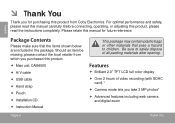
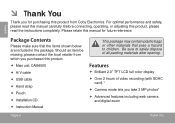
...; Pouch
Installation CD
Instruction Manual
This package may contain plastic bags or other materials that the items shown below are included in the package. English
Package Contents
Please make sure that pose a hazard to safely dispose of video recording (with SDHC card) †
Camera mode lets you take...
User Manual - Page 8
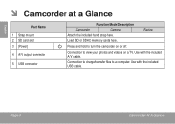
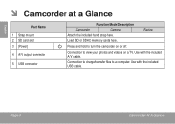
... camcorder on a TV. English
ÂÂ Camcorder at a Glance
Part Name 1 Strap mount 2 SD card slot 3 [Power] 4 A/V output connector
5 USB connector
Function Mode/Description
Camcorder
Camera
Attach the included hand strap here. Use with the included USB cable. Use with the included A/V cable. Review
Press and hold to a computer. Page 8
Camcorder At A Glance...
User Manual - Page 16
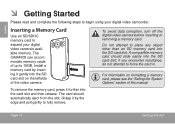
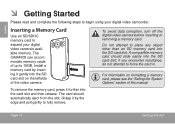
... The CAM4505 can accommodate memory cards of this manual. A compatible memory card should automatically eject from the slot. For information on the leftside of the video camera. To ...Setting the System Options" section of up to 16GB.
English
ÂÂ Getting Started
Please read and complete the following steps to begin using your digital video camera's available memory. Install...
User Manual - Page 18
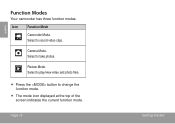
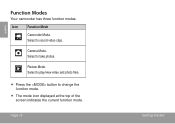
... at the top of the screen indicates the current function mode. Select to play/view video and photo files.
Press the button to record video clips. Select to take photos.
Camera Mode. Icon
Function Mode
Camcorder Mode.
Page 18
Getting Started Review Mode. English
Function Modes
Your camcorder has three function modes.
User Manual - Page 27


...: Pause 10 seconds after pressing to take a photo.
• Burst: Press to take 3 photos in a darker image. Set a date/time overlay.
Camera Mode
Page 27
English Set a photo effect. Option Exposure
Driver Mode
Effect Date Stamp
Description Set the exposure level.
• A higher value results in a brighter image.
• A lower value results in a row quickly...
User Manual - Page 30
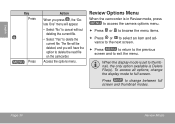
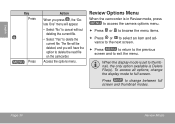
... delete the current file.
Press
to change the display mode to exit the menu.
When the display mode is set to thumbnail, the only option available is in Review mode, press to access the camera options menu.
Press or to browse the menu items.
Press or to select an...
User Manual - Page 33
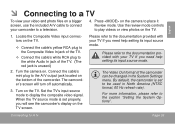
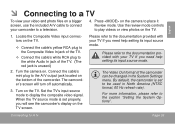
... documentation provided with your camcorder to a television.
4. The Video Out format of the camcorder. Press on the camera to play videos or view photos on the TV.
1. Use the review mode controls to place it Review mode.
By default, the camcorder is set properly, you need help setting its input source mode.
When the TV source mode...
User Manual - Page 34
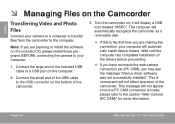
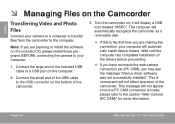
... 34
Managing Files On The Camcorder This is normal and will automatically install device drivers. Note: If you are making this is made the web camera connection yet (PC CAM), you are planning to install the software on the Camcorder
Transferring Video and Photo Files
Connect your computer will not affect operation of the included...
User Manual - Page 48
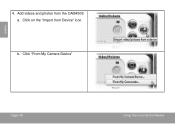
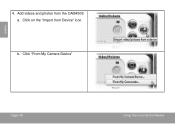
Click "From My Camera Device"
Page 48
Using The Included Software b. Add videos and photos from Device" icon. Click on the "Import from the CAM4505: a. English
4.
User Manual - Page 51
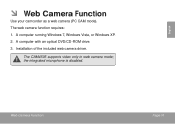
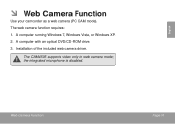
...194; Web Camera Function
Use your camcorder as a web camera (PC CAM mode). Installation of the included web camera driver. The CAM4505 supports video only in web camera mode; A computer running Windows 7, Windows Vista, or Windows XP. 2.
A computer with an optical DVD/CD-ROM drive. 3. The web camera function requires: 1. the integrated microphone is disabled. Web Camera Function
Page...
User Manual - Page 57


... Camera Function
Page 57 Wait until the camcorder's display shows a USB icon labeled "PC CAM".
—— If this is the first time you are installed, your camcorder is disabled. The CAM4505 supports video only in web camera mode; Connect the camcorder to your computer will automatically install device drivers.
Press
until the computer has completed installation of the drivers...
User Manual - Page 60
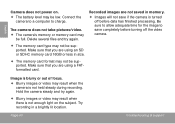
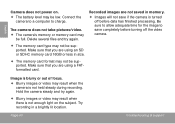
... not enough light on . The battery level may be supported. Page 60
Troubleshooting & Support
Delete several files and try again.
Blurry images or video may result when there is not held steady during recording.
Image is turned off the video camera. Try recording in memory.
Images will not save completely...
User Manual - Page 65
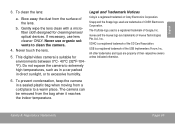
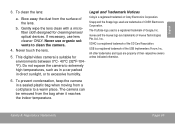
...from a cold place to excessive humidity.
The camera can be removed from the surface of Coby Electronics Corporation. English
3. Snapp and the Snapp logo used is a registered trademark of the ... touch the lens.
5. Legal and Trademark Notices
Coby is a registered trademark of muvee Technologies Pte. This digital video camera is suitable for cleaning lenses/ optical devices. Blow...
Coby CAM4505 Reviews
Do you have an experience with the Coby CAM4505 that you would like to share?
Earn 750 points for your review!
We have not received any reviews for Coby yet.
Earn 750 points for your review!
