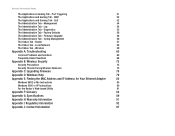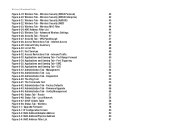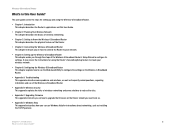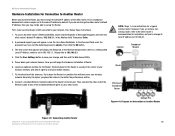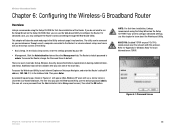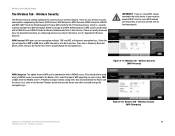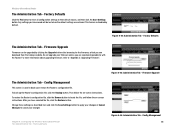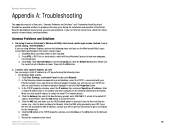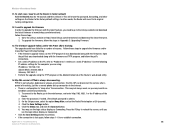Cisco WRT54GL Support and Manuals
Get Help and Manuals for this Cisco item

View All Support Options Below
Free Cisco WRT54GL manuals!
Problems with Cisco WRT54GL?
Ask a Question
Free Cisco WRT54GL manuals!
Problems with Cisco WRT54GL?
Ask a Question
Cisco WRT54GL Videos
Popular Cisco WRT54GL Manual Pages
Cisco WRT54GL Reviews
We have not received any reviews for Cisco yet.