Canon imageRUNNER ADVANCE C7065 Support and Manuals
Get Help and Manuals for this Canon item
This item is in your list!

View All Support Options Below
Free Canon imageRUNNER ADVANCE C7065 manuals!
Problems with Canon imageRUNNER ADVANCE C7065?
Ask a Question
Free Canon imageRUNNER ADVANCE C7065 manuals!
Problems with Canon imageRUNNER ADVANCE C7065?
Ask a Question
Popular Canon imageRUNNER ADVANCE C7065 Manual Pages
Voice Operation Kit Quick Kit Guide for imageRUNNER ADVANCE - Page 1


... tone, and then say anything for more information, see the instruction manuals that came with the machine. • Confirm that the voice...Guide. beep
If an external switch is installed, press and hold the external switch for more information, see the Voice Operation Kit User's Guide. If you say your command before you to hear Voice Navigation instructions when operating your settings...
Voice Guidance Kit Users Guide for imageRUNNER ADVANCE - Page 20


...;rming the settings that
came with the machine. Before You Start Using This Product
1
NOTE •This manual contains explanations of using .
•For more detailed
information on the functions of the
machine, see
Chapter 5, "Appendix," or the instruction
manuals included with your machine.
•The handling of errors in this manual, see the instruction manuals that you...
Voice Guidance Kit Users Guide for imageRUNNER ADVANCE - Page 126
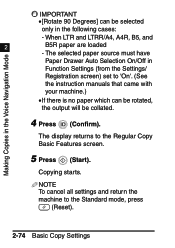
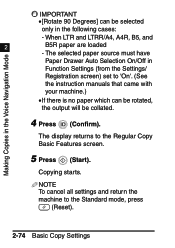
... (Start).
The display returns to the Standard mode, press
(Reset).
2-74 Basic Copy Settings
When LTR and LTRR/A4, A4R, B5, and
2
B5R paper are loaded
- The...IMPORTANT •[Rotate 90 Degrees] can be selected
only in
Function Settings (from the Settings/
Registration screen) set to 'On'. (See
the instruction manuals that came with
your machine.)
•If there is no paper ...
Voice Guidance Kit Users Guide for imageRUNNER ADVANCE - Page 130


... Navigation Mode
2
IMPORTANT
•[Rotate 90 Degrees] can be selected
only in
Function Settings (from the Settings/
Registration screen) set to [Rotate 90 Degrees] © press (Select).
Copying starts. 1
G If you want to rotate the output:
❑ Move the focus to 'On'. (See
the instruction manuals that came with
your machine.)
4 Press (Confirm).
Voice Guidance Kit Users Guide for imageRUNNER ADVANCE - Page 187


... Functions in the Voice Navigation
1
1 Press (Back) or (Next) to
move the focus to [Favorite Settings] © press (Select).
3
The voice guide announces that no favorite settings are registered, you will hear a message informing you that the Favorite Settings selection screen is displayed. NOTE If no favorites buttons can be recalled. Specifying Registered Destinations...
Voice Guidance Kit Users Guide for imageRUNNER ADVANCE - Page 193


... not saved.
Unless otherwise noted, the operation is same on
the Fax Basic Features screen. For
instructions on saving settings, please seek assistance, or refer to the instruction manuals that came with your machine. •To cancel all settings and return the machine to the Standard mode, press
(Reset). •This section describes the operations...
Voice Guidance Kit Users Guide for imageRUNNER ADVANCE - Page 245
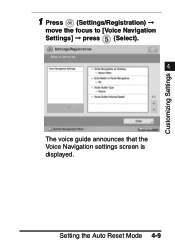
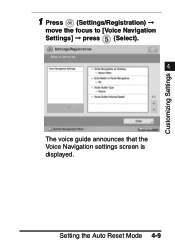
Customizing Settings
1
1 Press (Settings/Registration) ©
move the focus to [Voice Navigation Settings] © press (Select).
4
The voice guide announces that the Voice Navigation settings screen is displayed. Setting the Auto Reset Mode 4-9
Voice Operation Kit Users Guide for imageRUNNER ADVANCE - Page 90
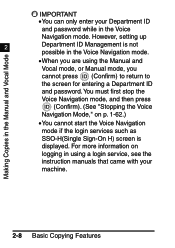
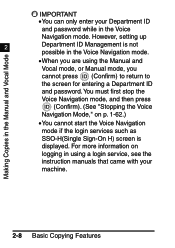
... the Voice Navigation
mode if the login services such as
SSO-H(Single Sign-On H) screen is not
possible in the Voice Navigation mode.
•When you are using a login service, see the
instruction manuals that came with your Department ID
and password while in the Voice
Navigation mode. However, setting up
2
Department ID Management is
displayed...
Voice Operation Kit Users Guide for imageRUNNER ADVANCE - Page 165


... "cannot select this with other copy modes, depending on the model of the machine.
IMPORTANT •The Finishing modes cannot be set if Transparency, Tracing Paper, or Labels is selected as the ...pages or copy sets.
2 There are three Finishing modes that are supported by the Voice Navigation mode: Collate, Group, and Staple. Basic Copy Settings 2-83 Making Copies in the Manual and Vocal Mode
...
Voice Operation Kit Users Guide for imageRUNNER ADVANCE - Page 172


... voice recognition, press the Voice Recognition button © say "ok."
The selected paper source must have
Paper Drawer Auto Selection On/Off in
Function Settings (from the Settings/
Registration screen) set to 'On'. (See
the instruction manuals that came with
your machine.)
•If there is no paper that can be selected
only in the...
Voice Operation Kit Users Guide for imageRUNNER ADVANCE - Page 178


... Mode
1
G If you want to rotate the output:
❑ Move the focus to 'On'. (See the instruction manuals that came with your machine.)
•If there is no paper that can be collated.
2-96 Basic Copy Settings If you want to use voice recognition,
2
press the Voice Recognition button ©
say "rotate 90...
Voice Operation Kit Users Guide for imageRUNNER ADVANCE - Page 252
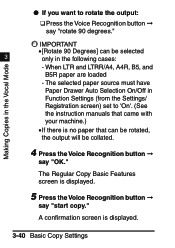
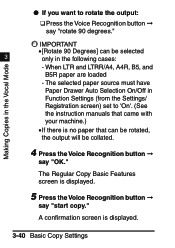
...paper source must have
Paper Drawer Auto Selection On/Off in
Function Settings (from the Settings/
Registration screen) set to rotate the output:
❑ Press the Voice Recognition button ... will be selected
3
only in the Vocal Mode
1
G If you want to 'On'. (See
the instruction manuals that came with
your machine.)
•If there is no paper that can be collated.
4 Press the ...
Voice Operation Kit Users Guide for imageRUNNER ADVANCE - Page 257


... "OK." When LTR and LTRR/A4, A4R, B5, and
B5R paper are loaded
- Basic Copy Settings 3-45 IIMMPPOORRTTAANNTT
•[Rotate 90 Degrees] can be selected
only in
Function Settings (from the Settings/
Registration screen) set to 'On'. (See
the instruction manuals that came with
your machine.)
•If there is no paper that can be rotated...
Voice Operation Kit Users Guide for imageRUNNER ADVANCE - Page 301


... Vocal mode when the Voice Navigation mode is started. 4 [Manual Mode]: Automatically sets the Manual mode when the Voice Navigation mode is started.
[Select Mode at Startup]: Displays the Voice Navigation Selection screen when the Voice Navigation mode is set, see the Voice Guidance Kit User's Guide.
5 Press (Confirm), or press the
Voice...
Voice Operation Kit Users Guide for imageRUNNER ADVANCE - Page 344


... selection screen (See, "Starting and Stopping the Voice Navigation Mode," on p. 1-57.)
Operation (Key name/function)
Recognizable Phrase
Manual and vocal mode
5
Selecting the Manual and Vocal mode
Key operations and voice operations
Voice guide and recognition
Voice guide and recognition mode
Vocal mode
Selecting the Vocal mode
Voice operations Voice recognition
Recognition only...
Canon imageRUNNER ADVANCE C7065 Reviews
Do you have an experience with the Canon imageRUNNER ADVANCE C7065 that you would like to share?
Earn 750 points for your review!
We have not received any reviews for Canon yet.
Earn 750 points for your review!
