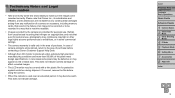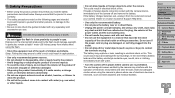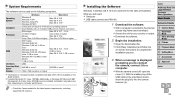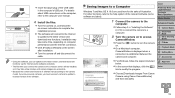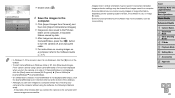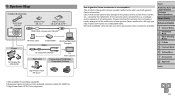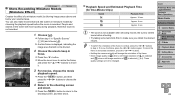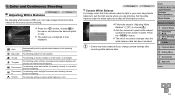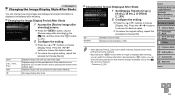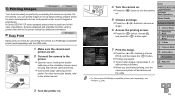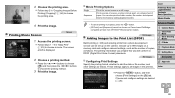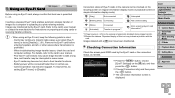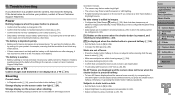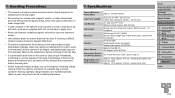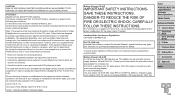Canon PowerShot A2500 Black Support and Manuals
Get Help and Manuals for this Canon item

View All Support Options Below
Free Canon PowerShot A2500 Black manuals!
Problems with Canon PowerShot A2500 Black?
Ask a Question
Free Canon PowerShot A2500 Black manuals!
Problems with Canon PowerShot A2500 Black?
Ask a Question
Most Recent Canon PowerShot A2500 Black Questions
Tells Me It Contains Virusus & Is Dangerous To Download.
How do I get my manual ? I have no clue how it works ...HELP !!!
How do I get my manual ? I have no clue how it works ...HELP !!!
(Posted by slynn116 10 years ago)
How Do I Put The Numbers In To Set The Date/ Time?
(Posted by relax06 10 years ago)
Popular Canon PowerShot A2500 Black Manual Pages
Canon PowerShot A2500 Black Reviews
We have not received any reviews for Canon yet.