Canon 4612B001 Support and Manuals
Get Help and Manuals for this Canon item
This item is in your list!

View All Support Options Below
Free Canon 4612B001 manuals!
Problems with Canon 4612B001?
Ask a Question
Free Canon 4612B001 manuals!
Problems with Canon 4612B001?
Ask a Question
Popular Canon 4612B001 Manual Pages
PowerShot SD4500 IS / IXUS 1000 HS Camera User Guide - Page 2
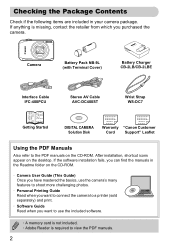
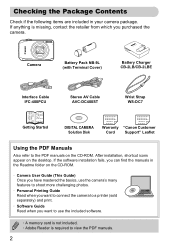
...-2LBE
Interface Cable IFC-400PCU
Stereo AV Cable AVC-DC400ST
Wrist Strap WS-DC7
Getting Started
DIGITAL CAMERA Solution Disk
Warranty "Canon Customer Card Support" Leaflet
Using the PDF Manuals
Also refer to the PDF manuals on the desktop. After installation, shortcut icons appear on the CD-ROM. Checking the Package Contents
Check if the following items...
PowerShot SD4500 IS / IXUS 1000 HS Camera User Guide - Page 3
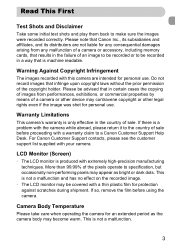
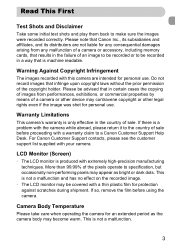
... is a problem with a warranty claim to a Canon Customer Support Help Desk. LCD Monitor (Screen)
• The LCD monitor is not a malfunction.
3
If there is only effective in the country of sale before using the camera. Camera Body Temperature
Please take care when operating the camera for personal use . For Canon Customer Support contacts, please see the customer support list...
PowerShot SD4500 IS / IXUS 1000 HS Camera User Guide - Page 6
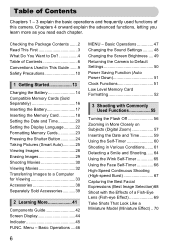
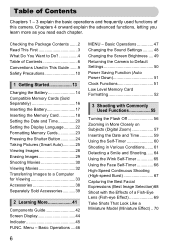
... on Subjects (Digital Zoom 57 Inserting the Date and Time 59 Using the Self-Timer 60 Shooting in This Guide .......9 Safety Precautions...camera. Basic Operations 47 Changing the Sound Settings ......... 48 Changing the Screen Brightness .... 49 Returning the Camera to a Computer for Viewing 33 Accessories 38 Separately Sold Accessories ...........39
2 Learning More 41
Components Guide...
PowerShot SD4500 IS / IXUS 1000 HS Camera User Guide - Page 15
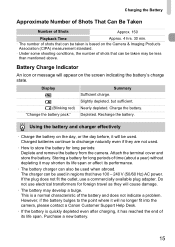
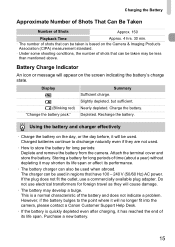
...as they are not used.
• How to the point where it will appear on the Camera & Imaging Products Association (CIPA) measurement standard.
• Under some shooting conditions, the number ... longer fit into the camera, please contact a Canon Customer Support Help Desk.
• If the battery is a normal characteristic of the battery and does not indicate a problem. Charge the battery....
PowerShot SD4500 IS / IXUS 1000 HS Camera User Guide - Page 33
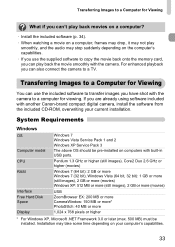
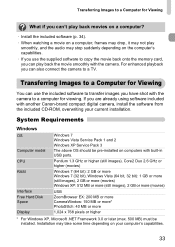
... suddenly depending on computers with another Canon-brand compact digital camera, install the software from the included CD-ROM, overwriting your computer's...OS
Computer model CPU RAM
Interface Free Hard Disk Space Display
Windows 7 Windows Vista Service Pack 1 and 2 Windows XP Service Pack 3 The above OS should be installed. If you can 't play back movies on a computer?
• Install the ...
PowerShot SD4500 IS / IXUS 1000 HS Camera User Guide - Page 36


... (the bar which appears at the bottom of the desktop).
Choose [Downloads Images From Canon Camera using Canon CameraWindow]. Open CameraWindow.
In the screen that appears, click the link to turn on the camera. Windows ● Click [Downloads Images From Canon Camera using Canon CameraWindow] and click [OK]. Macintosh X CameraWindow will appear. ● If CameraWindow does not...
PowerShot SD4500 IS / IXUS 1000 HS Camera User Guide - Page 103
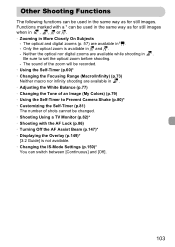
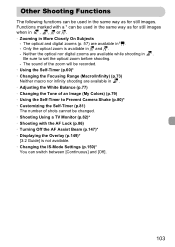
... (p.149)* [3:2 Guide] is available in . The optical and digital zooms (p. 57)... are available while shooting in > and z. -
The sound of shots cannot be changed. • Shooting Using a TV Monitor (p.82)* • Shooting with a * can switch between [Continuous] and [Off].
103 Be sure to Prevent Camera...8226; Changing the IS-Mode Settings (p.150)* You can be...
PowerShot SD4500 IS / IXUS 1000 HS Camera User Guide - Page 134


... can easily print the pictures you take by connecting the camera to the user guide provided with the printer.
Connect the camera to print.
● Press the qr buttons or turn on the printer. Turn on the camera. Turn off the camera and printer.
Choose an image to the printer.
● Open the cover and insert the small plug...
PowerShot SD4500 IS / IXUS 1000 HS Camera User Guide - Page 135


... again. Printing Images
Choose 2.
● After pressing the m button, press the op buttons or turn off the camera and printer, and unplug the interface cable. • Refer to the Personal Printing Guide for Canon-brand Pictbridge compliant printers. • Index printing (p. 137) is not available on printing. • Refer to choose [Print], then press the...
PowerShot SD4500 IS / IXUS 1000 HS Camera User Guide - Page 136


... dial to choose [Remove], then press the m button.
You cannot add images when the camera is connected to choose 2, then press the m button again. Add images to the print list.
&#...the m button, press the op buttons or turn the  dial to the printer.
136 These selection methods comply with the DPOF (Digital Print Order Format) standards. Printing from the Print List (DPOF)
You can add ...
PowerShot SD4500 IS / IXUS 1000 HS Camera User Guide - Page 137
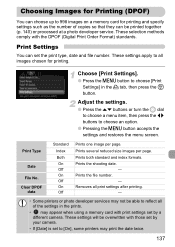
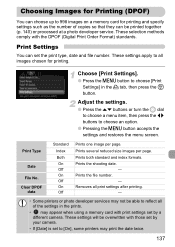
... On Off On Off
Prints one image per page. Removes all print settings after printing.
-
• Some printers or photo developer services may print the date twice.
137 These selection methods comply with those set by a different camera. Prints both standard and index formats.
These settings will be printed together (p. 140) or processed at a photo developer...
PowerShot SD4500 IS / IXUS 1000 HS Camera User Guide - Page 155
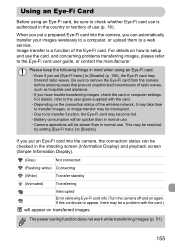
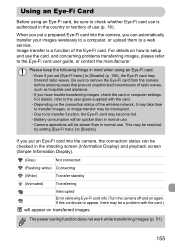
.... For details on how to setup and use . • Camera operations will appear on again. For details, refer to the user guide supplied with the card.)
will be slower than in normal use the card, and concerning problems transferring images, please refer to a web service. This may be resolved by setting [Eye-Fi trans.] to its...
PowerShot SD4500 IS / IXUS 1000 HS Camera User Guide - Page 157
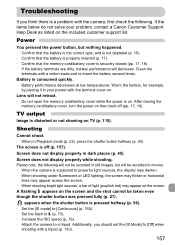
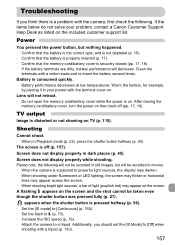
... (p. 45). Screen does not display properly while shooting. Clean the
terminals with the camera, first check the following will not be recorded in your problem, contact a Canon Customer Support Help Desk as listed on then back off (p. 157). Troubleshooting
If you should set the [IS Mode] to a tripod. If the items below do not solve your...
PowerShot SD4500 IS / IXUS 1000 HS Camera User Guide - Page 161
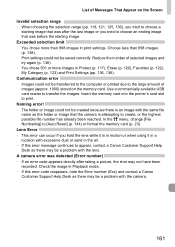
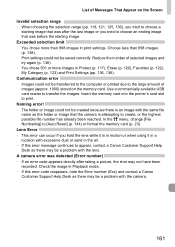
...camera is attempting to appear, contact a Canon Customer Support Help Desk as there may be saved correctly. Check the image in the air. • If this error code reappears, note the Error number (Exx) and contact a Canon Customer Support Help Desk as the folder or image that was after taking a picture, the shot may be a problem... 138). • Print settings could not be transferred to...
PowerShot SD4500 IS / IXUS 1000 HS Camera User Guide - Page 174
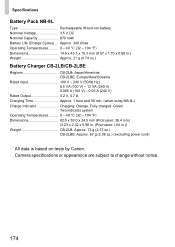
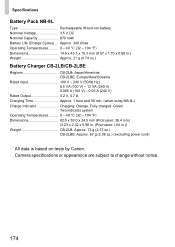
.... 73 g (2.57 oz.)
CB-2LBE: Approx. 67 g (2.36 oz.) (excluding power cord)
• All data is based on tests by Canon. • Camera specifications or appearance are subject to change without notice.
174 Specifications
Battery Pack NB-9L
Type Rechargeable lithium-ion battery Nominal Voltage 3.5 V DC Nominal Capacity 870 mAh Battery Life (Charge Cycles) ...
Canon 4612B001 Reviews
Do you have an experience with the Canon 4612B001 that you would like to share?
Earn 750 points for your review!
We have not received any reviews for Canon yet.
Earn 750 points for your review!
