Canon 3983B001 Support and Manuals
Get Help and Manuals for this Canon item
This item is in your list!

View All Support Options Below
Free Canon 3983B001 manuals!
Problems with Canon 3983B001?
Ask a Question
Free Canon 3983B001 manuals!
Problems with Canon 3983B001?
Ask a Question
Popular Canon 3983B001 Manual Pages
PowerShot SD980 IS / DIGITAL IXUS 200 IS Camera User Guide - Page 2
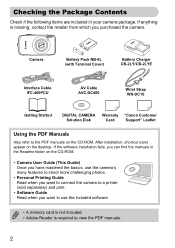
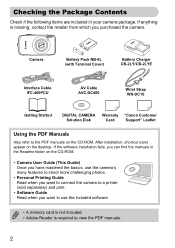
...-DC10
Getting Started
DIGITAL CAMERA Warranty "Canon Customer
Solution Disk
Card
Support" Leaflet
Using the PDF Manuals
Also refer to use the included software.
• A memory card is not included. • Adobe Reader is missing, contact the retailer from which you purchased the camera. If the software installation fails, you can find the manuals in your camera package. Checking...
PowerShot SD980 IS / DIGITAL IXUS 200 IS Camera User Guide - Page 3
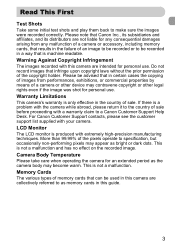
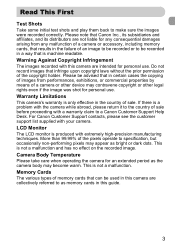
...this guide.
3 This is not a malfunction and has no effect on the recorded image. For Canon Customer Support contacts, please see the customer support list supplied with extremely high-precision manufacturing techniques. Camera Body Temperature Please take care when operating the camera for personal use . This is not a malfunction. LCD Monitor The LCD monitor is a problem with...
PowerShot SD980 IS / DIGITAL IXUS 200 IS Camera User Guide - Page 17
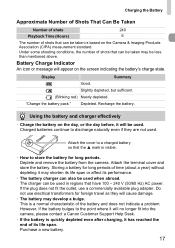
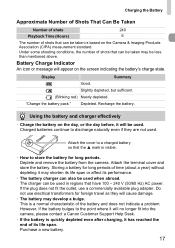
... its life span. Battery Charge Indicator
An icon or message will no longer fit into the camera, please contact a Canon Customer Support Help Desk.
• If the battery is a normal characteristic of the battery and does not indicate a problem.
Attach the cover to a charged battery so that the S mark is based on the screen...
PowerShot SD980 IS / DIGITAL IXUS 200 IS Camera User Guide - Page 34


...
• Camera and computer • DIGITAL CAMERA Solution Disk supplied with the camera (p. 2) • Interface cable supplied with the camera (p. 2)
System Requirements
Windows
OS Computer model CPU
RAM
Interface Free Hard Disk Space Display
Windows Vista (including Service Pack 1, Service Pack 2) Windows XP Service Pack 2, Service Pack 3
The above OS should be installed. Transferring...
PowerShot SD980 IS / DIGITAL IXUS 200 IS Camera User Guide - Page 35


Begin installation. ● Click [Easy Installation] and follow the on-screen instructions to proceed.
Windows
Place the DIGITAL CAMERA Solution Disk in USB ports. When the install finishes, click [Restart] or [Finish].
Remove the CD-ROM. ● Remove the CD-ROM when your desktop
screen appears.
35 Viewing images PowerPC G4/G5 ...
PowerShot SD980 IS / DIGITAL IXUS 200 IS Camera User Guide - Page 37


... can transfer images without installing the included software by date and saved in separate folders in use.
37 You can transfer images.
• The camera information may not display correctly. • Movies may not transfer correctly. • Images shot vertically may be transferred in the horizontal orientation. • Protection settings for images may...
PowerShot SD980 IS / DIGITAL IXUS 200 IS Camera User Guide - Page 38


... CB-2LY/CB-2LYE*1
AC Adapter Kit ACK-DC40
AV Cable AVC-DC400*1
Interface Cable IFC-400PCU*1
DIGITAL CAMERA Solution Disk
DC Coupler DR-40
Power Cord
Compact Power Adapter CA-DC10
*1 Also available for purchase separately. *2 See the user guide supplied with the printer for more information on the printer and
interface cables.
38
PowerShot SD980 IS / DIGITAL IXUS 200 IS Camera User Guide - Page 132


...; dial to choose [Add] and press the m button.
● To remove an image from a print list simply by connecting your camera and printer.
Choose c (videos will be excluded).
● Press the m button to select [Remove] and press the m button.
132 Easily ...press the qr buttons or turn the  dial to choose c in playback with the DPOF (Digital Print Order Format) standards. menu.
PowerShot SD980 IS / DIGITAL IXUS 200 IS Camera User Guide - Page 133
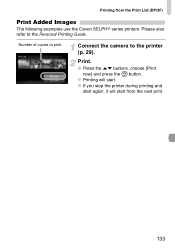
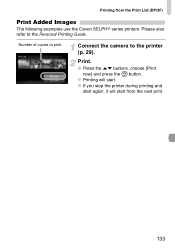
..., it will start from the Print List (DPOF)
Print Added Images
The following examples use the Canon SELPHY series printers. Number of copies to print
Connect the camera to the Personal Printing Guide. Please also refer to the printer (p. 29). Print.
● Press the op buttons, choose [Print now] and press the m button. Printing from...
PowerShot SD980 IS / DIGITAL IXUS 200 IS Camera User Guide - Page 134


... chosen for printing.
Print Type Date
File No. These settings apply to all print settings after printing. -
• Some printers or photo developer services may appear when using a memory card with print settings set by your camera.
• Images with the date embedded always print with the DPOF (Digital Print Order Format) standards. Choosing Images for Printing (DPOF...
PowerShot SD980 IS / DIGITAL IXUS 200 IS Camera User Guide - Page 151


... halfway (p. 59). • Set the [IS mode] to [Continuous] (p. 145). • Set the flash to h (p. 69). • Increase the ISO speed (p. 74). • Attach the camera to A or 4 (p. 42... in your problem, contact a Canon Customer Support Help Desk as listed on . Warm the battery by
placing it, for example, in dark places (p. 46). Troubleshooting
If you think there is a problem with a...
PowerShot SD980 IS / DIGITAL IXUS 200 IS Camera User Guide - Page 154


...card error (p. 52) • Contact your current Shooting mode (p. 156). • Touch AF cannot be used in your Canon Customer Support ...error messages appear on a computer, that have had their file name changed , or have been taken with a different camera may not display. List of the following solutions. Install the memory card in Face Self-Timer mode (p. 86). • Your finger is set...
PowerShot SD980 IS / DIGITAL IXUS 200 IS Camera User Guide - Page 155
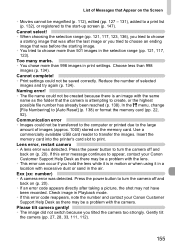
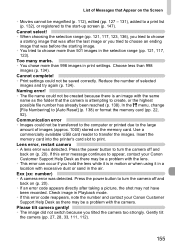
... the images. Insert the memory card into the printer's card slot to create, or the highest possible file number has already been reached (p. 138). Lens error, restart camera • A lens error was detected. Check image in print settings. Cannot complete! • Print settings could not be a problem with the camera. Choose less than 501 images in the air...
PowerShot SD980 IS / DIGITAL IXUS 200 IS Camera User Guide - Page 166


..., 98 Components Guide 42 Compression J Image Quality Continuous Shooting 76 Control Dial 8, 43
D
Date and Time Adding to Image 62 Changing 20 Date/Time Battery 21 Settings 20 World Clock 141
Date/Time J Date and Time Default Settings 51
166
Deleting J Erasing Images DIGITAL CAMERA Solution Disk ......... 2, 34 Digital Macro 71 Digital Tele-Converter 61 Digital Zoom 60...
PowerShot SD980 IS / DIGITAL IXUS 200 IS Camera User Guide - Page 168


... J Date and Time Shooting Using a TV 79 Shutter Button 23 Slideshow 109 Slow Synchro J Flash Snow (Scene Mode 58 Software DIGITAL CAMERA Solution Disk ...... 2, 34 Software Guide 2 Transferring Images to a Computer ...... 34 Sound Settings Mute 49 Stitch Assist (Scene Mode 96 Strap 2, 13, 15 Sunset (Scene Mode 57
T
Terminal 29, 36, 115, 116 Time...
Canon 3983B001 Reviews
Do you have an experience with the Canon 3983B001 that you would like to share?
Earn 750 points for your review!
We have not received any reviews for Canon yet.
Earn 750 points for your review!
