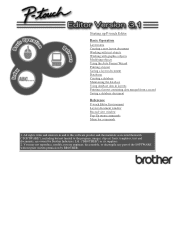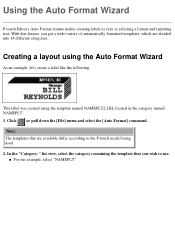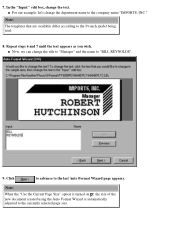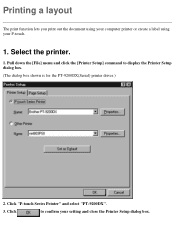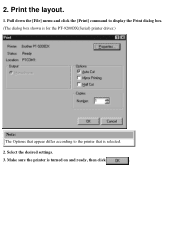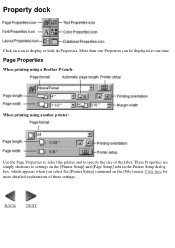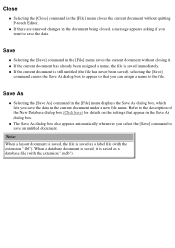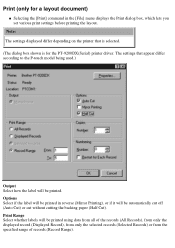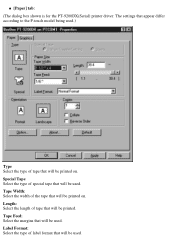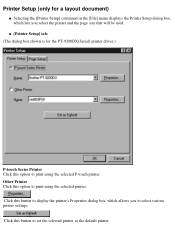Brother International PT-2500PC Support and Manuals
Get Help and Manuals for this Brother International item

View All Support Options Below
Free Brother International PT-2500PC manuals!
Problems with Brother International PT-2500PC?
Ask a Question
Free Brother International PT-2500PC manuals!
Problems with Brother International PT-2500PC?
Ask a Question
Most Recent Brother International PT-2500PC Questions
What Printer Driver Do I Need To Be Able To 'spin' The Paper (tape) Length?
(Posted by alanvanoene 11 years ago)
I Need A Cable For A Pt-2500pc
(Posted by bmonday 11 years ago)
Popular Brother International PT-2500PC Manual Pages
Brother International PT-2500PC Reviews
We have not received any reviews for Brother International yet.