BenQ RP703 Support and Manuals
BenQ RP703 Videos
Popular BenQ RP703 Manual Pages
RS232 command - Page 12


... Input Value: Byte1 -
Get Function On/Off Timer
Len ID
Cm d
Cmd Code
RS232
14
g E0 Input value: Byte1 - Byte2 - Byte2 - Byte1[6]=1 means ... Display 0xFF=Default. Network Setting 14
Input Value: Byte1 - Byte3...Byte9 (1) Byte1=0x00: IP Setup Mode
Byte1=0x01: IP Address...g E1
Byte1=0x00
Byte1=0x00
Byte2=0x00: Manual
Byte2=0x00: Manual
0x01: DHCP
0x01: DHCP
Byte3~9 are reserverd...
Installation Handbook - Page 29


...IR cable
The first display (connected to the user manual or BenQ service for all models. Page 36
Use an appropriate RS-232C cable. ...specifications of the purchased model for the available connections.
• For cables that are available for more information. Different types of all displays by RS-232 commands
D-Sub, Composite, and DVI support daisy chaining. Video wall installation guide...
Installation Handbook - Page 35


... all displays centrally. Refer to the user manual of remote control. 5. Go to Setting > Advanced > IR Out on page 8 for the operation of the purchased model for more information. Refer to Notes on ...supports up to 98.
• For PL490/PL552/PL553/PH5501/PH5502, RS232 daisy chain is only up to 98 and monitor ID number range is between 1 to create an IR loop. Video wall installation guide...
Installation Handbook - Page 36


Refer to Setting > Control Setting each display. Make sure the network connection is enabled.
36 Video wall installation guide Management by RS-232 commands: PL460/PH460/PL550/PH550
The video wall can be managed by LAN: PL460/PH460/PL550/PH550
1. Go to the user manual or BenQ service for more information. • For PL490/PL552/PL553/PH5501/PH5502...
Installation Handbook - Page 38


and set different ID for more information.
Use an appropriate RS-232C cable. Contact the BenQ customer service center for demonstration videos if needed .
38 Video wall installation guide Make sure the displays have been looped by IR, RS-232, or RJ45 connection. 2. Go to the user manual or BenQ service for each display easily on a host computer, or...
Installation Handbook - Page 65


...(s). See the user manual for
damaged.
replacement.
Troubleshooting 65
Press any of the displayed is not
Make sure the power switch is not connected. The main board could be displayed. Possible causes
Possible solutions
This could be
Contact the BenQ authorized service partner for details.
Try with
connected.
If yes, the problem lies
Incorrect cable connection...
Installation Handbook - Page 67


...to make adjustment manually. Go to Screen > Adjust Screen to check the timing may differ by operating system. press /- The supported resolutions may differ by model. Troubleshooting 67 If it...Refer to adjust the screen again. • Check if a supported timing is 60 Hz. For advanced setting, change the setting under H. Position, press /+ on the video sources.
The...
Installation Handbook - Page 68


... damaged. If so, contact the BenQ authorized
service partner for
replacement.
same with a new battery.
Possible causes
Possible solutions
The remote control does not work . Refer to DisplayPort or HDMI.
the remote control and the display.
68 Troubleshooting Possible causes
Possible solutions
Your graphic card driver is out of your
set to Notes on using the...
Installation Handbook - Page 69


... materials to clean the infrared plastic filter.
3. The drawing is used. Troubleshooting 69 Be sure to the following stylus specifications.
Refer to turn off the display and unplug the power cord before you clean the screen.
2.
It is not installed. Touch function (selected models only)
The touch function does not work well.
• Try...
Installation Handbook - Page 71


... Contact the BenQ authorized service partner for
be damaged. OSD setting
Press red
1. Press and 1. RM6501K,
2. OSD setting 2. Press both + 1. Unlock press and hold [CH+] button. OSD setting
control for
more than 3
seconds.
and 1998 on the remote control.
2. The Key Lock and
button on the remote control.
2. RP552, RP552H, RP653, RP703, RP840G
OSD setting
OSD setting
Press...
Installation Handbook - Page 74


... to the user manual for details. Press the control panel buttons to find out the software version.
74 Troubleshooting Under certain circumstances, condensation may differ by model. Refer to set is not supported. What to Sound > Reset. What are the supported resolutions of the purchased model for the supported timings. Vapor or mist is prompted? Go to Setting > Information...
Installation Handbook - Page 78
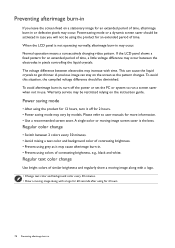
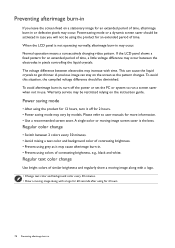
...manuals for an extended period of contrasting brightness. • Prevent using the product for 4 hours.
78 Preventing afterimage burn-in may be restricted relying on the instruction guide...set the PC or system to run a screen saver when not in use.
Preventing afterimage burn-in
If you will not be diminished. Warranty service... mode may vary by models. Regular text color change...
Installation Handbook - Page 79


The Installation Handbook has been read through carefully.
2. • For certain models, there may be void labels or additional packing tapes ... unit is damaged (i.e. Before installation
No. Power on the carton. Contact the BenQ local customer service center with the checking results if any serious damage to the carton, especially to the inner side of problem
1. Check if there is...
Installation Handbook - Page 85
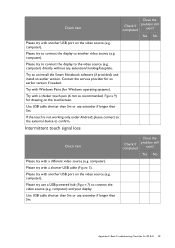
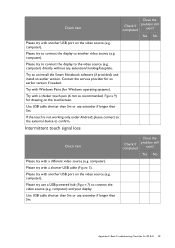
... any extension/trunking/faceplate.
Contact the service provider for Windows operating systems). Try ... a different video source (e.g. Yes No
Appendix 2: Basic Troubleshooting Checklists for drawing on the touchscreen. computer). computer). Try...to un-install the Smart Notebook software (if provided), and install an earlier version.
Does the
Check if completed
problem still exist?...
Installation Handbook - Page 87


...If there is available.
Contact the service provider to see if a calibration software...Check item
If the touch is supported by the device. Condensation
Condensation on... hours.
Yes No
Appendix 2: Basic Troubleshooting Checklists for at least 24 hours....problem still
exist? Add extender/repeater
Check if completed
Does the problem still
exist?
Check if completed
Does the problem...
BenQ RP703 Reviews
Do you have an experience with the BenQ RP703 that you would like to share?
Earn 750 points for your review!
We have not received any reviews for BenQ yet.
Earn 750 points for your review!


