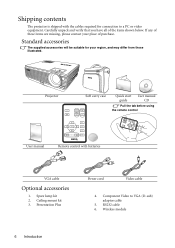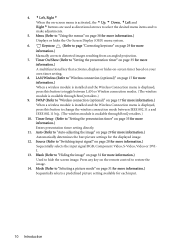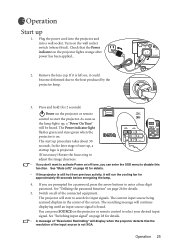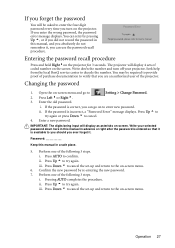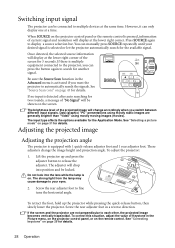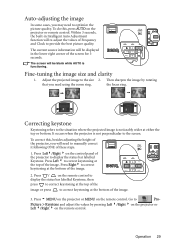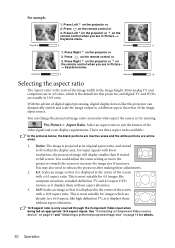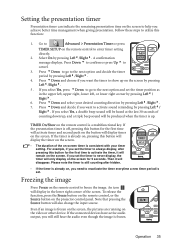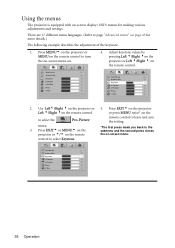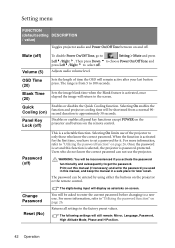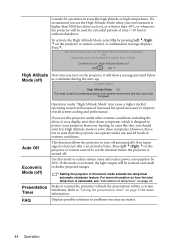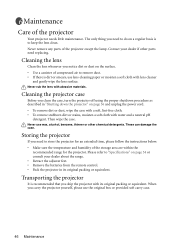BenQ MP620 - XGA DLP Projector Support and Manuals
Get Help and Manuals for this BenQ item

Most Recent BenQ MP620 Questions
Loss Of Red Colour
My BENQ MP620 projector has suddenly lost the red colour. How to I rectify this?
My BENQ MP620 projector has suddenly lost the red colour. How to I rectify this?
(Posted by arthurball 9 years ago)
No Signal Issue Mp620c
The projector just shows no signal even thought it is connected via VGA cable to a computer. Its jus...
The projector just shows no signal even thought it is connected via VGA cable to a computer. Its jus...
(Posted by vukvichrv 11 years ago)
Projector Cuts Out
my benq mp620 projector cuts out after 5 to 10 minutes, with no lights showing. after about 5 minute...
my benq mp620 projector cuts out after 5 to 10 minutes, with no lights showing. after about 5 minute...
(Posted by georgeliana 12 years ago)
BenQ MP620 Videos
Popular BenQ MP620 Manual Pages
BenQ MP620 Reviews
We have not received any reviews for BenQ yet.