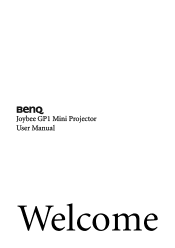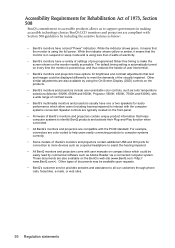BenQ Joybee - SVGA DLP Projector Support and Manuals
Get Help and Manuals for this BenQ item

Most Recent BenQ Joybee Questions
Benq Ms 500+
my benq ms 500 projector 1yer old just on 5min in fuul dead &unpulg the pawar code after 5 mint pulg...
my benq ms 500 projector 1yer old just on 5min in fuul dead &unpulg the pawar code after 5 mint pulg...
(Posted by amittiwari362 9 years ago)
BenQ Joybee Videos
Popular BenQ Joybee Manual Pages
BenQ Joybee Reviews
We have not received any reviews for BenQ yet.