BenQ GL2055A Support and Manuals
Get Help and Manuals for this BenQ item
This item is in your list!

View All Support Options Below
Free BenQ GL2055A manuals!
Problems with BenQ GL2055A?
Ask a Question
Free BenQ GL2055A manuals!
Problems with BenQ GL2055A?
Ask a Question
Popular BenQ GL2055A Manual Pages
GL Series User Manual - Page 2
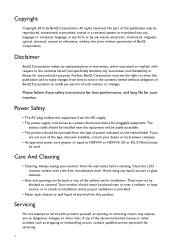
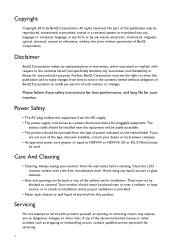
.... Please follow these safety instructions for best performance, and long life for servicing.
2 Disclaimer
BenQ Corporation makes no representations or warranties, either expressed or implied, with a lint-free, non-abrasive cloth.
Servicing
Do not attempt to service this publication may expose you
are for pluggable equipment.
Always unplug your monitor. They must
be blocked...
GL Series User Manual - Page 5
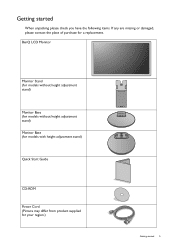
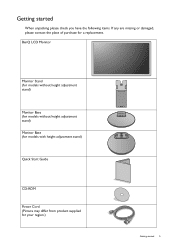
... items. If any are missing or damaged, please contact the place of purchase for your region.)
Getting started 5
BenQ LCD Monitor
Monitor Stand (for models without height adjustment stand)
Monitor Base (for models without height adjustment stand) Monitor Base (for models with height adjustment stand)
Quick Start Guide
CD-ROM
Power Cord (Picture may differ from product supplied for...
GL Series User Manual - Page 12
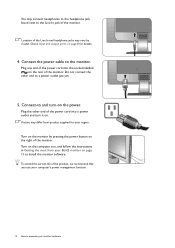
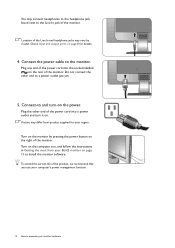
... page 15 to install the monitor software. Location of the monitor. Do not connect the
other end of the power cord into the socket labelled on the right of the Line In and headphone jacks may differ from your BenQ monitor on the power. Turn on the computer too, and follow the instructions in Getting the...
GL Series User Manual - Page 15
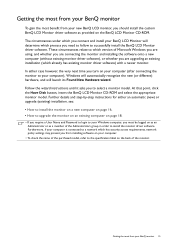
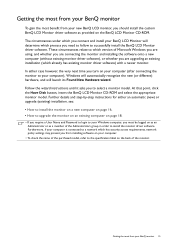
... a User Name and Password to login to successfully install the BenQ LCD Monitor driver software. In either an automatic (new) or upgrade (existing) installation, see: • How to install the monitor on a new computer on page 16. • How to upgrade the monitor on an existing computer on the BenQ LCD Monitor CD-ROM. Further details and step-by-step instructions for either case...
GL Series User Manual - Page 16
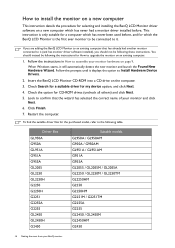
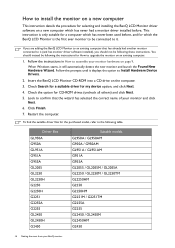
... the computer. To find the suitable driver files for the purchased model, refer to the following the instructions for How to upgrade the monitor on an existing computer.
1. If you should instead be following table. How to install the monitor on a new computer
This instruction details the procedure for selecting and installing the BenQ LCD Monitor driver software on a new computer which...
GL Series User Manual - Page 18
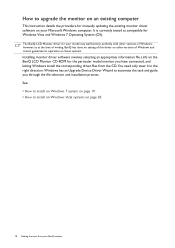
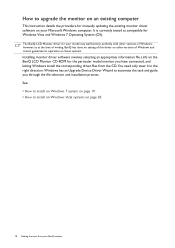
... to automate the task and guide you have connected, and letting Windows install the corresponding driver files from your Microsoft Windows computer. You need only steer it in the right direction. How to upgrade the monitor on an existing computer
This instruction details the procedure for manually updating the existing monitor driver software on your BenQ monitor It is currently tested...
GL Series User Manual - Page 19
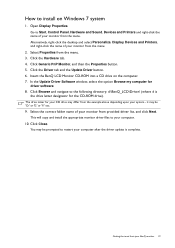
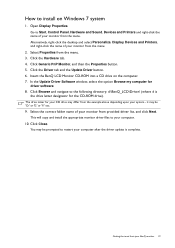
... button. 5. This will copy and install the appropriate monitor driver files to restart your CD drive may be 'D:' or 'E:' or 'F:' etc.
9. How to install on the computer. 7. Click the Driver tab and the Update Driver button. 6. In the Update Driver Software window, select the option Browse my computer for your computer after the driver update is
the drive letter designator for...
GL Series User Manual - Page 20
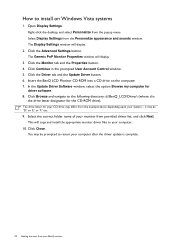
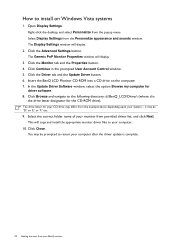
...of your computer.
10. This will copy and install the appropriate monitor driver files to your monitor from the example above depending upon your BenQ monitor Select Display Settings from the popup menu.
The Generic PnP Monitor Properties window will display.
2.
Open Display Settings. Click the Advanced Settings button. Click the Monitor tab and the Properties button. 4. Click...
GL Series User Manual - Page 21
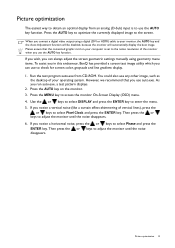
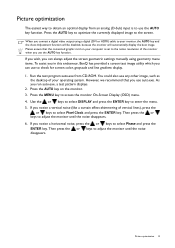
... screen geometric settings manually using geometry menu items. To assist you in this endeavour, BenQ has provided a screen test image utility which you connect a digital video output using a digital (DVI or HDMI)...displays. 2. Picture optimization 21 However, we recommend that the connected graphic card on the monitor. 3.
As you use to the screen. Use the or keys to select DISPLAY ...
GL Series User Manual - Page 22
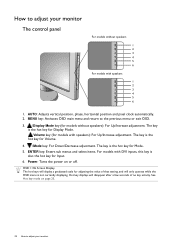
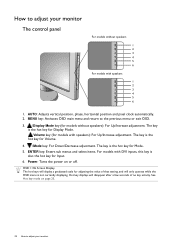
...models with speakers
1 2 3 4 5 6
1. How to adjust your monitor MENU key: Activates OSD main menu and return to adjust your monitor
The control panel
For models...is the hot key for adjusting the value of that setting, and will disappear after a few seconds of no...models with DVI inputs, this key is the hot key for Display Mode. /Volume key (for models without speakers
1 2 3 4 5 6
For models...
GL Series User Manual - Page 24
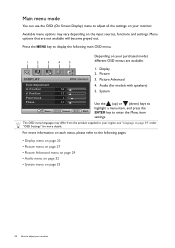
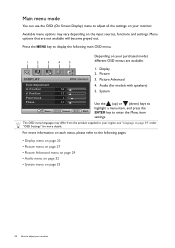
... Adjustment H. Picture Advanced 4. Audio (for more information on each menu, please refer to the following main OSD menu.
1
2
3
4
5
Depending on your monitor
Main menu mode
You can use the OSD (On Screen Display) menu to adjust all the settings on your region, see "Language on page 34" under "OSD Settings" for models with speakers) 5. The...
GL Series User Manual - Page 28


...settings. Press the or select this option.
Then use the
or keys to the PC industry standard white color.
This is factory pre-set... to make the color adjustments. keys to
Bluish: Applies a cool tint to the image and is factory pre-set...to change the settings.
• ...settings.
• YES • NO
Press MENU to adjust your monitor... the custom color settings to select Red,...
GL Series User Manual - Page 30
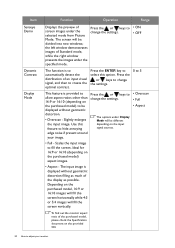
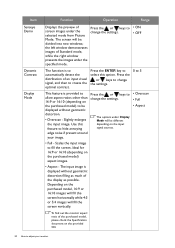
... select this feature to hide annoying edge noise if present around your monitor To find out the monitor aspect ratio of an input visual signal, and then to allow aspect...the settings.
Press the
or keys to change the settings.
0 to 5
This feature is to automatically detect the distribution of the purchased model, please check the Specification document on the purchased model, ...
GL Series User Manual - Page 31
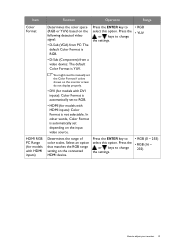
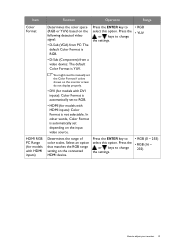
...) based on the connected HDMI device.
Press the
or keys to change the settings.
• RGB (0 ~ 255)
• RGB (16 ~ 235)
How to manually set the Color Format if colors shown on the monitor screen do not display properly.
• DVI (for models with DVI inputs): Color Format is YUV. Press the ENTER key to select this...
GL Series User Manual - Page 45
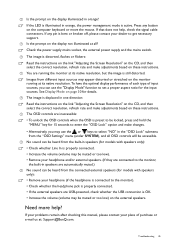
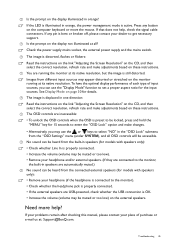
....
Troubleshooting 45 The image is displaced in orange? See Display Mode on the display illuminated in one direction: Read the instructions on the link "Adjusting the Screen Resolution" on these instructions. If the LED is illuminated in speakers (for models with speakers only): • Remove your headphone (if the headphone is connected to the monitor). •...
BenQ GL2055A Reviews
Do you have an experience with the BenQ GL2055A that you would like to share?
Earn 750 points for your review!
We have not received any reviews for BenQ yet.
Earn 750 points for your review!
