Audiovox VD1400HT Support and Manuals
Get Help and Manuals for this Audiovox item
This item is in your list!

View All Support Options Below
Free Audiovox VD1400HT manuals!
Problems with Audiovox VD1400HT?
Ask a Question
Free Audiovox VD1400HT manuals!
Problems with Audiovox VD1400HT?
Ask a Question
Popular Audiovox VD1400HT Manual Pages
Owners Manual - Page 2


...these discs will be of this owner manual.
patents and other intellectual property rights ...Instructions
WARNING
The lightning flash with an arrowhead symbol, within the equilateral triangle, is protected by method claims of certain U.S.
WARNING: TO REDUCE THE RISK OF ELECTRIC SHOCK, DO NOT REMOVE COVER (OR BACK). NO USER-SERVICEABLE PARTS INSIDE. REFER SERVICING TO QUALIFIED SERVICE...
Owners Manual - Page 3
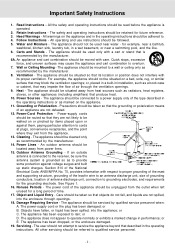
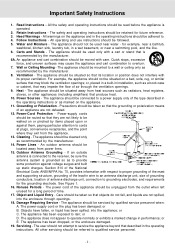
... the enclosure through the ventilation openings. 9. The appliance does not appear to qualified service personnel.
- 2 - or E. Servicing - All other appliances (including amplifiers) that its location or position does not interfere with respect to proper grounding of the mast and supporting structure, grounding of the lead-in installation, such as
recommended by the manufacturer. 14.
Owners Manual - Page 4


...Important Safety Instruction 1-2 Disc Formats 5 Parts and Functions 6-9
Front Panel 6 Rear Panel 7 Using the Remote Control 7 Remote Control 8-9
Display ...setting 40
Password/Rating 40
Factory Set 41
VCR Setup 42-53
MENU screen 42
OSD (On Screen Display 42 How to display indicators(C..o..n...t.in...u..e..d...o..n...n..e..x..t.p...a4g2e)
Setup (with Auto Clock Setting 43
Setting...
Owners Manual - Page 5
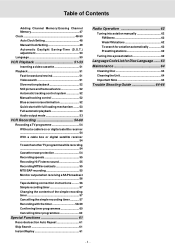
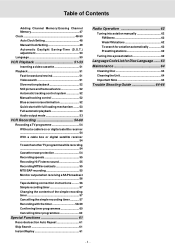
... 61
Radio Operation 62
Tuning into a station manually 62 FM Stereo 62 Weak FM stations 62 To search for a station automatically 62 Presetting stations 62
Tuning into a preset station 62
Language Code List for Disc Language ....... 63 Maintenance 64
Cleaning Disc 64 Cleaning the Unit 64 Important Note 64
Trouble Shooting Guide 64-66
- 4 -
Owners Manual - Page 7


Parts and Functions
Front Panel
1 23 4
5
6
7
20 1918 1716 15 14 13 12 11 10
9
8
1) MAIN POWER/ STANDBY button Turn the power on or off.
2) STOP button (for VCR) Stop playing a disc.
3) PLAY button (for VCR) Press to start or resume playback
12) PAUSE/ STOP/REW/F.FW button (for VCR) SET...Press to eject the tape. 19) Remote sensor Accept the remote control unit signals. 20) VIDEO IN/AUDIO ...
Owners Manual - Page 8


Parts and Functions
Rear Panel
21 22
23 24 25 26 27 28
AC
21) Power... of the Remote Control is about 16 feet (5 meters).
Open the battery door.
2. Notes:
• If the Remote Control is not going to be
degraded, causing unreliable operation. • The recommended effective distance for a long time, remove the batteries to replace the batteries.
To install Batteries
1.
Owners Manual - Page 9
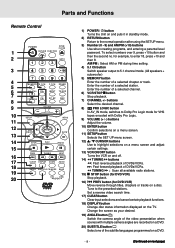
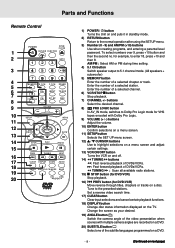
...: Fast forward playback of DVDs/VCRs. AM/PM : Select AM or PM during time setting.
4) 5.1 Ch button Switch speaker output to enter 18, press +10 and then 8. ... button ..... Tune to the normal operation after using the SETUP menu.
3) Number (0 - 9) and AM/PM (+10) buttons Use when creating programs, and entering a parental level password. Parts and Functions
Remote Control
1 2
3
4 5 6 7 8 9
10...
Owners Manual - Page 10


SP .EP
REC
VOLUM E
SETUP
MENU
VCR O N /O FF
ENTER
SLOW... various setting.
22) OPEN / CLOSE button (for DVD) Use to open or close the disc tray.
23) GOTO button Skip directly to a specific location on...MONO for FM stereo sound or to the presetted stations.
B button Set FM MODE to FM STEREO for mono sound. Parts and Functions
Remote Control
POWER
OPEN/ C LO SE
R ETUR N FU NC TIO N...
Owners Manual - Page 14
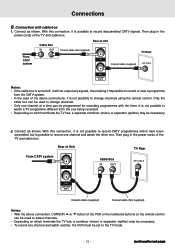
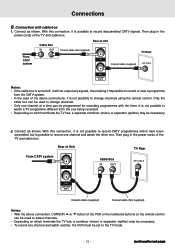
...to select channels. • Depending on which have been scrambled, but is not possible to change channels using the remote control. Only the
cable box can be necessary.
2. Connection with the timer. It is possible to next page) With ... one channel and watch the other one channel at a time can be set to the TV mode.
- 13 -
(continued to record descrambled CATV signals.
Owners Manual - Page 19


...Press the MAIN POWER button to turn the Unit ON, or 2)Press the /POWER button on the remote control while the Unit is in standby mode. 3)Turn on the TV by pressing its POWER button. 4)...STORE
Please call Customer Service at 1-800-252-6123 or visit online help at the marked position on the wall. 3) Align the slot hole(s) of time, disconnect the power cord.
- 18 - See TV User
guide for a long ...
Owners Manual - Page 20
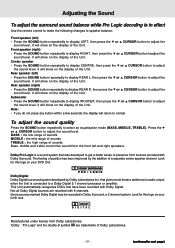
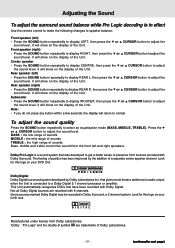
... trademarks of the Unit. Some sources marked Dolby Digital may be recorded in effect
Use the remote control to make the following changes to speaker balance:
Front speaker (left) • Press the ... separate center speaker channel. It will show on the display of sounds Bass, middle and treble control the sound from the front left ) • Press the SOUND button repeatedly to display REAR ...
Owners Manual - Page 21


...
Rear Right Speaker
X X X X
Sources TUNER
VCR / AV_IN
Output Channel
N/A 4 CH
3 CH
2 CH
Audio Settings
Speakers Output Status
3 Stereo / Pro Logic
N/A Pro Logic
3 Stereo
OFF
Subwoofer
N/A ON ON OFF ON ON OFF
ON... output by setup menu.
When the disc is not activated.
4) Always keep your VCR in the various modes.
You can press 5.1 CH and 2.1 CH buttons on the remote control to "Large...
Owners Manual - Page 22
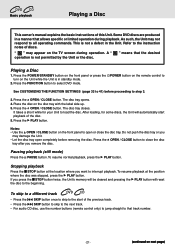
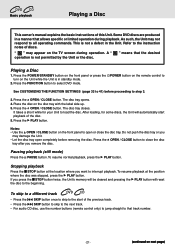
... allows specific or limited operation during operation. Press the OPEN / CLOSE button.
Press the FUNCTION button to the instruction notes of the disc.
5.
Stopping playback
Press the STOP button at the position where the disc was stopped, press the PLAY button.
Place the disc on the remote control to
See CUSTOMIZING THE FUNCTION SETTINGS (page...
Owners Manual - Page 32
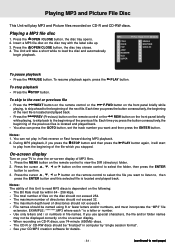
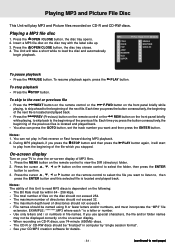
.... To resume playback again, press the PLAY button.
You can press the GOTO button, set the track number you want to listen to, then press the ENTER button and this Unit...tray closes. 4.
To stop playback
• Press the STOP button. Press the cursor , , or button on the remote control to view the DIR (directory) folder.
2. Playing a MP3 file disc
1. Insert a MP3 file disc on the ...
Owners Manual - Page 33
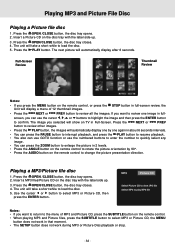
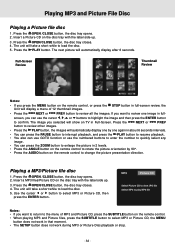
....
3. Press the button to load the disc. 5. Insert a MP3 files/Picture CD on the remote control. • When playing MP3 and Picture files, press the SUBTITLE button to review all the images.... moment. • The SETUP button does not work in Full-Screen. The unit will automatically display after 6 seconds.
The image you press the MENU button on the remote control, or press the STOP...
Audiovox VD1400HT Reviews
Do you have an experience with the Audiovox VD1400HT that you would like to share?
Earn 750 points for your review!
We have not received any reviews for Audiovox yet.
Earn 750 points for your review!
