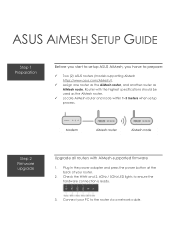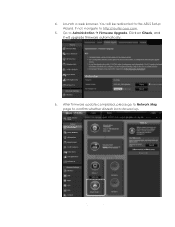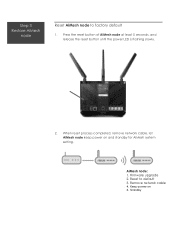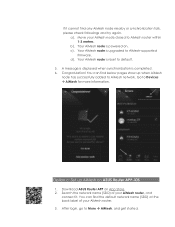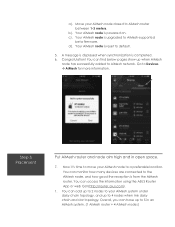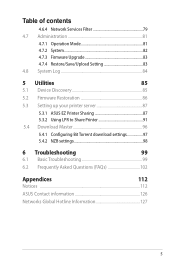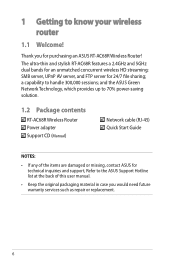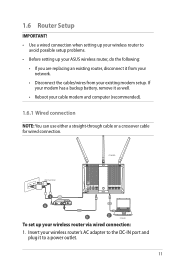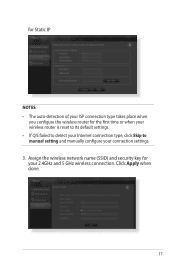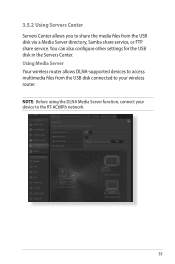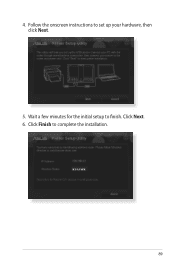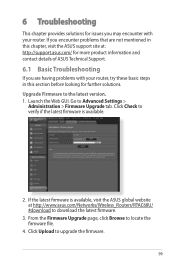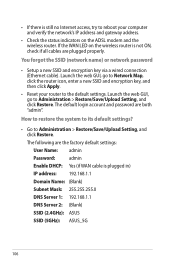Asus RT-AC68R Support and Manuals
Get Help and Manuals for this Asus item

View All Support Options Below
Free Asus RT-AC68R manuals!
Problems with Asus RT-AC68R?
Ask a Question
Free Asus RT-AC68R manuals!
Problems with Asus RT-AC68R?
Ask a Question
Asus RT-AC68R Videos
Popular Asus RT-AC68R Manual Pages
Asus RT-AC68R Reviews
We have not received any reviews for Asus yet.