Asus Q56A Support and Manuals
Popular Asus Q56A Manual Pages
User Guide for English Edition - Page 2


...SPECIFICATIONS AND INFORMATION CONTAINED IN THIS MANUAL ARE FURNISHED FOR INFORMATIONAL USE ONLY, AND ARE SUBJECT TO CHANGE AT ANY TIME WITHOUT NOTICE, AND SHOULD NOT BE CONSTRUED AS A COMMITMENT BY ASUS.
ASUS PROVIDES THIS MANUAL...ASUS ASSUMES NO RESPONSIBILITY OR LIABILITY FOR ANY ERRORS OR INACCURACIES THAT MAY APPEAR IN THIS MANUAL...Copyright Information
No part of this manual may or may ...
User Guide for English Edition - Page 3


... of Liability
Circumstances may arise where because of the basis on ASUS' part or other liability, you for loss, damages or claims based in contract, tort or infringement under this Warranty Statement. Service and Support
Visit our multi-language web site at http://support.asus.com
e7495_Win8_User_Guide.indd 3
8/13/12 2:47:52 PM or any other...
User Guide for English Edition - Page 7


... customize your account settings and set user preferences for your Notebook PC: Using your Microsoft account and Using a local account. If you choose to Connect to a wireless network later, you will only be prompted to create a local account during the setup process. Using Windows® 8 for the first time
After completing the installation process, Windows®...
User Guide for English Edition - Page 12


...tap on the app then drag to a new location. Working with Windows® apps
Use your Notebook PC's touchpad or keyboard to launch and customize your mouse pointer on the top side of the screen to..., right-click on the
app to activate its settings then click on the icon. To resize an app, right-click on the app to activate its
settings then click on the
icon.
12
e7495_Win8_User_Guide.indd ...
User Guide for English Edition - Page 14
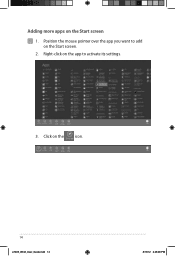
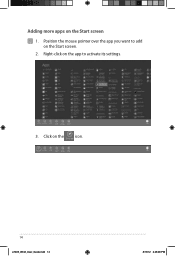
Click on the Start screen. 2. Position the mouse pointer over the app you want to activate its settings.
3. Right-click on the Start screen 1. Adding more apps on the app to add on the icon.
14
e7495_Win8_User_Guide.indd 14
8/13/12 2:48:00 PM
User Guide for English Edition - Page 15


... a toolbar that allow you to launch the Charm bar. Charm Bar
Launching the Charm bar
NOTE: When called out, the Charm bar initially appears as a set of your Notebook PC.
Move your mouse pointer on the right side of white icons. The image above shows how the Charm bar looks like once activated.
User Guide for English Edition - Page 16


... look for files, applications, or programs in your Notebook PC. Devices This tool allows you to your Notebook PC.
16
e7495_Win8_User_Guide.indd 16
8/13/12 2:48:02 PM
Settings This tool allows you to access and share files with the devices attached to access the PC settings of your Notebook PC such as an external display or printer. Share...
User Guide for English Edition - Page 18


... on the icon. Press fn + f2. NOTE: If Airplane mode is enabled, the of the Available icon.
Click Settings then click on the
icon.
3.
IMPORTANT! Enabling Wi-Fi
Activate Wi-Fi in your Notebook PC's Wi-Fi connection. Activate the Charm bar. 2. appears instead
18
e7495_Win8_User_Guide.indd 18
8/13/12 2:48:04 PM...
User Guide for English Edition - Page 21


... Hybrid app (see page 22 for more details)
e7495_Win8_User_Guide.indd 21
21
8/13/12 2:48:09 PM launches the ASUS LifeFrame app (see page 24 for ASUS Apps
Your Notebook PC also comes with a special set of function keys that can be used to switch between these display color enhancement modes: Gamma Correction, Vivid Mode...
User Guide for English Edition - Page 22


... through the LifeFrame app. Featured ASUS Apps LifeFrame
Enhance your webcam as a security monitoring device, and play games using LifeFrame. NOTE: Some Notebook PC models might require you to enable the... camera before using this app.
To launch LifeFrame
Press fn + V
Archive toolbar
Action button Modes Capture
Function settings
Face ...
User Guide for English Edition - Page 24


Settings
Allows you to Battery Saving mode. To launch Power4Gear Hybrid Press fn + spacebar
Select from its power adapter automatically switches Power4Gear Hybrid to enable/disable the desktop icons and the presentation mode.
24
e7495_Win8_User_Guide.indd 24
8/13/12 2:48:11 PM
NOTE: Unplugging the Notebook PC from these power plan modes.
Power4Gear Hybrid...
User Guide for English Edition - Page 26


...allows you set the charge limit when your ASUS Notebook PC is running on battery power. Using the USB Charger+ Settings The USB Charger+ Settings lets you to charge devices while your Notebook PC is on sleep, hibernate, or shutdown mode.
1. Tick Enable USB Charger+ in your ASUS Notebook PC's USB ...overheats, remove it immediately. Right-click on the USB Charger+ icon on selected models).
User Guide for English Edition - Page 27


Click OK to set the limit for charging devices. 5. You can deselect these charging options: Enable quick charge when the system is running or Enable ... 2:48:12 PM Select one or both options. Move the percentage slider to the left or to the right to save the settings made. 3.
NOTE: On some models, the USB Charger+ automatically selects both of these two options, if necessary. 4.
User Guide for English Edition - Page 28


...seven seconds, four hours after your Notebook PC has entered into deep sleep mode.
Click this to thirty (30) days or more battery power while your ASUS Notebook PC is on sleep mode.
Battery ...allows the system to return to its last working state in your Notebook PC. Instant On
Save battery power while your Notebook PC is on deep sleep mode (Deep S3) using Instant On. The...
User Guide for English Edition - Page 29


... 29
29
8/13/12 2:48:14 PM Launch the Charm bar. 2. Click Settings > Change PC Settings >General. 3. Follow the onscreen instructions to complete.
1.
Back up all your Notebook PC to its original factory settings can be done using the Remove everything and reinstall option in PC Settings. Scroll down to enable this option:
IMPORTANT! Remove everything and reinstall Windows...
Asus Q56A Reviews
Do you have an experience with the Asus Q56A that you would like to share?
Earn 750 points for your review!
We have not received any reviews for Asus yet.
Earn 750 points for your review!

