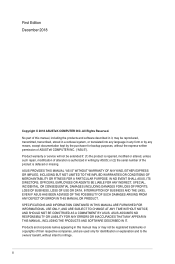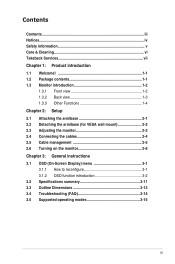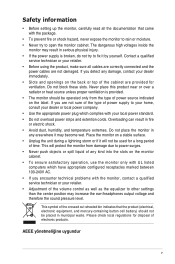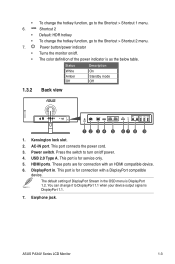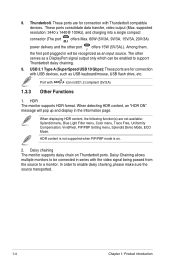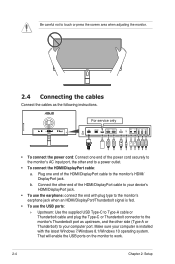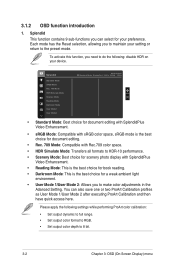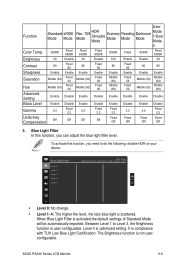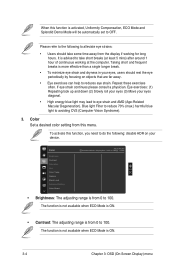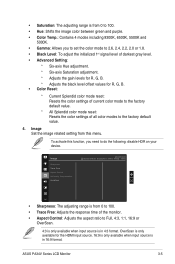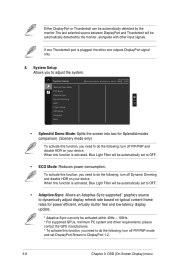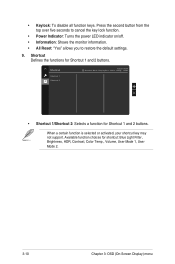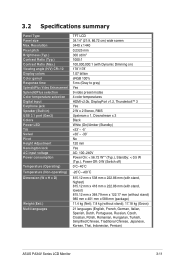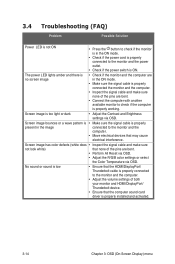Asus ProArt PA34VC Support and Manuals
Get Help and Manuals for this Asus item

View All Support Options Below
Free Asus ProArt PA34VC manuals!
Problems with Asus ProArt PA34VC?
Ask a Question
Free Asus ProArt PA34VC manuals!
Problems with Asus ProArt PA34VC?
Ask a Question
Asus ProArt PA34VC Videos

Asus PA90 PC and the ProArt PA34VC Monitor: A Content Creator's Review
Duration: 4:11
Total Views: 5,221
Duration: 4:11
Total Views: 5,221
Popular Asus ProArt PA34VC Manual Pages
Asus ProArt PA34VC Reviews
We have not received any reviews for Asus yet.