Asus ProArt Display PA328Q Support and Manuals
Get Help and Manuals for this Asus item
This item is in your list!

View All Support Options Below
Free Asus ProArt Display PA328Q manuals!
Problems with Asus ProArt Display PA328Q?
Ask a Question
Free Asus ProArt Display PA328Q manuals!
Problems with Asus ProArt Display PA328Q?
Ask a Question
Popular Asus ProArt Display PA328Q Manual Pages
PA328 Series User Guide - Page 2


... infringe. or (2) the serial number of ASUSTeK COMPUTER INC. ("ASUS"). SPECIFICATIONS AND INFORMATION CONTAINED IN THIS MANUAL ARE FURNISHED FOR INFORMATIONAL USE ONLY, AND ARE SUBJECT TO CHANGE AT ANY TIME WITHOUT NOTICE, AND SHOULD NOT BE CONSTRUED AS A COMMITMENT BY ASUS. No part of this manual may or may be registered trademarks or copyrights of...
PA328 Series User Guide - Page 3
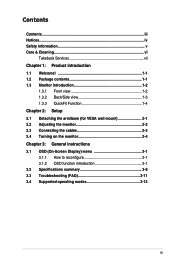
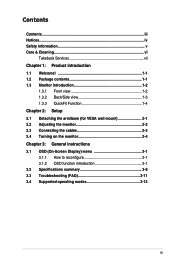
...1-4 Chapter 2: Setup 2.1 Detaching the arm/base (for VESA wall mount 2-1 2.2 Adjusting the monitor 2-2 2.3 Connecting the cables 2-3 2.4 Turning on the monitor 2-4 Chapter 3: General instructions 3.1 OSD (On-Screen Display) menu 3-1 3.1.1 How to reconfigure 3-1 3.1.2 OSD function introduction 3-1 3.2 Specifications summary 3-9 3.3 Troubleshooting (FAQ 3-11 3.4 Supported operating...
PA328 Series User Guide - Page 5
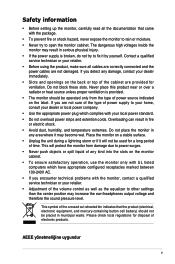
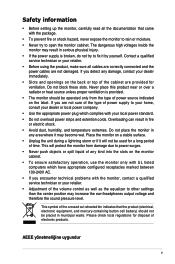
...which have appropriate configured receptacles marked between 100-240V AC. • If you encounter technical problems with the package.
• To prevent fire or shock hazard, never expose the monitor ... push objects or spill liquid of power supply to other settings than the center position may become wet. Contact a qualified
service technician or your local power standard. • Do not...
PA328 Series User Guide - Page 7


...
The ASUS websites worldwide provide updated information on ASUS hardware and software products. Takeback Services
ASUS recycling and takeback programs come from our commitment to the highest standards for product and software updates. 1. Optional documentation Your product package may include optional documentation that may have been added by your dealer. Please go to http://csr.asus.com...
PA328 Series User Guide - Page 8
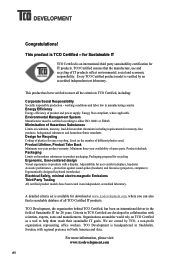
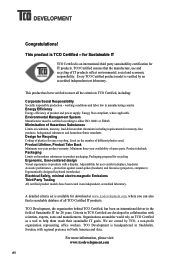
... retardants Design for Recycling Coding of Sustainable IT for ..., has been an international driver in collaboration with regional presence...use and recycling of spare parts. Adjustability for IT products....www.tcodevelopment.com
viii
A detailed criteria set is an international third party sustainability ... Third Party Testing All certified product models have been tested in North America ...
PA328 Series User Guide - Page 9
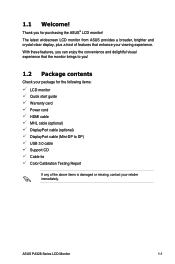
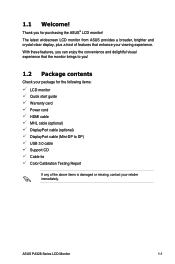
...: LCD monitor Quick start guide Warranty card Power cord HDMI cable MHL cable (optional) DisplayPort cable (optional) DisplayPort cable (Mini-DP to DP) USB 3.0 cable Support CD Cable tie Color Calibration Testing Report
If any of features that enhance your viewing experience. The latest widescreen LCD monitor from ASUS provides a broader, brighter and...
PA328 Series User Guide - Page 12


... for connection with USB devices,
such as USB keyboard/mouse, USB flash drive, etc.
• HDMI-1/MHL port supports HDMI 2.0, 3840 x 2160-60Hz and MHL 3.0, 3840 x 2160-30Hz.
• This monitor is for updating firmware only. 10. You can be moved left /right to your need, but may have limited range for connection...
PA328 Series User Guide - Page 19
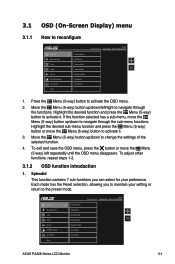
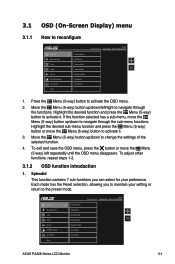
...Menu (5-way) left /right to reconfigure
Splendid Blue Light Filter Color Image Sound PIP/PBP Setting Input Select More
Standard Mode sRGB Mode Scenery Mode Reading Mode Darkroom Mode User Mode 1...Sound PIP/PBP Setting Input Select More
Standard Mode sRGB Mode Scenery Mode Reading Mode Darkroom Mode User Mode 1 User Mode 2
PA328 Standard Mode DisplayPort 3840 x 2160 @ 30Hz
ASUS PA328 Series LCD...
PA328 Series User Guide - Page 21
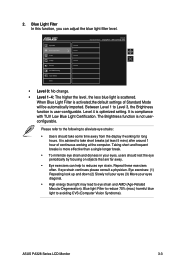
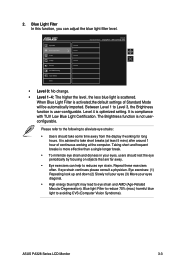
... continues please consult a physician. When Blue Light Filter is optimized setting. The Brightness function is user-configurable. ASUS PA328 Series LCD Monitor
3-3 2.
Eye exercises: (1) Repeating look up...light filter level. Repeat these exercises often. Level 4 is activated,the default settings of continuous working for long hours. Blue light Filter to reduce 70% (...
PA328 Series User Guide - Page 22


...0 to 100. • Saturation: The adjusting range is from this menu. Color Set a desired color setting from 0 to 100. • Hue: Shifts the image color between green and ...4 modes including 9300K, 6500K, 5500K and
5000K.
• Gamma: Allows you to set the color mode to 2.4, 2.2 or 1.8. • Advanced Setting:
* 6-axis Hue adjustment.
* 6-axis Saturation adjustment.
* Adjusts the gain levels ...
PA328 Series User Guide - Page 23


... Uniformity Compensation: Adjusts different areas of the screen to reduce any screen uniformy errors, providing consistent brightness and color across the entire screen. • VividPixel: ... between on and off the ASCR (ASUS Smart Contrast Ratio) function.
5. OverScan is in 4:3 format. Splendid Blue Light Filter Color Image Sound PIP/PBP Setting Input Select More
Volume Mute Source
PA328...
PA328 Series User Guide - Page 24


PIP/PBP Setting The PIP/PBP Setting allows you can have two pictures from your original video source. By activating this function, you to...Yes
Yes
Yes
Yes
Yes
3-6
Chapter 3: OSD (On-Screen Display) menu
Splendid Blue Light Filter Color Image Sound PIP/PBP Setting Input Select More
PIP/PBP Mode PIP/PBP Source PIP Size PIP Position Swap
PA328 Standard Mode DisplayPort 3840 x 2160 @ 30Hz...
PA328 Series User Guide - Page 25
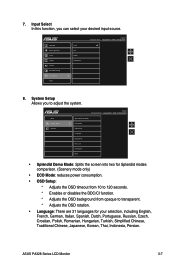
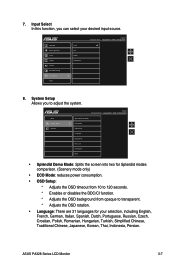
... DisplayPort 3840 x 2160 @ 30Hz Splendid Demo Mode ECO Mode OSD Setup Language DisplayPort Key Lock Information More
• Splendid Demo Mode: Splits the screen into two for your desired input source. Splendid Blue Light Filter Color Image Sound PIP/PBP Setting Input Select More
VGA DVI HDMI DisplayPort
PA328 Standard Mode DisplayPort...
PA328 Series User Guide - Page 26
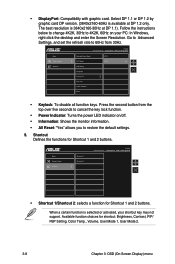
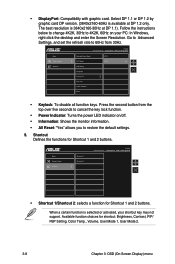
...Settings, and set the refresh rate to restore the default settings.
9.
Select DP 1.1 or DP 1.2 by graphic card DP version. (3840x2160-60Hz is 3840x2160-30Hz at DP 1.2 only. Follow the instructions... the power LED indicator on your shortcut key may not support.
Available function choices for shortcut: Brightness, Contrast, PIP/ PBP Setting, Color Temp., Volume, User Mode 1, User Mode 2....
PA328 Series User Guide - Page 29
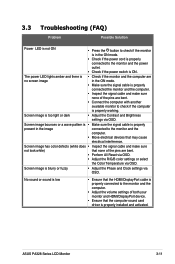
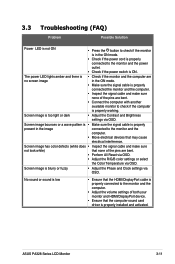
ASUS PA328 Series LCD Monitor
3-11 3.3
Troubleshooting (FAQ)
Problem
Possible Solution
Power LED is not ON
• Press the button ....
• Move electrical devices that the computer sound card driver is too light or dark
• Adjust the Contrast and Brightness settings via OSD. Screen image is properly installed and activated. Screen image bounces or a wave pattern is ...
Asus ProArt Display PA328Q Reviews
Do you have an experience with the Asus ProArt Display PA328Q that you would like to share?
Earn 750 points for your review!
We have not received any reviews for Asus yet.
Earn 750 points for your review!
