Asus BP6375 Support and Manuals
Popular Asus BP6375 Manual Pages
BM6675_BM6875_BP6375 User's Manual - Page 8


...manual. ASUS websites
The ASUS website provides updated information on ASUS hardware and software products.
ASUS Local Technical Support
Visit ASUS website at http://support.asus.com/contact for product and software updates. IMPORTANT: Instructions... when trying to the ASUS website www.asus.com. Conventions used throughout this guide
To ensure that you perform certain tasks properly, take...
BM6675_BM6875_BP6375 User's Manual - Page 11
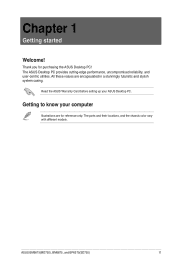
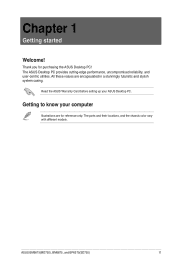
All these values are for purchasing the ASUS Desktop PC!
Read the ASUS Warranty Card before setting up your computer
Illustrations are encapsulated in a stunningly futuristic and stylish system casing. ASUS BM6675(MD750), BM6875, and BP6375(SD750)
11 Getting to know your ASUS Desktop PC.
Chapter 1
Getting started
Welcome! The ASUS Desktop PC provides cutting-edge performance, ...
BM6675_BM6875_BP6375 User's Manual - Page 17


...supply in your area is 200-240V, set the switch to �r�.
DisplayPort cannot be converted to USB 3.0 devices such as a mouse, printer, scanner, camera, PDA, and others.
Switch to turn ON/OFF the power supply to the voltage supply... power cord to this switch to select the appropriate system input voltage
according to your area. ASUS BM6675(MD750), BM6875, and BP6375...
BM6675_BM6875_BP6375 User's Manual - Page 21


ENGLISH
Setting up your computer
This section guides you through connecting the main hardware devices, such as the external monitor, keyboard, mouse, and power cord, to your monitor to a power source. To connect an external monitor using the onboard display output ports: 1. Using the onboard display output ports Connect your computer. BM6675(MD750)
ASUS BM6675(MD750), BM6875, and BP6375(...
BM6675_BM6875_BP6375 User's Manual - Page 22
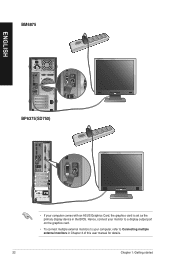
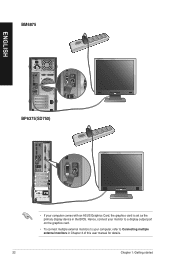
..., refer to Connecting multiple external monitors in the BIOS. Hence, connect your monitor to a display output port on the graphics card.
• To connect multiple external monitors to your computer comes with an ASUS Graphics Card, the graphics card is set as the primary display device in Chapter 3 of this user manual for details.
22
Chapter...
BM6675_BM6875_BP6375 User's Manual - Page 27
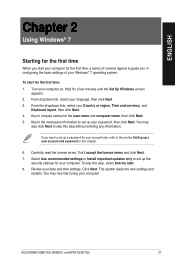
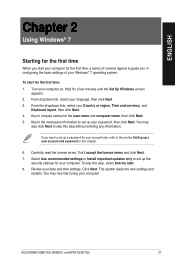
... date and time settings. Review your language, then click Next. 3. You may now start for a few minutes until the Set Up Windows screen
appears. 2. Select Use recommended settings or Install important updates only to set up the
security settings for your computer.
Click Next. The system loads the new settings and
restarts.
ASUS BM6675(MD750), BM6875, and BP6375(SD750)
27...
BM6675_BM6875_BP6375 User's Manual - Page 34
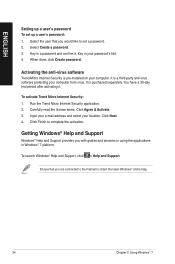
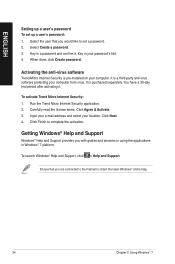
... and Support
Windows® Help and Support provides you would like to set up a user's password: 1. Activating the anti-virus software
Trend Micro Internet Security is pre-installed on...you with guides and answers in using the applications in a password and confirm it .
Key in Windows® 7 platform. To launch Windows® Help and Support, click > Help and Support. Carefully read...
BM6675_BM6875_BP6375 User's Manual - Page 47


... to create the Support DVD and Recovery DVD. Installing AI Suite II
To install AI Suite II: 1.
Click the Utilities tab, then click ASUS AI Suite II. 3. Click to select a utility
Click to monitor sensors or CPU frequency
Click to update the motherboard BIOS
Click to show the system information
Click to customize the settings of AI Suite...
BM6675_BM6875_BP6375 User's Manual - Page 60
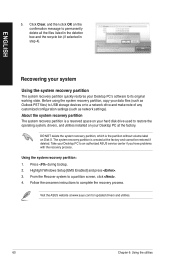
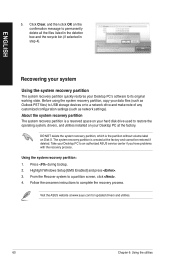
... system recovery partition: 1. Highlight Windows Setup [EMS Enabled] and press . 3. Before using the system recovery partition, copy your Desktop PC to a network drive and make note of any customized configuration settings (such as Outlook PST files) to USB storage devices or to an authorized ASUS service center if you have problems with the recovery process. Take...
BM6675_BM6875_BP6375 User's Manual - Page 61


... for updated drivers and utilities. ENGLISH
Using the Recovery DVD (on selected models)
Remove the external hard disk drive before the system recovery.
5. Restoring will be powered
ON. 2.
ASUS BM6675(MD750), BM6875, and BP6375(SD750)
61 To use the Recovery DVD: 1. Ensure to boot from the Recovery DVD. 3. According to complete the recovery process. Restart the Desktop...
BM6675_BM6875_BP6375 User's Manual - Page 63


...
Chapter 7
Troubleshooting
Troubleshooting
This chapter presents some problems you want to connect to. • Connect the external antennas (optional) to the antenna connectors on the ASUS WLAN Card and place the antennas on the top of your computer is properly connected. • Check if the wall outlet is functioning. • Check if the Power Supply Unit...
BM6675_BM6875_BP6375 User's Manual - Page 66
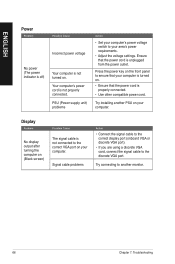
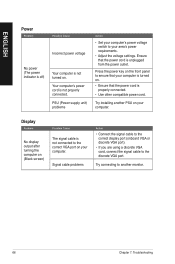
... signal cable is unplugged from the power outlet.
Try installing another monitor.
66
Chapter 7: Troubleshooting Your computer's power cord is not turned on your computer.
Try connecting to the discrete VGA port. PSU (Power supply unit) problems
Action
• Set your computer's power voltage switch to ensure that your area's power requirements.
• Adjust the voltage...
BM6675_BM6875_BP6375 User's Manual - Page 67


... driver
ASUS BM6675(MD750), BM6875, and BP6375(SD750)
67
Network settings
Problems caused by the anti-virus software
Driver problems
Action
Connect the LAN cable to a router or hub. Ensure that your computer is not properly connected to your computer's user manual for the correct LAN settings. Speaker or headphone does not work , contact the ASUS service center.
Driver problems...
BM6675_BM6875_BP6375 User's Manual - Page 68


... modules that you have installed, then try again. Reinstall the OS and reinstall compatible softwares.
68
Chapter 7: Troubleshooting
Computer virus attack
Hard disk drive failure
Memory module problems
There is too slow
The system often hangs or freezes. Incompatible softwares are running. Move your computer to ASUS Service Center for servicing.
• Replace with a new hard disk...
BM6675_BM6875_BP6375 User's Manual - Page 69


... information.
The fan runs on its default settings. Update the BIOS to download the latest BIOS versions. Ensure that your Desktop PC's warranty card and contact the ASUS Service Center. ASUS BM6675(MD750), BM6875, and BP6375(SD750)
69 There is booting up.
Visit the ASUS Support site at http://support.asus.com for the computer.
Action
It is too high. Restore...
Asus BP6375 Reviews
Do you have an experience with the Asus BP6375 that you would like to share?
Earn 750 points for your review!
We have not received any reviews for Asus yet.
Earn 750 points for your review!

