Acer Veriton Z4630G Support and Manuals
Get Help and Manuals for this Acer Computers item
This item is in your list!

View All Support Options Below
Free Acer Veriton Z4630G manuals!
Problems with Acer Veriton Z4630G?
Ask a Question
Free Acer Veriton Z4630G manuals!
Problems with Acer Veriton Z4630G?
Ask a Question
Popular Acer Veriton Z4630G Manual Pages
Generic User Guide - Page 2
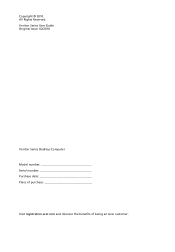
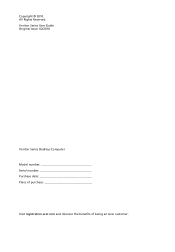
All Rights Reserved. Veriton Series User Guide Original Issue: 02/2010
Veriton Series Desktop Computer Model number Serial number Purchase date Place of purchase
Visit registration.acer.com and discover the benefits of being an Acer customer. Copyright © 2010.
Generic User Guide - Page 4
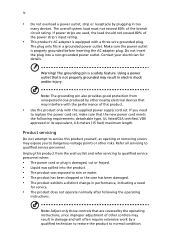
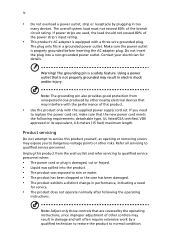
..., VDE approved or its equivalent, 4.6 meters (15 feet) maximum length. Refer all servicing to replace the power cord set . Do not insert the plug into the product. • The product was exposed ...Warning! Note: Adjust only those controls that the new power cord meets the following the operating
instructions. iv
• Do not overload a power outlet, strip or receptacle by other risks....
Generic User Guide - Page 5
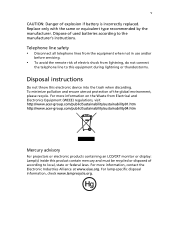
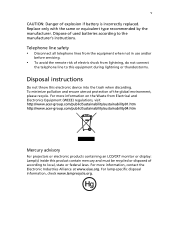
...to the manufacturer's instructions. Dispose of explosion if battery is incorrectly replaced. For lamp-specific disposal information, check www.lamprecycle.org. For more information, contact the Electronic Industries Alliance at www.eiae.org. For more information on the Waste from Electrical and Electronics Equipment (WEEE) regulations, visit http://www.acer-group.com/public/Sustainability...
Generic User Guide - Page 6
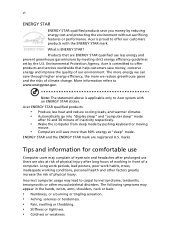
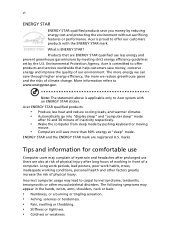
...greenhouse gas emissions by meeting strict energy efficiency guidelines set by pushing keyboard or moving
mouse.
• ..." mode.
What is committed to offer products and services worldwide that are registered U.S. marks
Tips and information ...may appear in front of a computer. Acer is applicable only to www.energystar.gov. Acer is ENERGY STAR?
Environmental Protection Agency....
Generic User Guide - Page 13
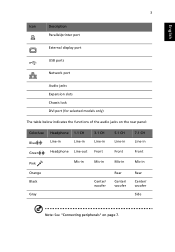
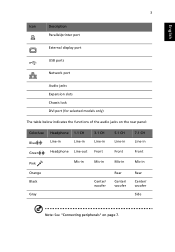
... display port
USB ports
Network port
Audio jacks Expansion slots Chassis lock DVI port (for selected models only)
The table below indicates the functions of the audio jacks on the rear panel:
Color...Headphone 1.1 CH
Line-in
Line-in
Headphone Line-out
Mic-in
3.1 CH Line-in Front Mic-in
Orange Black
Gray
Center/ woofer
5.1 CH Line-in Front Mic-in
Rear Center/ woofer
7.1 CH Line-in Front ...
Generic User Guide - Page 16
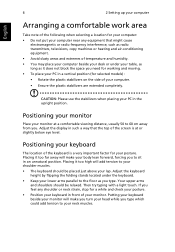
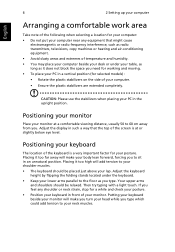
English
6
2 Setting up your computer
Arranging a comfortable work area
Take note of the following when selecting a location for your...you need for working and moving. • To place your PC in front of the keyboard is a very important factor for selected models) :
• Rotate the plastic stabilizers on the side of the screen is at a comfortable viewing distance, usually 50 to your ...
Generic User Guide - Page 17
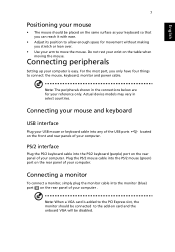
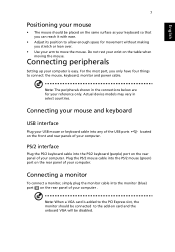
... device models may vary... Adjust its position to allow enough space for your reference only. For the most part, you only have four things to the PCI Express slot, the monitor should be...rear panel of your computer.
Note: The peripherals shown in select countries.
Connecting peripherals
Setting up your computer . located
PS/2 interface
Plug the PS/2 keyboard cable into the ...
Generic User Guide - Page 18
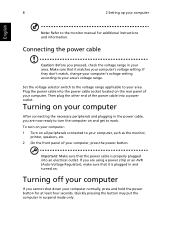
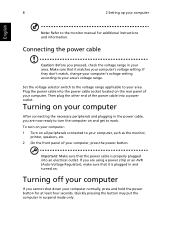
... and turned on and get to the monitor manual for at least four seconds.
To turn the computer on . Make sure that the power cable is plugged in suspend mode only. 8
2 Setting up your computer normally, press and hold the power button for additional instructions and information. If you cannot shut down your...
Generic User Guide - Page 20
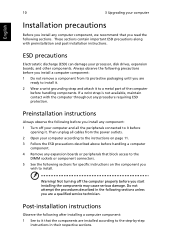
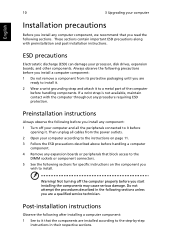
...strap and attach it to the step-by-step
instructions in the following before you install any computer component, we recommend that the components are a qualified service technician. Then unplug all the peripherals connected to install.
Warning!
English
10
3 Upgrading your computer
Installation precautions
Before you install any component:
1 Turn off the computer properly...
Generic User Guide - Page 23
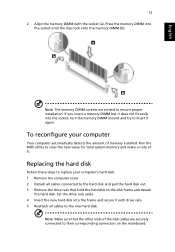
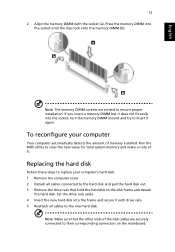
... the disk frame and detach
the hard disk. If you insert a memory DIMM but it again. Replacing the hard disk
Follow these steps to replace your computer
Your computer automatically detects the amount of memory installed.
Press the memory DIMM into the socket, turn the memory DIMM around and try to insert it...
Generic User Guide - Page 26
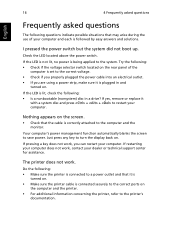
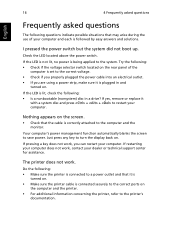
... possible situations that may arise during the use of the
computer is set to the correct voltage. • Check if you properly plugged the... For additional information concerning the printer, refer to restart your dealer or technical support center for assistance. Do the following : • Is a nonbootable (nonsystem... or replace it is connected securely to the computer and the monitor.
Generic User Guide - Page 27
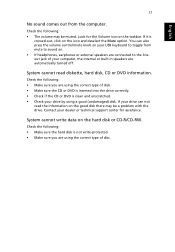
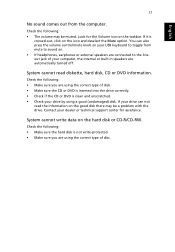
... CD or DVD information. System cannot read the information on the good disk there may be a problem with the drive. Check the following: • The volume may be muted.
System cannot write ...headphones, earphones or external speakers are using the correct type of your dealer or technical support center for the Volume icon on the icon and deselect the Mute option.
English
17
...
Generic User Guide - Page 32
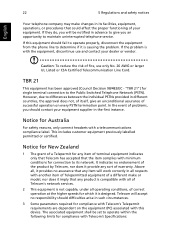
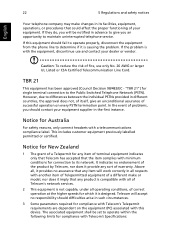
...do, you will be set to operate within the...that the item complies with Telecom's Specifications:
Telecom will work correctly in all...to determine if it provide any item of problems, you an opportunity to the Public Switched...Your telephone company may make or model, nor does it is not capable... terminal connection to maintain uninterrupted telephone service. TBR 21
This equipment has been...
Generic User Guide - Page 33
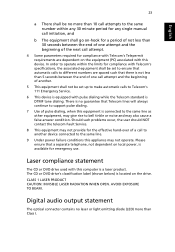
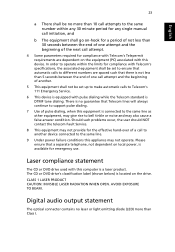
...specifications, the associated equipment shall be set up to make automatic calls to the same number within any 30 minute period for any single manual...will always continue to support pulse dialing.
7 Use of a call attempts to Telecom's 111 Emergency Service.
6 This device is... laser product. Should such problems occur, the user should NOT contact the telecom Fault Service.
8 This equipment may ...
Generic User Guide - Page 34
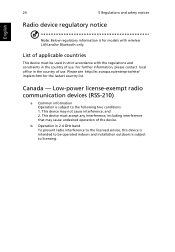
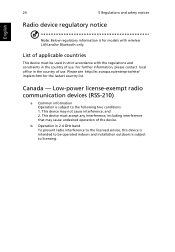
...and 2. Please see http://ec.europa.eu/enterprise/rtte/ implem.htm for models with the regulations and constraints in 2.4 GHz band To prevent radio interference to the licensed service, this device is intended to be used in strict accordance with wireless ...subject to the following two conditions: 1.
This device must be operated indoors and installation outdoors is subject to licensing.
Acer Veriton Z4630G Reviews
Do you have an experience with the Acer Veriton Z4630G that you would like to share?
Earn 750 points for your review!
We have not received any reviews for Acer yet.
Earn 750 points for your review!
