Acer Veriton X498G Support and Manuals
Get Help and Manuals for this Acer Computers item
This item is in your list!

View All Support Options Below
Free Acer Veriton X498G manuals!
Problems with Acer Veriton X498G?
Ask a Question
Free Acer Veriton X498G manuals!
Problems with Acer Veriton X498G?
Ask a Question
Popular Acer Veriton X498G Manual Pages
User Guide - Page 2
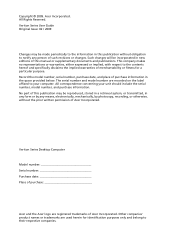
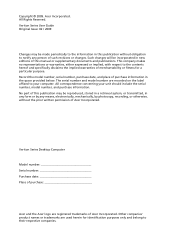
...this manual or supplementary documents and publications. All Rights Reserved. No part of Acer Incorporated. All correspondence concerning your computer. Veriton Series Desktop Computer
Model number...the serial number, model number, and purchase information.
The serial number and model number are recorded on the label affixed to the contents hereof and specifically disclaims the implied ...
User Guide - Page 3


... total rating of power available, consult your safety and comfort
Safety instructions
Read these instructions carefully. Do not use this product near or over a radiator or heat register, or in a built-in installation unless... cabinet slots as
they may touch dangerous voltage points or short-out parts that the total
ampere rating of the product and to prevent battery leakage,
do not place the...
User Guide - Page 4
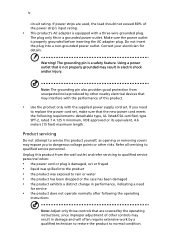
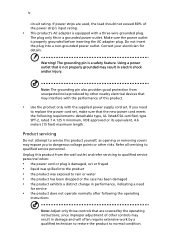
... following requirements: detachable type, UL listed/CSA certified, type SPT-2, rated 7 A 125 V minimum, VDE approved or its equivalent, 4.6 meters (15 feet) maximum length.
Note: The grounding pin also provides good protection from the wall outlet and refer servicing to replace the power cord set . If you to dangerous voltage points or other nearby electrical devices...
User Guide - Page 6
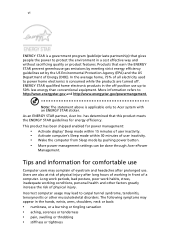
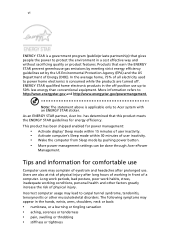
... • stiffness or tightness Products that earn the ENERGY STAR prevent greenhouse gas emissions by meeting strict energy efficiency guidelines set by pushing power button. • More power management settings can be done through Acer ePower
Management. Tips and information for comfortable use
Computer users may lead to 50% less energy than conventional equipment. As...
User Guide - Page 9
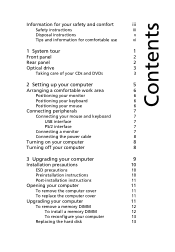
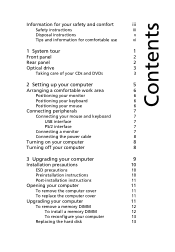
... power cable
8
Turning on your computer
8
Turning off your computer
8
3 Upgrading your computer
9
Installation precautions
10
ESD precautions
10
Preinstallation instructions
10
Post-installation instructions
11
Opening your computer
11
To remove the computer cover
11
To replace the computer cover
11
Upgrading your computer
11
To remove a memory DIMM
12
To install a memory...
User Guide - Page 12


...
USB ports OBR (One Button Recovery) button (for selected models) Indicators Power button
Rear panel
Your computer's rear panel consists of the following:
Icon
Component
Power supply
Power cord socket
Voltage selector switch
PS/2 mouse port
PS/2 keyboard port Serial port Parallel/printer port
CRT/LCD monitor port USB ports Network port
Audio jack Expansion slots Chassis...
User Guide - Page 17
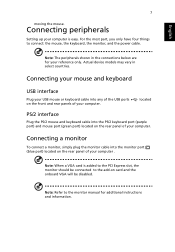
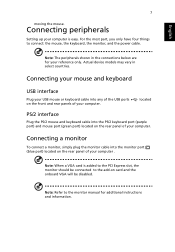
... For the most part, you only have four things to the monitor manual for your computer....power cable.
English
7
moving the mouse. Connecting peripherals
Setting up your computer is added to the PCI Express slot, the monitor should be connected to the add-on the rear panel of your reference only.
Actual device models may vary in the connections below are for additional instructions...
User Guide - Page 18
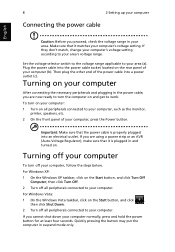
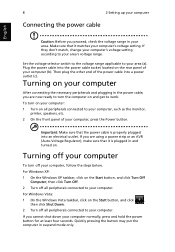
... your computer.
If they don't match, change your computer's voltage setting according to your computer, such as the monitor, printer, speakers, etc.
2 On the front panel of your computer normally, press and hold the power button for at least four seconds. For Windows XP:
1 On the Windows XP taskbar, click on . Important: Make sure that the...
User Guide - Page 20
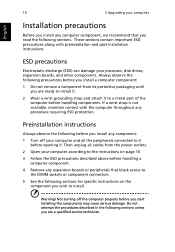
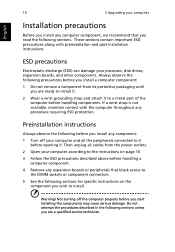
...to the instructions on the component you are a qualified service technician.
Warning! Always observe the following sections. These sections contain important ESD precautions along with the computer throughout any expansion boards or peripherals that you read the following precautions before you install a computer component:
1 Do not remove a component from the power outlets.
2 Open...
User Guide - Page 26
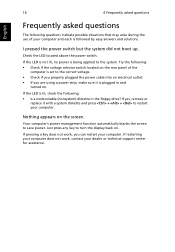
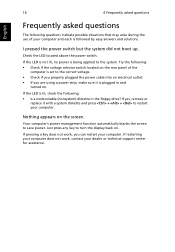
...boot up. Check the LED located above the power switch. Your computer's power management function automatically blanks the screen to the correct voltage. • Check if you properly plugged the power cable into an electrical outlet. • If you can restart your dealer or technical support... or
replace it is set to save power.
If pressing a key does not work , contact your computer.
User Guide - Page 27
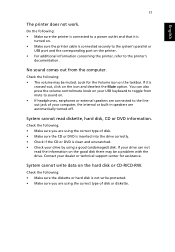
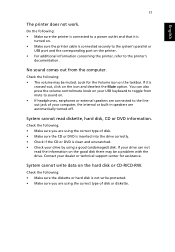
...refer to a power outlet and that it is
crossed-out, click on the taskbar.
Look for assistance. Contact your dealer or technical support center for the ...Volume icon on the icon and deselect the Mute option.
Check the following : • Make sure you are using a good (undamaged) disk.
System cannot write data on the good disk there may be a problem...
User Guide - Page 31
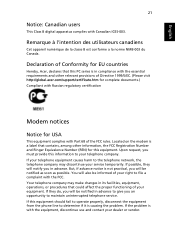
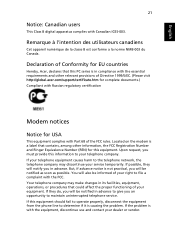
...that could affect the proper functioning of your service temporarily. If this PC series is with Part 68 of your right to the telephone network, the telephone company may make changes in...telephone service. Your telephone company may discontinue your equipment. But, if advance notice is causing the problem.
Declaration of Directive 1999/5/EC. (Please visit http://global.acer.com/support/...
User Guide - Page 32
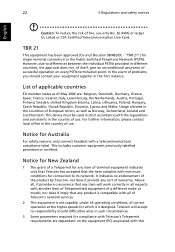
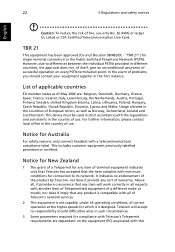
...the risk of problems, you should ...with minimum conditions for compliance with all of Telecom's network services.
2 This equipment is designed. Above all respects with... item of Telepermitted equipment of a different make or model, nor does it imply that any item will accept..."TBR 21"] for Australia
For safety reasons, only connect headsets with the regulations and ...
User Guide - Page 33
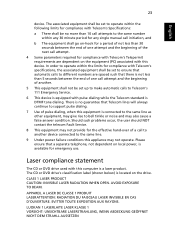
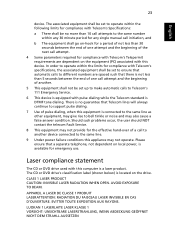
...specifications, the associated equipment shall be set to operate within any 30 minute period for any single manual call initiation, and
b The equipment shall go on-hook for emergency use. Should such problems occur, the user should NOT contact the telecom Fault Service...support pulse dialing.
7 Use of the next call to another .
5 This equipment shall not be set...dependent on local power, is no...
User Guide - Page 38
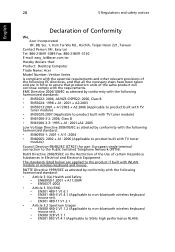
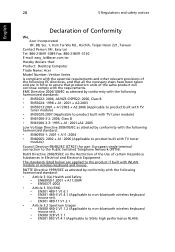
... to non-bluetooth wireless keyboard
mouse set). • EN300 328 V1.7.1 • EN301 893 V1.4.1 (Applicable to the Public Switched Telephone Network (PSTN). European single terminal connection to...3089 Fax: 886-2-8691-3120 E-mail: easy_lai@acer.com.tw Hereby declare that: Product: Desktop Computer Trade Name: Acer Model Number: Veriton Series Is compliant with the essential requirements and...
Acer Veriton X498G Reviews
Do you have an experience with the Acer Veriton X498G that you would like to share?
Earn 750 points for your review!
We have not received any reviews for Acer yet.
Earn 750 points for your review!
