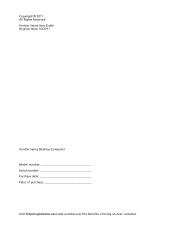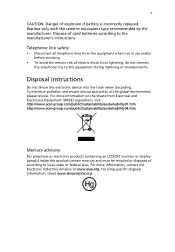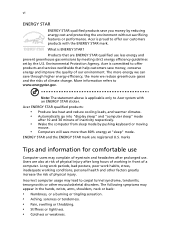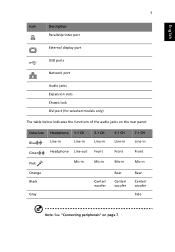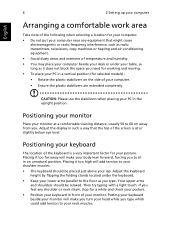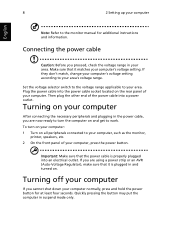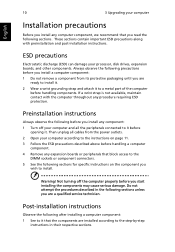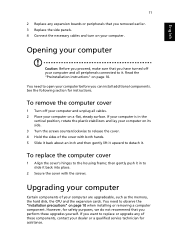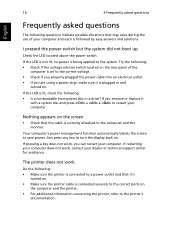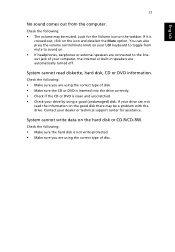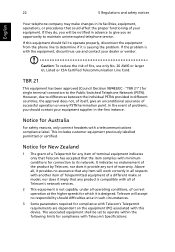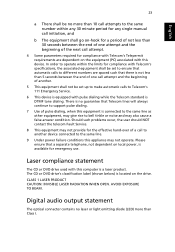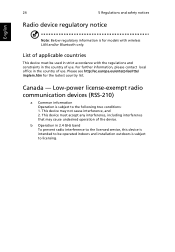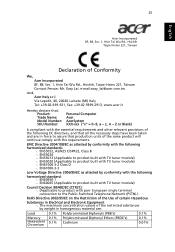Acer Veriton X2610G Support and Manuals
Get Help and Manuals for this Acer Computers item

View All Support Options Below
Free Acer Veriton X2610G manuals!
Problems with Acer Veriton X2610G?
Ask a Question
Free Acer Veriton X2610G manuals!
Problems with Acer Veriton X2610G?
Ask a Question
Most Recent Acer Veriton X2610G Questions
Expanding Ram Memory
Is it possible to replace the excisting RAM 665 MHz with a higher (1300) MHz?
Is it possible to replace the excisting RAM 665 MHz with a higher (1300) MHz?
(Posted by svala09 9 years ago)
Acer Veriton X2610G Videos
Popular Acer Veriton X2610G Manual Pages
Acer Veriton X2610G Reviews
We have not received any reviews for Acer yet.