3M M170 - MicroTouch - 17" LCD Monitor Support and Manuals
Popular 3M M170 Manual Pages
User Guide - Page 3


... of Symbols 7
Service and Repair Indicators 7 3M Touch Systems Support Services 8 3M Touch Systems Worldwide Offices 8
Introduction to Flat Panel Displays Native Video Resolution on a Flat Panel Display 10
Options for Using Other Video Resolutions 10
Setting Up Your M170 FPD Monitor11 System Requirements 11 Unpacking Your Touch Monitor 12 Alternative Mounting Options 12 M170 Wall-Mount...
User Guide - Page 4
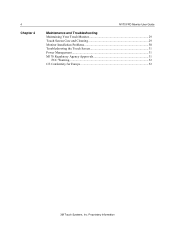
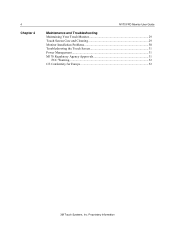
Proprietary Information 4
Chapter 4
M170 FPD Monitor User Guide
Maintenance and Troubleshooting Maintaining Your Touch Monitor 29 Touch Screen Care and Cleaning 29 Monitor Installation Problems 30 Troubleshooting the Touch Screen 31 Power Management 31 M170 Regulatory Agency Approvals 31
FCC Warning...32 CE Conformity for Europe 32
3M Touch Systems, Inc.
User Guide - Page 6


...; The socket-outlet should be installed near the equipment and should be operated with the original power supply, part number: HJC,
HASU05F. • Do not use a damaged power supply. • Do not use this product in a hazardous location. To avoid the potentially hazardous situations associated with care to applicable governmental regulations.
3M Touch Systems, Inc. Some examples are...
User Guide - Page 8


... provide the following information: • Part number and serial number from your monitor • Current driver version • Operating system used • Information on 3M Touch Systems products, and learn more about our company.
8
M170 FPD Monitor User Guide
3M Touch Systems Support Services
3M Touch Systems provides extensive support services through the website: http://www.3Mtouch...
User Guide - Page 9


... touch screen of choice for applications that require superior color, resolution, and clarity. Proprietary Information These qualities make the M170 FPD touch monitor ideal for public access applications requiring high levels of 1280 x 1024.
3M Touch Systems, Inc. Figure 1. The M170 monitor also features a space saving design, high resolution, low radiation, and low power consumption...
User Guide - Page 11


...touch screen to the touch screen COM port. If you can easily access the back of the touch monitor.
Easy access helps ensure a smooth setup of the touch monitor and the computer. Note: Before setting up your M170 FPD, refer to set up and integrate your PC are as follows: • Your PC must have a video card and video driver already installed for your 3M Touch Systems M170 FPD monitor...
User Guide - Page 12


... serial communication cable (if applicable)
AC/DC power supply (12V DC output)
AC power cable
USB Cable (if applicable)
Multimedia audio cables
Alternative Mounting Options
The unit has a 100 mm VESA mounting pattern on the back to remove the monitor head from the stand. 12
M170 FPD Monitor User Guide
Unpacking Your Touch Monitor
Carefully unpack the carton and inspect the...
User Guide - Page 17


... your computer has a video card and driver already installed for instructions. Adjust the M170 FPD by the video card manufacturer and may stop working or display unsatisfactory picture quality.
3M Touch Systems, Inc.
Lift up latch to release lock and raise or lower display to release lock. If you can connect your touch monitor, make sure your needs. The video driver is at the best...
User Guide - Page 18


...M170 FPD Monitor User Guide
Table 1. In most cases, you change these settings by using the monitor controls described in Chapter 3 of these display settings. Whenever you adjust these settings or calibrate the touch screen, the image size, position, or shape may need to your video card documentation.
3M Touch Systems, Inc. For more information on adjusting the desktop area (resolution...
User Guide - Page 20


... touch screen cable.
3M Touch Systems, Inc.
Identifying Your Monitor Connections
Headphone
Line In
Power
Video Connection
Touch Screen
2. Connect the other end to operate such equipment. The M170 comes with the cables already connected (with the exception of your authority to an available port on the FPD. Connect one end of the touch screen cable (either serial or USB...
User Guide - Page 22


... M170 FPD has a power status LED located on the front of your computer. 2. Be sure to tighten all cables are available for more information on using the on-screen menu to work with your monitor, Touch Software will automatically load the correct driver for your touch screen to adjust the video display. To test that enables your system. 3M Touch Systems currently supports touch screen...
User Guide - Page 23


... user documentation.
3M Touch Systems, Inc. Proprietary Information Chapter 2 Setting Up Your M170 FPD Monitor
23
Calibrating the Touch Screen
After you connect your touch monitor and install Touch Software, you must calibrate the touch screen. Follow the directions displayed on calibration, refer to the underlying video
To calibrate the touch screen, open the touch screen control panel...
User Guide - Page 29


... and approved for your monitor and screen clean. • Adjust the monitor video controls. Avoid using any caustic chemicals on the touch screen. Proprietary Information Touch Screen Care and Cleaning
The touch screen requires very little maintenance. 3M Touch Systems recommends that are experiencing with the use of 50:50 is important to consult your video card user's manual for use...
User Guide - Page 30
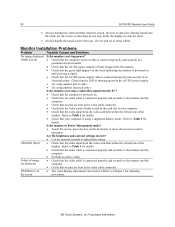
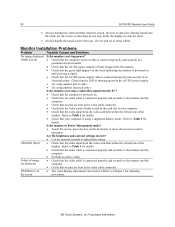
... that the computer is powered on the screen
• The video display adjustments are abnormal
• Check that the video cable is firmly seated in the card slot in the video cable connector. Be sure to adjust these values.
30
M170 FPD Monitor User Guide
• Always dampen the cloth and then clean the screen.
Refer to the monitor and the computer...
User Guide - Page 31


... current video resolution and operating system.
• Stabilize the cursor by adjusting the operating frequency of common installation errors. Power Management
The M170 monitor conforms to activate
the touch screen driver? • Are the communication settings correct?
Table 3. Are all cursor offsets (vertical, edge/horizontal) are experiencing problems with the touch screen, check...
3M M170 Reviews
Do you have an experience with the 3M M170 that you would like to share?
Earn 750 points for your review!
We have not received any reviews for 3M yet.
Earn 750 points for your review!

