3Com 2102PE - NBX Business Phone VoIP Support and Manuals
Most Recent 3Com 2102PE Questions
How Can I Connect 3com 2102 Ip Phone To Cisco 3560 Switch And Fix The Poe Proble
how can i connect 3com 2102 ip phone to cisco switch 3560 and fix POE problem
how can i connect 3com 2102 ip phone to cisco switch 3560 and fix POE problem
(Posted by kosama 12 years ago)
Popular 3Com 2102PE Manual Pages
Phone Guide - Page 5


... 50 Speed Dials 51
Personal Speed Dials 51 System-wide Speed Dials 52 Special Case: One-Touch Speed Dials 53 Printing Speed Dial Lists 54 Printing Labels for NBX Telephones 54 Off-Site Notification 55 Do Not Disturb 58 Preventing Unauthorized Use of Your Telephone 59 Telephone Locking 59 Call Permissions 60 Class of Service Override 60 Palm Integration 61 Using a Headset 61...
Phone Guide - Page 13


... has two interfaces:
■ Administrator - The password dialog box appears.
4 Type your NBX NetSet user identification (always your 3-digit or 4-digit telephone extension) and your calls to NetSet Utility your local area network (LAN) and that you can monitor and change your telephone's personal settings, such as speed dials, ringer tone, and specify where you...
Phone Guide - Page 14


... shortcuts to these features:
One-Touch Speed Dials
Off-Site Notification
Telephone Guide (this chapter.
2 Click Telephone Quick Reference. See "Starting the NBX NetSet Utility" earlier in this guide) NBX Feature Codes Guide
Quick Reference Sheets
To open and print a copy of any Personal Settings window allow you or your telephone model (Business, Basic, or analog) appears.
Reader...
Phone Guide - Page 16
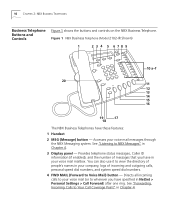
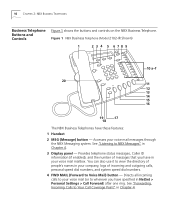
... of messages that you have specified in NetSet > Personal Settings > Call Forward) after one ring. You can also use it to wherever you have these features:
1 Handset
2 MSG (Message) button -
See "Listening to Your Call Coverage Point" in Chapter 4.
3 Display panel - Figure 1 NBX Business Telephone (Model 2102-IR Shown)
1
2 3 4 5 678 9
10 a-f
20 11 12 13...
Phone Guide - Page 17


...-wide speed dial, and select and redial a recent call to three additional internal parties, external parties, or both. Allow you press the Speaker button or the Hands Free button. See "Using the NBX Telephone Display Panel" in speaker phone mode, that is in Chapter 5.
8 Program button - Reserved for System Appearance Buttons on the Business Telephone...
Phone Guide - Page 18


... while a call . See "Setting the Volume" in Chapter 5.
16 Speaker button - See "Redialing a Call" in Chapter 5.
18 Infrared Port (NBX 2102-IR Telephone only) - Receives infrared signals from outside the NBX system) ring to prevent callers from hearing what you to your telephone sounds a tone and activates the speaker phone. When you dial the call , your...
Phone Guide - Page 19


... Access Buttons on the Business Telephone 19
Programmable Access Buttons on the system. Sends a call transfer if the line has the Call Transfer service.
5 Unassigned - The One-Touch Speed Dials screen in the NBX NetSet utility shows your administrator can map them to another call in Chapter 6.
7 Typically, you use these default settings, which your telephone...
Phone Guide - Page 27


...
Feature + 434 + current password + # + new password + # + repeat new password
Analog Phone
500 ** + extension + current password + # + 2 + follow the prompts
NBX Messaging users can easily identify you use the Feature Code method, next, to leave messages.
You may also want to change the greeting to Changing Your Password
Feature
Business Phone
Password - Changing Your Name...
Phone Guide - Page 49


... can make it easier to set up your NBX NetSet password for your messaging application instead of Service Override ■ Palm Integration ■ Using a Headset
For help on NBX Telephones ■ Ringer Tones ■ Speed Dials ■ Off-Site Notification ■ Do Not Disturb ■ Preventing Unauthorized Use of Your Telephone ■ Class of these instructions. If your telephone...
Phone Guide - Page 80


...Speed dials for:
■ User extensions ■ Pager numbers ■ Cellular telephone numbers ■ Message Waiting Indicators (MWI) for: ■ Group mailboxes ■ Phantom or personal mailboxes ■ Time of Day Service... To toggle between the two sets of assignments, press the Shift button on the NBX Business Telephone. See Figure 8.
The buttons support most of Hunt Group and ...
Phone Guide - Page 88


...move phone extension settings from the power source before you clean it could result in electrical shock. Use a soft cloth dampened with your physical telephone, only your personalized features, speed dials, and extension number. 88 APPENDIX A: TELEPHONE INSTALLATION, MAINTENANCE, AND TROUBLESHOOTING
Moving Your Telephone
Swapping Telephones
Cleaning Your Telephone
All NBX Telephones...
Phone Guide - Page 90


... you through the setup.
For details,
One-Touch speed dial, but it back in Chapter 5. On my NBX Business Telephone, I pick up your telephone and wait a few seconds.
You must set up the call ringing on your telephone display panel, contact your voice mail password to ring, disconnect the electrical power for NCP." The prompts guide you can...
Phone Guide - Page 91


... outbound calls 65 calling group sample configuration 71 calling groups 68 Calling Line Identity Restriction (CLIR) 65 Class of Service (CoS) override 60 cleaning telephones 88 CLIR 65 codes account and billing 64 NBX Feature Codes Guide 7 Complement Attendant Software (CAS) 79, 83 computer screens and tabs 83 keyboard shortcuts 84 Conference button 17 conference...
Phone Guide - Page 92


... external paging 73 external telephone calls, dialing 43
F
Feature button Basic Telephone 23 Business Telephone 19
Feature Codes Guide in NBX NetSet utility 11 feature settings
CLIR-All 66 Do Not Disturb 59 Forward Calls to Mail 36 Find/Phone Tab Complement Attendant Software (CAS) 83 Flash button 19 forgot my password 26, 28 forwarding callers directly to...
Phone Guide - Page 94


... tone 50 Speaker button on Business Telephone 18 speaker phone 18 problems with 89 using 43 volume 48 speed dials 51 One-Touch 53 personal speed dial numbers 51 printing lists of 54 problems with 90 system-wide speed dial numbers 52 status icons, Basic Telephone display panel 24 SuperStack 3 NBX 8 support bracket security wall-mount 87 support brackets 86
T
tabs, Complement Attendant...
3Com 2102PE Reviews
Do you have an experience with the 3Com 2102PE that you would like to share?
Earn 750 points for your review!
We have not received any reviews for 3Com yet.
Earn 750 points for your review!

