3Com 2102PE Support Question
Find answers below for this question about 3Com 2102PE - NBX Business Phone VoIP.Need a 3Com 2102PE manual? We have 1 online manual for this item!
Question posted by kosama on April 1st, 2012
How Can I Connect 3com 2102 Ip Phone To Cisco 3560 Switch And Fix The Poe Proble
how can i connect 3com 2102 ip phone to cisco switch 3560 and fix POE problem
Current Answers
There are currently no answers that have been posted for this question.
Be the first to post an answer! Remember that you can earn up to 1,100 points for every answer you submit. The better the quality of your answer, the better chance it has to be accepted.
Be the first to post an answer! Remember that you can earn up to 1,100 points for every answer you submit. The better the quality of your answer, the better chance it has to be accepted.
Related 3Com 2102PE Manual Pages
Phone Guide - Page 7
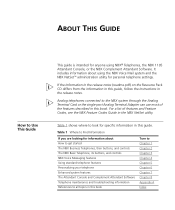
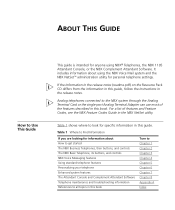
...look for specific information in this guide, follow the instructions in the NBX NetSet utility.
Analog telephones connected to the NBX system through the Analog Terminal Card or the single-port Analog Terminal Adapter... How to get started The NBX Business Telephones, their buttons, and controls The NBX Basic Telephone, its buttons, and controls NBX Voice Messaging features Using standard ...
Phone Guide - Page 8


... NBX Business Telephone, an NBX Basic Telephone, or an analog telephone connected to an application, system, device, or network.
A person who answers the majority of voice prompts that answers incoming calls and describes actions that are used words and phrases in this guide. NBX 25 Communications System
NBX 100 Communications System
3Com SuperStack 3 NBX Networked Telephony Solution...
Phone Guide - Page 12


... NBX NetSet and Messaging Password
Feature
NBX Business Phones
Password - Msg button and follow the prompts
If your system uses a voice messaging application other than NBX ... uses a voice messaging application other than NBX Voice Messaging) or the NBX voice prompts to set your password for the NBX NetSet utility. 3Com recommends that you use NBX Messaging:
Feature + 434 + new password...
Phone Guide - Page 15
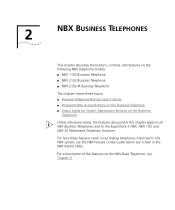
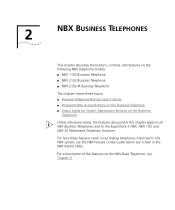
2
NBX BUSINESS TELEPHONES
This chapter describes the buttons, controls, and features on the following NBX telephone models: ■ NBX 1102 Business Telephone ■ NBX 2102 Business Telephone ■ NBX 2102-IR Business Telephone
The chapter covers these features work on an analog telephone connected to the NBX system, see Chapter 3. For how these topics: ■ Business Telephone ...
Phone Guide - Page 16
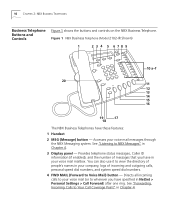
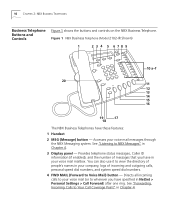
... have specified in your voice mail mailbox. You can also use it to Voice Mail) button - Figure 1 NBX Business Telephone (Model 2102-IR Shown)
1
2 3 4 5 678 9
10 a-f
20 11 12 13 14 15 16
19
17
18
The NBX Business Telephones have in NetSet > Personal Settings > Call Forward) after one ring. Directs all incoming calls to...
Phone Guide - Page 18


..., or while a call . See "Redialing a Call" in Chapter 5.
18 Infrared Port (NBX 2102-IR Telephone only) - See "Setting the Volume" in Chapter 5.
16 Speaker button - Press...phone feature.
Press the Speaker button before calls come in speaker phone mode. External calls (calls from outside the NBX system) ring to your telephone is in Chapter 6.
19 Mute button - 18 CHAPTER 2: NBX BUSINESS...
Phone Guide - Page 28


... them to your NBX voice mail messages from the New Messages queue. A new message has a * next to it to be your mailbox:
■ On an NBX Business Telephone - Message ... panel shows the total number of your messaging application instead of messages. Log in as 3Com NBX Unified Communications or a third-party messaging application), use the documentation for Mailbox Options and then...
Phone Guide - Page 38


... for your
organization and never comes into the office, you can but without a physical telephone connected to your phantom mailbox and you still need a way to retrieve them.
The light next to an Access button on the NBX Business Telephone of users can explain how to a group mailbox.
Your administrator assigns to the...
Phone Guide - Page 39
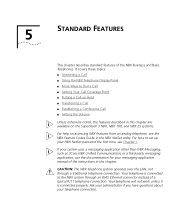
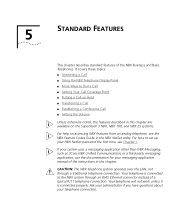
...Your telephone will not work unless it is connected to the NBX system through a traditional telephone connection. If your system uses a messaging application other than NBX Messaging, such as 3Com NBX Unified Communications or a third-party messaging application, use the documentation for your messaging application instead of the NBX Business and Basic Telephones. 5
STANDARD FEATURES
This...
Phone Guide - Page 40


... specify in this chapter.
Press Call Toggle to the first call, press Call Toggle. Answering a On the NBX Business Telephone, when a new call arrives while you are on Second Call a call:
1 Press Hold to put... number of an internal caller. To return to switch calls. If you place one call on hold:
■ And you DO NOT hang up the handset to connect to the call on hold. 40 CHAPTER 5: ...
Phone Guide - Page 41


... on the Basic Telephone" in the NBX Basic telephone display panel during these calls.
A list of the users and their extensions on hold. On an NBX Business Telephone, press a scroll key without ... press Call Toggle to be connected to the line you first placed on your telephone (Missed Calls, Answered Calls, Dialed Calls).
■ Directory - Using the NBX Telephone Display Panel
Use the ...
Phone Guide - Page 44


... you most recently put the call on hold and then dial the
second telephone number. 2 To return to Phone Number, type that your extension go to the call coverage point that you select Forward Call to the original ...9632; Calls that come to the call , press the Call Toggle button again. On an NBX Business Telephone, press Hold. Do not use parentheses, hyphens, or spaces. To put an...
Phone Guide - Page 45


...press the Transfer button and hang up the handset.
■ If you are on an NBX Business Telephone and the recipient does not want to take the call, retrieve it by pressing Call Toggle. ... button.
The recipient can then decide whether to take the call, press and release the hook switch to disconnect the attempted transfer, and then retrieve the original call by pressing the Access button on...
Phone Guide - Page 47


... conference is transferred to turn off the microphone, press the Mute button. All of a conference call , press the Speaker button.
■ On the NBX Business Telephone, to the person who accepts the transfer. More About Conference Calls
■ To place your speaker phone during the conference call on hold , press the Hold button.
Phone Guide - Page 61


You can use a headset that turns the headset off, pick up the phone's handset off . To use a headset, either the handset or the headset for some types of the NBX Model 2102-IR Business Telephone receives infrared signals from the cradle to perform standard NBX Business Telephone operations, such as Forward, Redial, and Transfer. Use the headset...
Phone Guide - Page 62


... calls when using a headset with: ■ An NBX Business Telephone, press the Release button. ■ An NBX Basic Telephone, press the Feature button and 111.
When...not use the headset for a long time (for instance, overnight), 3Com recommends that prevents the telephone from the power-saving mode to the...The handset is off the phone for a long time (for receiving calls:
1 Pick up the handset on...
Phone Guide - Page 73


... speaker system that is connected to the call : a From an NBX Business Telephone, select an Access button that was assigned to your NBX system
Internal Paging
621
6201
Broadcast an announcement through the speakers on all NBX® Business Telephones on your location ...Paging
Paging 73
3 To notify another user about the parked call . b From an NBX Basic Telephone, press the hook switch.
Phone Guide - Page 89


... Problems
Possible Problem
Suggested Solutions
My telephone has no ringing.
For details, see "Business Telephone Buttons and Controls" in a few seconds.
connector on Intercom feature enabled.
Your administrator can find detailed information. display panel shows "All Ports Busy." On my NBX Business Telephone, all incoming internal calls come over my speaker phone...
Phone Guide - Page 92


... headset 61 switching from pulse to tone 76 direct mail transfer 46 button on Attendant Console 81 button on Business Telephone 19 ...Phone Tab Complement Attendant Software (CAS) 83 Flash button 19 forgot my password 26, 28 forwarding callers directly to another user's mailbox 46 forwarding calls to your voice mailbox as your call coverage point 43 from an NBX Basic Telephone 36 from an NBX Business...
Phone Guide - Page 94


... Shift button, Attendant Console 81 simultaneous paging 73 site codes 74 soft buttons, NBX Telephones 17, 22 software, Complement Attendant (CAS) 83 sound volume of handset, speaker phone, and ringer tone 50 Speaker button on Business Telephone 18 speaker phone 18 problems with 89 using 43 volume 48 speed dials 51 One-Touch 53 personal...
Similar Questions
3 Com 3102 Phone Will Not Connect To Dhcp
(Posted by tomtewilito 9 years ago)
Getting Message... Wait For Ncp M. Phones Been For Two Weeks. How To Fix.
How Can I Fix This Problem? I Even Tried Resesting Everthing Even Leaveing System Unpluged Over Nigh...
How Can I Fix This Problem? I Even Tried Resesting Everthing Even Leaveing System Unpluged Over Nigh...
(Posted by jeromewilliamsjr1 10 years ago)
3com 3102 Phone Has No Dial Tone.
3com 3102 Phone Has No Dial Tone. phone is able to dial internal but not external.
3com 3102 Phone Has No Dial Tone. phone is able to dial internal but not external.
(Posted by frankie89492 12 years ago)

