eMachines T5274 Support Question
Find answers below for this question about eMachines T5274 - 2 GB RAM.Need a eMachines T5274 manual? We have 4 online manuals for this item!
Question posted by mamata on September 23rd, 2012
Blue Screen Of Death
Suddenly I am getting blue screen whenever I start my emachine T5274 in normal mode. I have found what I think is a helpful piece on
Current Answers
There are currently no answers that have been posted for this question.
Be the first to post an answer! Remember that you can earn up to 1,100 points for every answer you submit. The better the quality of your answer, the better chance it has to be accepted.
Be the first to post an answer! Remember that you can earn up to 1,100 points for every answer you submit. The better the quality of your answer, the better chance it has to be accepted.
Related eMachines T5274 Manual Pages
8512161 - eMachines Desktop Hardware Reference Guide - Page 14
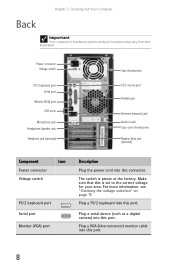
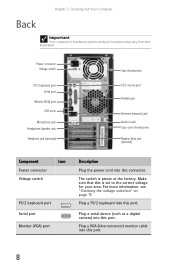
..., see "Checking the voltage selection" on page 15
Plug a PS/2 keyboard into this is preset at the factory. Make sure that this port.
8
Plug a VGA (blue connector) monitor cable into this port.
The switch is set to the correct voltage for your area.
Power connector Voltage switch
PS/2 keyboard port Serial...
8512161 - eMachines Desktop Hardware Reference Guide - Page 15
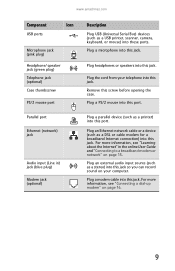
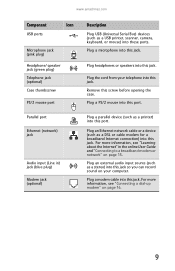
...camera, keyboard, or mouse) into this jack. Plug a modem cable into this jack. www.emachines.com
Component
Icon
USB ports
Microphone jack (pink plug)
Headphone/ speaker jack (green plug) Telephone...before opening the case.
For more information, see "Learning about the Internet" in ) jack (blue plug)
Modem jack (optional)
Description
Plug USB (Universal Serial Bus) devices (such as a ...
8512161 - eMachines Desktop Hardware Reference Guide - Page 18


... of obstructions.
Chapter 3: Setting Up and Getting Started
Working safely and comfortably
Before using your computer, follow these general guidelines for setting up a safe and comfortable work area and avoiding discomfort and strain:
• Keep hands and arms parallel to the floor. • Adjust the screen so it is perpendicular to your line...
8512161 - eMachines Desktop Hardware Reference Guide - Page 19
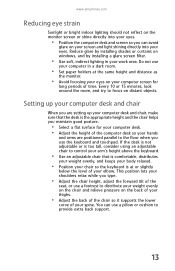
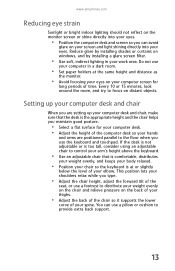
... the appropriate height and the chair helps you maintain good posture.
• Select a flat surface for
long periods of the
seat, or use a footrest to focus on distant objects. www.emachines.com
Reducing eye strain
Sunlight or bright indoor lighting should not reflect on the monitor screen or shine directly into your eyes...
8512161 - eMachines Desktop Hardware Reference Guide - Page 22
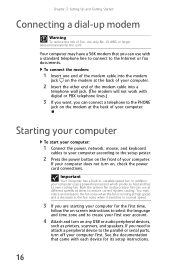
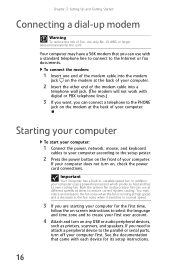
... line cord. Important
Your computer has a built-in the fan noise when it switches to normal speed.
3 If you can connect a telephone to the parallel or serial ports, turn off your... Chapter 3: Setting Up and Getting Started
Connecting a dial-up modem
Warning
To reduce the risk of fire, use with each device for the first time,
follow the on-screen instructions to select the language...
8512161 - eMachines Desktop Hardware Reference Guide - Page 37
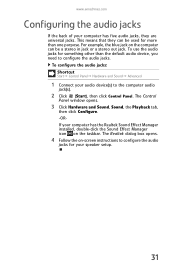
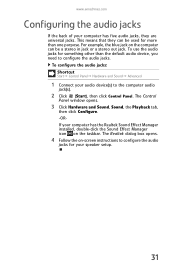
...screen instructions to configure the audio
jacks for something other than one purpose. www.emachines.com
Configuring the audio jacks
If the back of your computer has five audio jacks, they can be used for more than the default audio device, you need to the computer audio
jack(s).
2 Click (Start...,
then click Configure. -ORIf your speaker setup.
31 For example, the blue jack on the taskbar.
8512161 - eMachines Desktop Hardware Reference Guide - Page 76
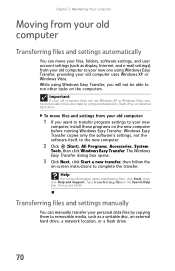
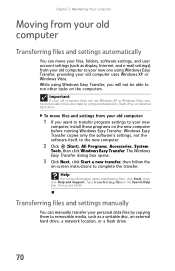
...on the new computer before running Windows Easy Transfer. Help
For more information about transferring files, click Start, then click Help and Support. Important
If your old computer does not...Easy Transfer dialog box opens.
3 Click Next, click Start a new transfer, then follow the
on-screen instructions to the new computer.
2 Click (Start), All Programs, Accessories, System
Tools, then click ...
8512161 - eMachines Desktop Hardware Reference Guide - Page 80
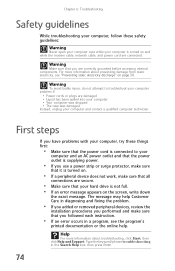
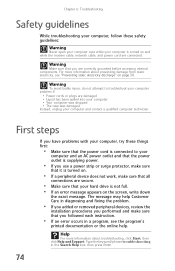
... procedures you followed each instruction.
• If an error occurs in the Search Help box, then press ENTER.
74 Warning
Make sure that you have problems with your... see "Preventing static electricity discharge" on the screen, write down
the exact message. Help
For more information about troubleshooting, click Start, then click Help and Support. Warning
To avoid bodily injury, ...
8512161 - eMachines Desktop Hardware Reference Guide - Page 83
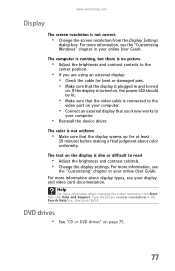
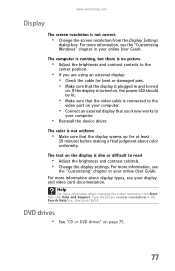
... more information about changing the screen resolution, click Start, then click Help and Support. For more information, see the "Customizing Windows" chapter in the Search Help box, then press ENTER. The color is not correct
• Change the screen resolution from the Display Settings
dialog box. www.emachines.com
Display
The screen resolution is not uniform
•...
8512161 - eMachines Desktop Hardware Reference Guide - Page 89


..., click Start, then click Help and Support. www.emachines.com
Liquid spilled in the keyboard
• If you spilled liquid in the keyboard, turn it upside down to Media Center mode. Clean the...Help box, then press ENTER. The video displayed from Media Center is only as good as the display type, quality of the video source, type of connection used, quality of video cables, display device screen...
8513042 - eMachines Desktop Computer User Guide - Page 3
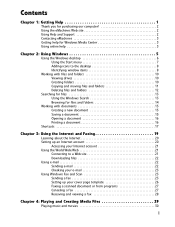
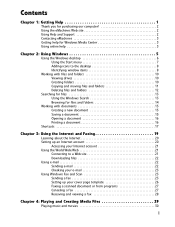
... 1
Thank you for purchasing our computer 2 Using the eMachines Web site 2 Using Help and Support 2 Contacting eMachines 3 Getting help for Windows Media Center 3 Using online help 3
Chapter 2: Using Windows 5
Using the Windows desktop 6 Using the Start menu 7 Adding icons to the desktop 8 Identifying window items 8
Working with files and folders 10 Viewing drives 10 Creating folders...
8513042 - eMachines Desktop Computer User Guide - Page 12
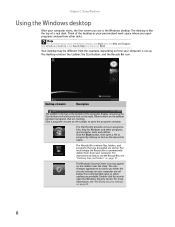
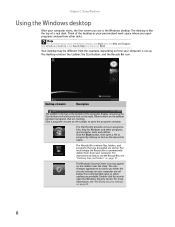
...desktop
After your computer starts, the first screen you see is the bar at the bottom of a real desk. The desktop is set below the recommended value or when updates are running. Type Windows desktop in the Search Help box, then press ENTER. Click the Start... are stored.
Think of the desktop as your computer is like the top of the computer display containing the Start button on the...
8513042 - eMachines Desktop Computer User Guide - Page 61
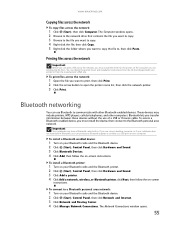
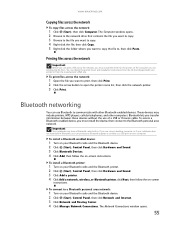
...Click (Start), Control Panel, then click Hardware and Sound. 3 Click Bluetooth Devices. 4 Click Add, then follow the on-screen
instructions...2 Browse to , then click Paste.
www.emachines.com
Copying files across the network
To copy ...using a desktop computer or if your computer. To install a Bluetooth printer:
1 Turn on your Bluetooth radio and the Bluetooth printer. 2 Click (Start), Control ...
8513042 - eMachines Desktop Computer User Guide - Page 73
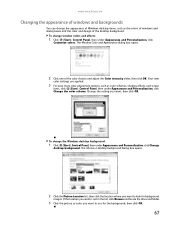
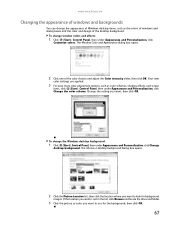
...then click OK. To change the appearance of Windows desktop items, such as color schemes, shading effects, and screen
fonts, click (Start), Control Panel, then under Appearance and Personalization, click..., then click OK.
67 www.emachines.com
Changing the appearance of windows and backgrounds
You can change the Windows desktop background:
1 Click (Start), Control Panel, then under Appearance ...
8513042 - eMachines Desktop Computer User Guide - Page 75
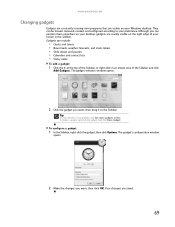
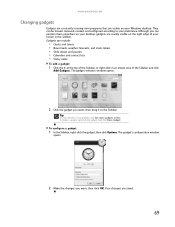
... can position them anywhere on your desktop, gadgets are usually visible on your Windows desktop.
To configure a gadget:
1 In the Sidebar, right-click the gadget, then click Options. The gadget selection window opens.
2 Click the gadget you want , then drag it to your screen in the Sidebar. www.emachines.com
Changing gadgets
Gadgets are...
8513042 - eMachines Desktop Computer User Guide - Page 77
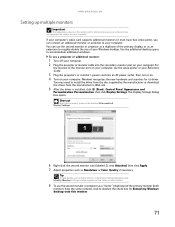
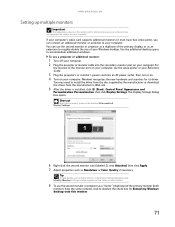
...After the driver is installed, click (Start), Control Panel, Appearance and
Personalization, ...help identify your computer. 2 Plug the projector or monitor cable into an AC power outlet, then turn it must have the same content), click to deselect the check box for Extend my Windows desktop...desktop.
If your computer's video card supports additional monitors (it on. 4 Turn on the screen...
8513042 - eMachines Desktop Computer User Guide - Page 91
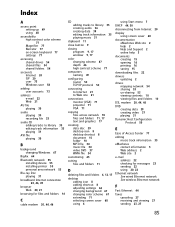
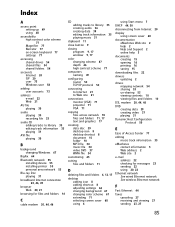
... files and folders 6, 12, 17
desktop adding icon 8 adding shortcut 8 adjusting settings 66 changing background 67 changing color scheme 67 extending 71 selecting screen saver 68 using 6
using Start menu 7
DHCP 44, 50
disconnecting from Internet 20
display using screen saver 68
documentation eMachines Web site 2 help 2 Help and Support 2 online help 3
documents creating 15 opening 16 printing...
8513042 - eMachines Desktop Computer User Guide - Page 93
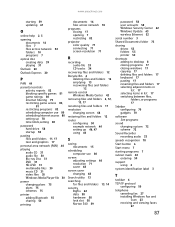
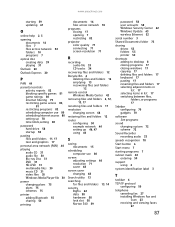
www.emachines.com
starting 59 updating 61
O
online help 2, 3
opening ...
programs closing 17 opening 7 restricting 82
projector color quality 71 connecting 71 screen resolution 71
R
recording audio file 33 CD tracks 34
recovering files and...Documents folder 73
sharing drives 53 folders 53 printer 54
shortcuts adding to desktop 8 closing programs 17 closing windows 17 copying 17 deleting files and ...
8513036 - eMachines Starter Guide - Page 4
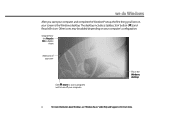
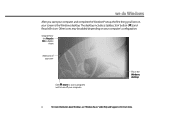
... your computer
This is the Windows desktop. we do Windows
After you start your computer and complete the Windows® setup, the first thing you'll see "Windows Basics"under Help and Support in the Start menu. Other icons may be added depending on your screen is the Windows desktop
4
For more information about Windows, see...
8513036 - eMachines Starter Guide - Page 22


... then press the F8 key on , then click Next. 4 On the System Recovery Options screen, click Recovery Manager (last option). This lets you restore your computer to use this restore option... computer. You need at least 4 GB of Windows. reinstalling the operating system
A backup copy of your hard drive's original factory-installed contents is starting. This process deletes your data files,...
Similar Questions
Motherboard Manual For Model T5274
jumper settings cable connections
jumper settings cable connections
(Posted by charliebickmore 10 years ago)
How Do I Get Back To My Normal Screen From Being On Safe Mode?
(Posted by bnb41481 12 years ago)
My Computer Screen Has Emachine In Black And White And Wont Load Up Windows.what
my computer screen is in black and white with emachine on it and will not load up windows for me. ca...
my computer screen is in black and white with emachine on it and will not load up windows for me. ca...
(Posted by scall01 12 years ago)
How Many Watts Is Power Supply Of Emachines T5274?
(Posted by rnferg 13 years ago)

