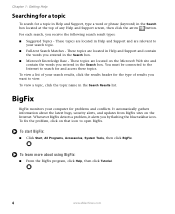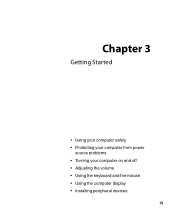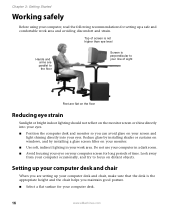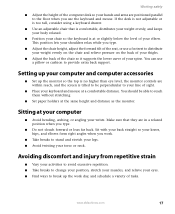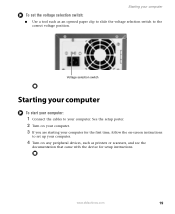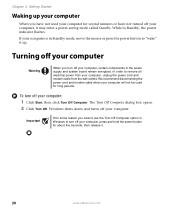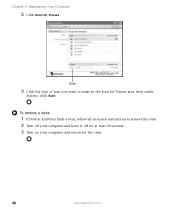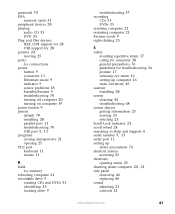eMachines ET1831-03 Support Question
Find answers below for this question about eMachines ET1831-03 - Desktop PC.Need a eMachines ET1831-03 manual? We have 1 online manual for this item!
Question posted by bnb41481 on November 8th, 2011
How Do I Get Back To My Normal Screen From Being On Safe Mode?
The person who posted this question about this eMachines product did not include a detailed explanation. Please use the "Request More Information" button to the right if more details would help you to answer this question.
Current Answers
Answer #1: Posted by tmckelvey82 on November 8th, 2011 5:20 PM
Shut down the computer and restart. If it still automatically restarts the computer in Safe Mode, just hold down the power button without shutting down properly and you will be asked how you want to start when you reboot.
Please be sure to accept this answer and mark as helpful.
Not the answer you were looking for? Then please feel free to resubmit!
Thank you!
Related eMachines ET1831-03 Manual Pages
Similar Questions
My Emachine (et1831-03) Does Not Have Any Sound. It Never Has. How Do I Fix It
Guess I said it all....there has never been any audio on my eMachine. I'd like it to work.
Guess I said it all....there has never been any audio on my eMachine. I'd like it to work.
(Posted by annlitscher 10 years ago)
How Many Gigabytes Does This Desktop Have?
(Posted by awg9 11 years ago)
How Restart Windows 7 E-machines If Always Is On Screen 'launches Repair'but Nev
after money pack fbi virus I trying clean my computer but It's tart repair automaticly but never fin...
after money pack fbi virus I trying clean my computer but It's tart repair automaticly but never fin...
(Posted by mirsadv 11 years ago)
Power Failure And Now Will Not Come Out Of Safe Mode
(Posted by boboowens 11 years ago)
Emachine 1641 - Will Only Display Welcome Screen; Will Not Go Into Os! Any Sugge
(Posted by wtmcbay 12 years ago)