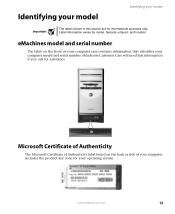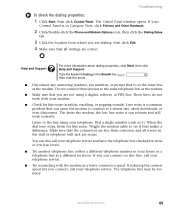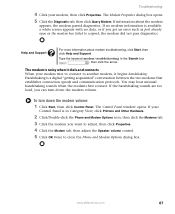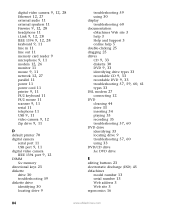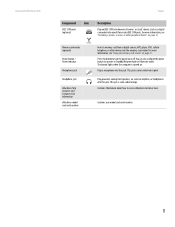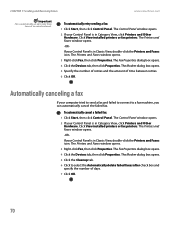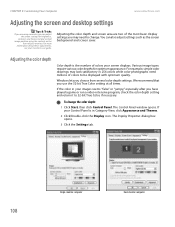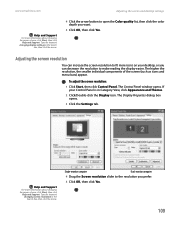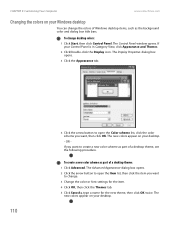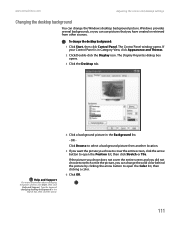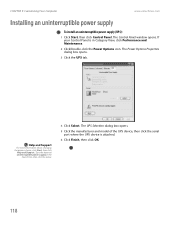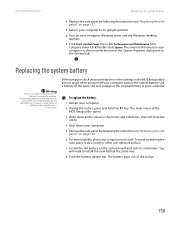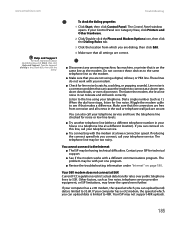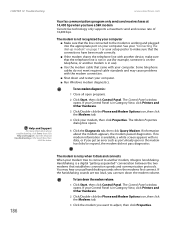eMachines T3042 Support Question
Find answers below for this question about eMachines T3042.Need a eMachines T3042 manual? We have 2 online manuals for this item!
Question posted by jackiemanuel on March 28th, 2013
Emachine Model T3042 Desktop
I am trying to listen to a video tutorial for my class and I'm not getting sound thru my speakers. My control panel show the speaker icon, when I try to maybe turn up the volume there's a ? that says what's this
Current Answers
Answer #1: Posted by tintinb on April 3rd, 2013 12:04 AM
The ? icon and what's this word are features of Windows Operating System that assist the users by explaining a short detail about the thing pointed by the mouse pointer.
If you have more questions, please don't hesitate to ask here at HelpOwl. Experts here are always willing to answer your questions to the best of our knowledge and expertise.
Regards,
Tintin
Related eMachines T3042 Manual Pages
Similar Questions
Emachine Model T 3306 Desktop Pc. Cannot Get Unit To Power On The Power Switch W
(Posted by toddtrb 9 years ago)
How To Restore Emachine Et1161-07 Desktop To Factory Settings Without Cd
(Posted by zenRunn 10 years ago)
Emachine Et1161-07 Desktop Recovery Disk Will Not Start
(Posted by sibejust 10 years ago)
How To Restore An Emachine El1200-05w Desktop Without Restore Disk?
(Posted by LUdaw 10 years ago)