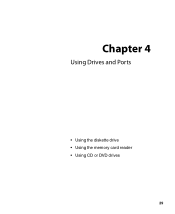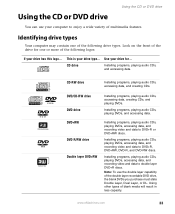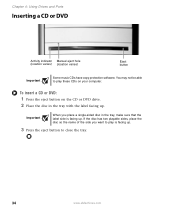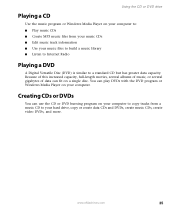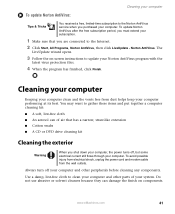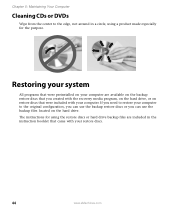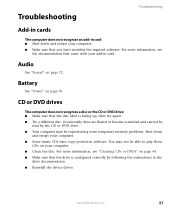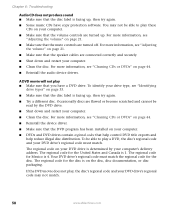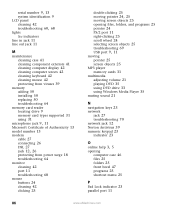eMachines ET1831-03 Support Question
Find answers below for this question about eMachines ET1831-03 - Desktop PC.Need a eMachines ET1831-03 manual? We have 1 online manual for this item!
Question posted by Anonymous-138637 on June 21st, 2014
Dvd Player
can a dvd player be connected to emachine et1331g-03 tower
Current Answers
Answer #1: Posted by TechSupport101 on June 22nd, 2014 1:06 AM
Hi. Yes, see the tutorial here http://www.ehow.com/video_15146_connect-dvd-player.html
Related eMachines ET1831-03 Manual Pages
Similar Questions
My Emachine (et1831-03) Does Not Have Any Sound. It Never Has. How Do I Fix It
Guess I said it all....there has never been any audio on my eMachine. I'd like it to work.
Guess I said it all....there has never been any audio on my eMachine. I'd like it to work.
(Posted by annlitscher 10 years ago)
How Many Gigabytes Does This Desktop Have?
(Posted by awg9 11 years ago)
Power Supply Replacement For Emachines 1831-03 Pc
What type of power supply would be a good replacement for the old power supply in eMachines eT1831-0...
What type of power supply would be a good replacement for the old power supply in eMachines eT1831-0...
(Posted by britstap 11 years ago)