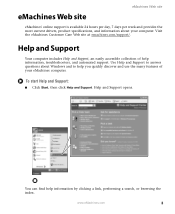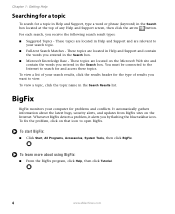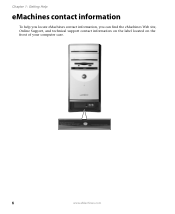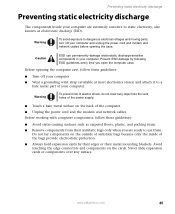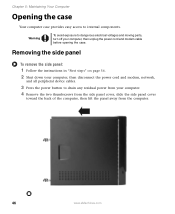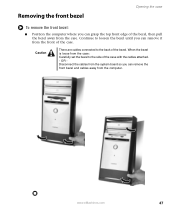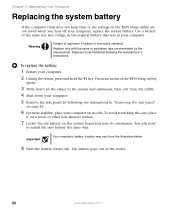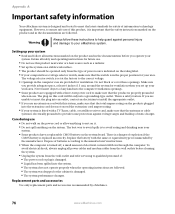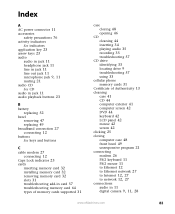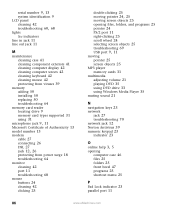eMachines ET1831-01 Support Question
Find answers below for this question about eMachines ET1831-01 - Desktop PC.Need a eMachines ET1831-01 manual? We have 1 online manual for this item!
Question posted by hmtruclar on October 10th, 2014
How Do I Open The Case On My Emachine El1852g-52w
Current Answers
Answer #1: Posted by BusterDoogen on October 10th, 2014 10:20 AM
I hope this is helpful to you!
Please respond to my effort to provide you with the best possible solution by using the "Acceptable Solution" and/or the "Helpful" buttons when the answer has proven to be helpful. Please feel free to submit further info for your question, if a solution was not provided. I appreciate the opportunity to serve you!
Related eMachines ET1831-01 Manual Pages
Similar Questions
I was playing a game on the computer, in the middle of the game a large yellow box appeared and said...